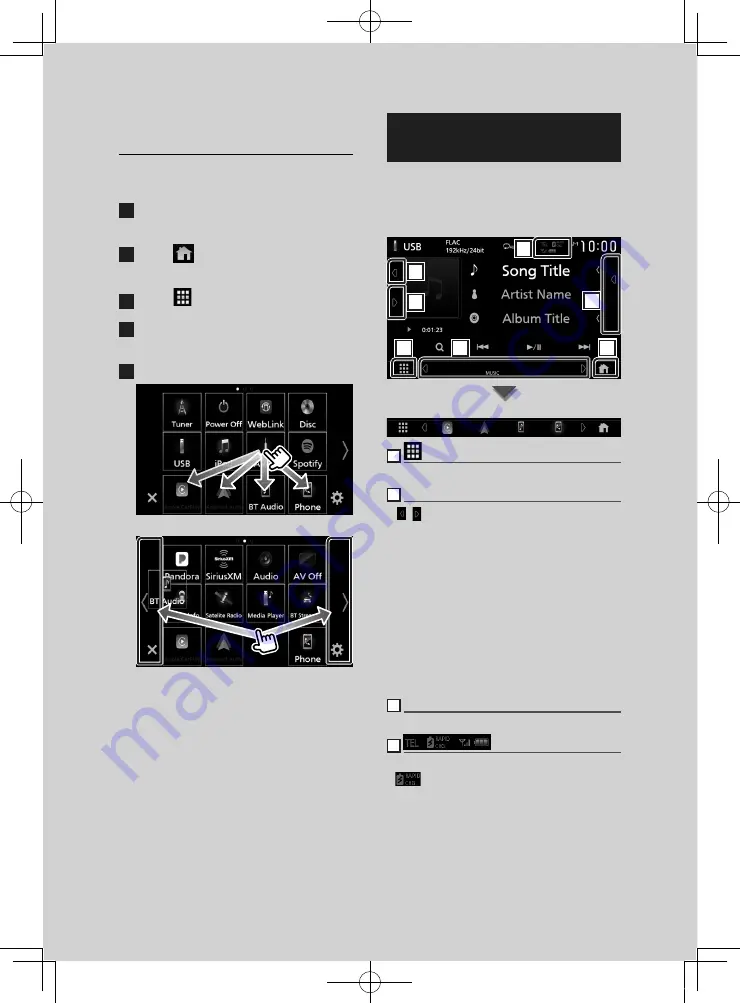
Basic Operations
14
Customize Short-cut buttons on
HOME screen
You can arrange the positions of the source
icons as you like.
1
Press the
[
FNC
]
button.
h
h
Popup menu appears.
2
Touch
[
]
.
h
h
HOME screen appears.
3
Touch
[
]
.
4
Touch and hold the icon which you want
to move in the customizing mode.
5
Drag the icon to the desired position.
Changes the page
Source control screen
descriptions
There are some functions which can be
performed from most screens.
Indicators
5
6
7
1
2
3
4
Short-cut buttons
1
All sources icon
Displays all sources.
2
Secondary screen
•
[ ]
/
[ ]
: The Secondary screen changes to
another one every time you touch it. You can
also change the Secondary screen by flicking
left or right on the screen.
• Indicators: Displays the current source
condition and so on.
–
[
ATT
]
: The attenuator is active.
–
[
DUAL
]
: The dual zone function is active.
–
[
LOUD
]
: The loudness control function is active.
• Short-cut buttons: The source changes to the
one you have set with a short-cut. For the
short-cut setting, refer to
cut buttons on HOME screen (P.14)
3
Content list
Displays the track/file/station/channel list.
4
• Connected Bluetooth device information.
•
: Lights up during quick charging of
the battery of the connected iPod/ iPhone/
Smartphone.
!B5A-2487-00b_18KWV_K_En.indb 14
2019/04/26 11:16















































