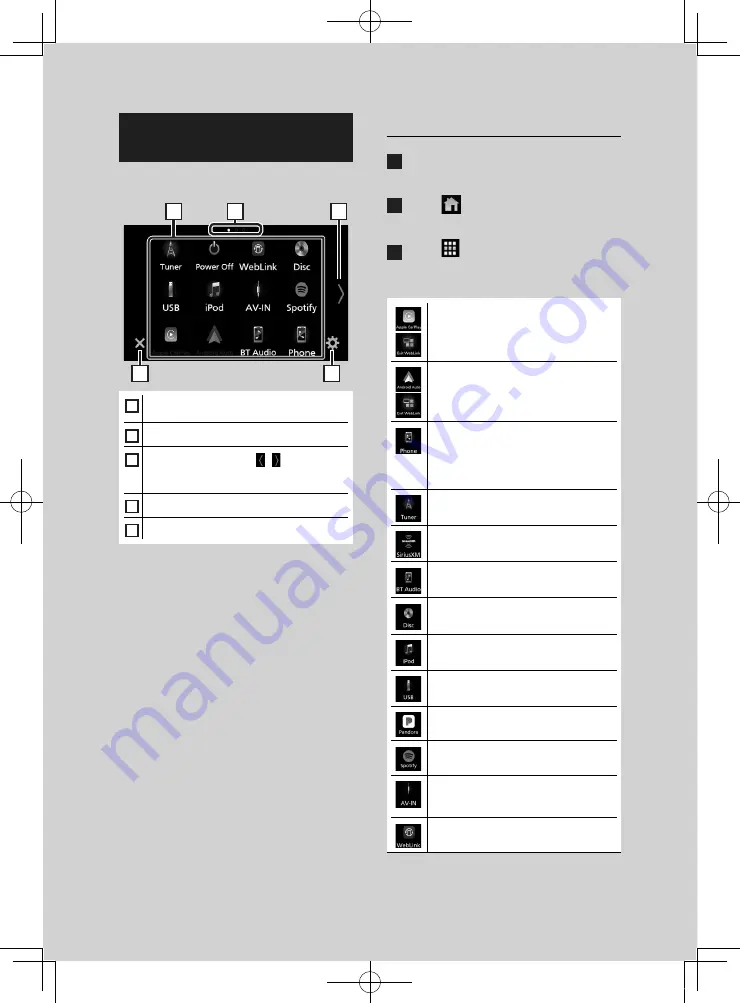
Basic Operations
12
Source selection screen
description
You can display icons of all playback sources
and options on the source selection screen.
4
5
3
2
1
1
• Changes playback sources.
For playback sources, see
.
2
• Page indication
3
• Changes pages. (Touch
[
]
/
[ ]
)
You can also change pages by flicking left or
right on the screen.
4
• Returns to the previous screen.
5
• Displays the SETUP Menu screen.
Select the playback source
1
Press the
[
FNC
]
button.
h
h
Popup menu appears.
2
Touch
[
]
.
h
h
HOME screen appears.
3
Touch
[
]
.
From the screen, you can select the
following sources and functions.
• Switches to the Apple CarPlay screen
from the connected iPhone.
• Switches to the Android Auto screen
from the connected Android device.
• Displays the Hands Free screen.
When connecting as Apple CarPlay
or Android Auto, it works as a phone
provided in Apple CarPlay or Android
Auto.
• Switches to the Radio broadcast.
• Switches to the SiriusXM® satellite radio
broadcast.
• Plays a Bluetooth audio player.
• Plays a disc. *
1
• Plays an iPod/iPhone.
• Plays files on a USB device.
• Switches to Pandora.
• Switches to Spotify.
• Switches to an external component
connected to the AV-IN input terminal.
• Displays the WebLink screen.
!B5A-2487-00b_18KWV_K_En.indb 12
2019/04/26 11:16



























