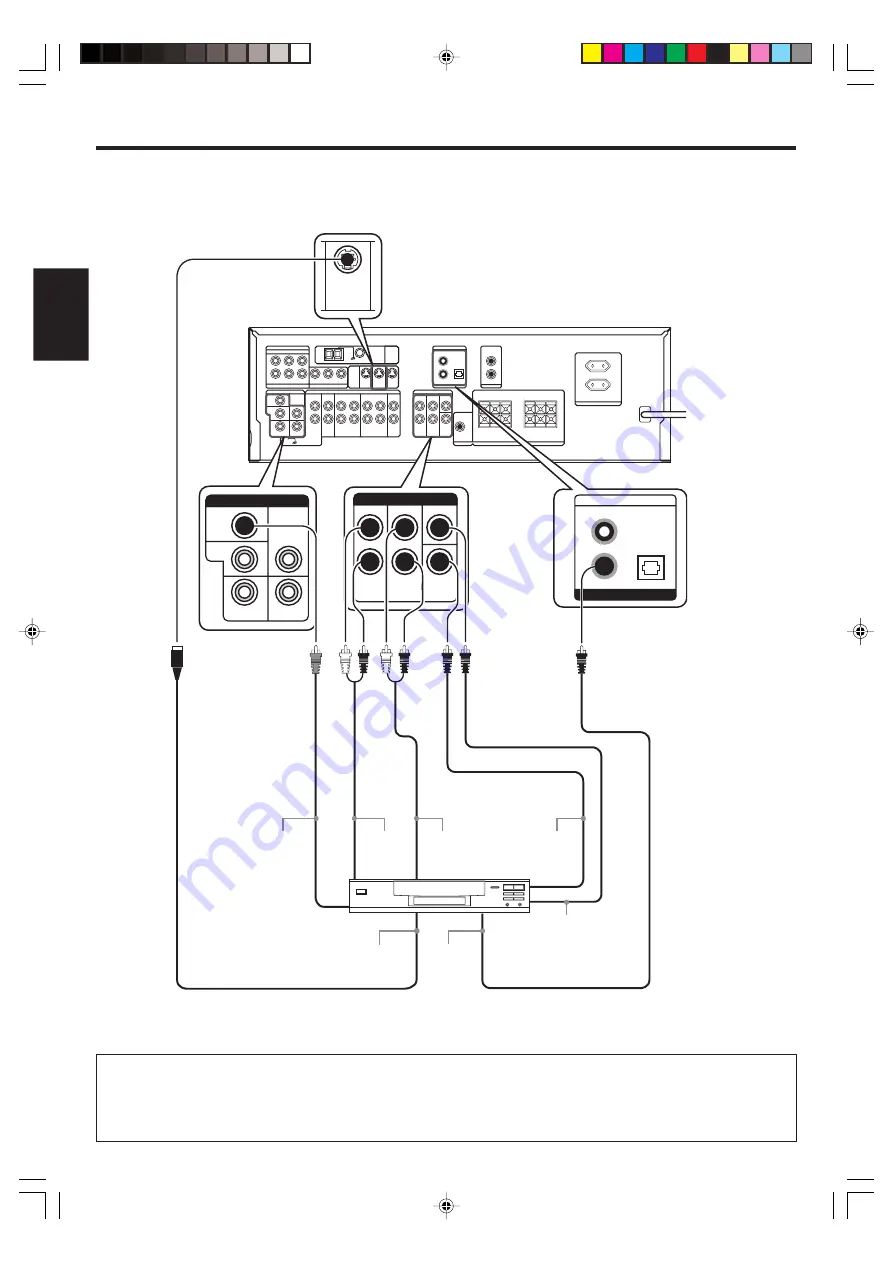
12
EN
ENGLISH
CENTER
SUB
WOOFER
SURROUND
FRONT
VIDEO 1
OUT
VIDEO 1
IN
VIDEO 2
IN
DVD
IN
MONITOR
OUT
VIDEO 2
DVD / 6CH
CD / DVD
COAXIAL
OPTICAL
DVD / 6CH INPUT
VIDEO
DIGITAL IN
DVD
IN
Setting up the system
Connecting a DVD player (6-channel input)
CAUTION
Be sure to adhere to the following, or proper ventilation will be blocked causing damage or fire hazard.
• Do not place any object impairing heat radiation onto the top of the unit.
• Leave a space around the unit (from the largest outside dimension including projection) equal or greater than, shown below.
Top panel : 50 cm
Side panel : 10 cm
Back panel : 10 cm
If you have connected a DVD player to this model with digital connection, be sure to read the “Input mode settings” section carefully.
7
SURROUND
OUT L/R
VIDEO OUT
(Yellow RCA
pin cord)
DVD player
SUBWOOFER
OUT
CENTER OUT
FRONT
OUT L/R
COAXIAL
DIGITAL
OUT
(AUDIO)
S-VIDEO
OUT
S-VIDEO cord
*5440/07-14/1EN
04.1.27, 8:21 PM
12












































