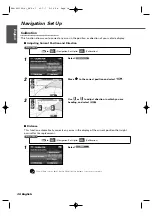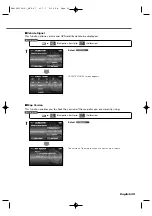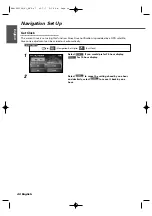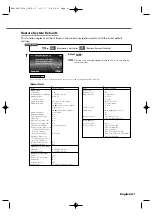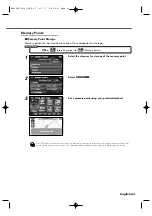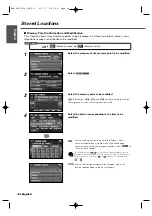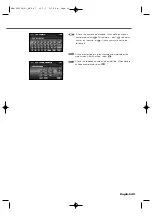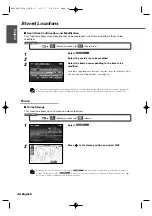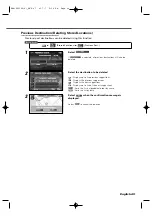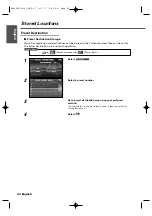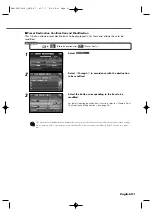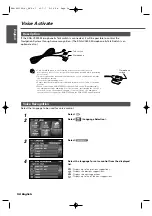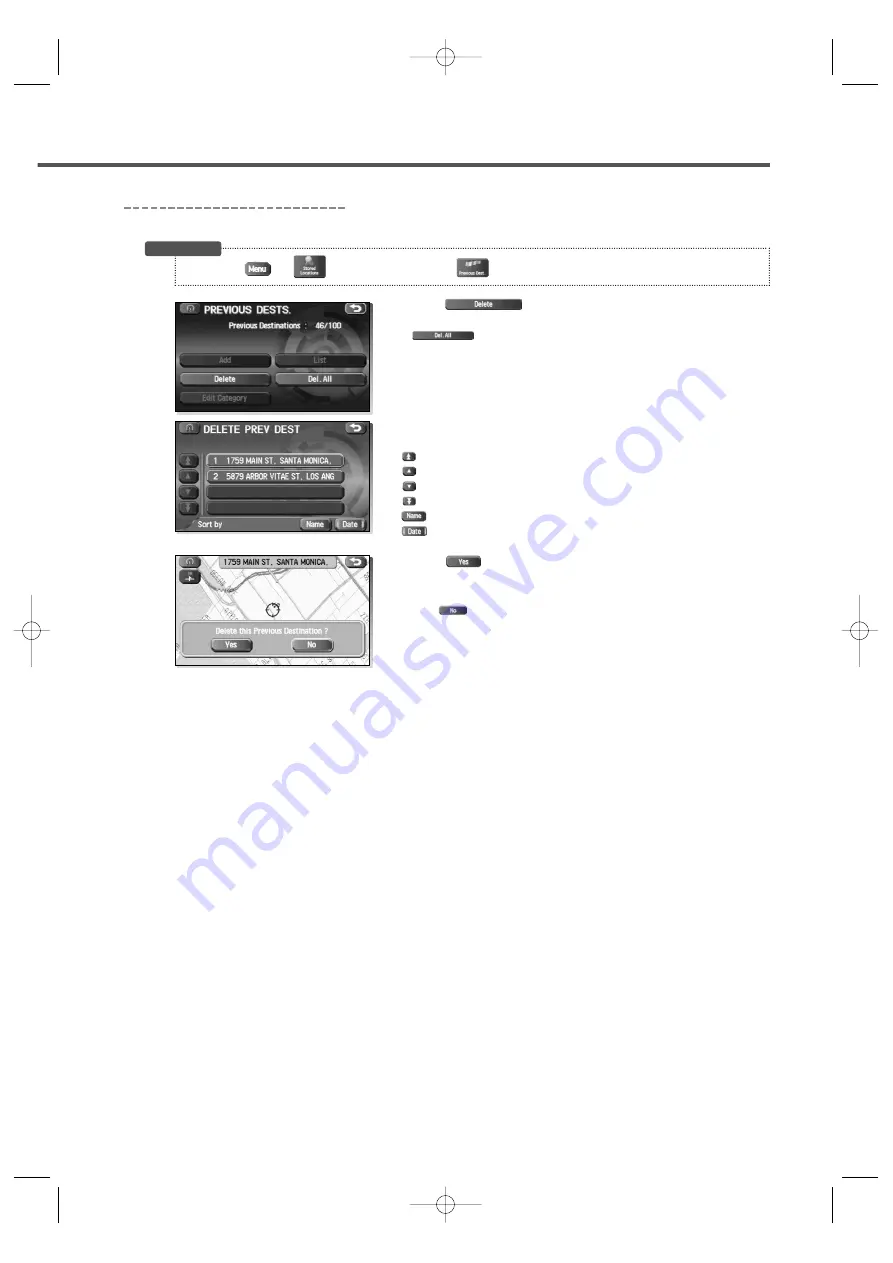
English 49
Previous Destination (Deleting Stored Locations)
Previously-set destinations can be deleted using this function.
1
Select .
If
is selected, all previous destinations will also be
deleted.
2
Select the destination to be deleted.
: Displays up to five previous suggestions.
: Displays the previous suggestions.
: Displays the next suggestions.
: Displays up to five of the next suggestions.
: Sorts the list in alphabetical order by name.
: Sorts the list by date.
3
Select
when the confirmation message is
displayed.
Select
to cancel the deletion.
3
(Stored Locations)
3
(Previous Dest.)
Before Steps
KNA-DV3100(K)_ENG r7 03.7.7 5:34 PM Page 49