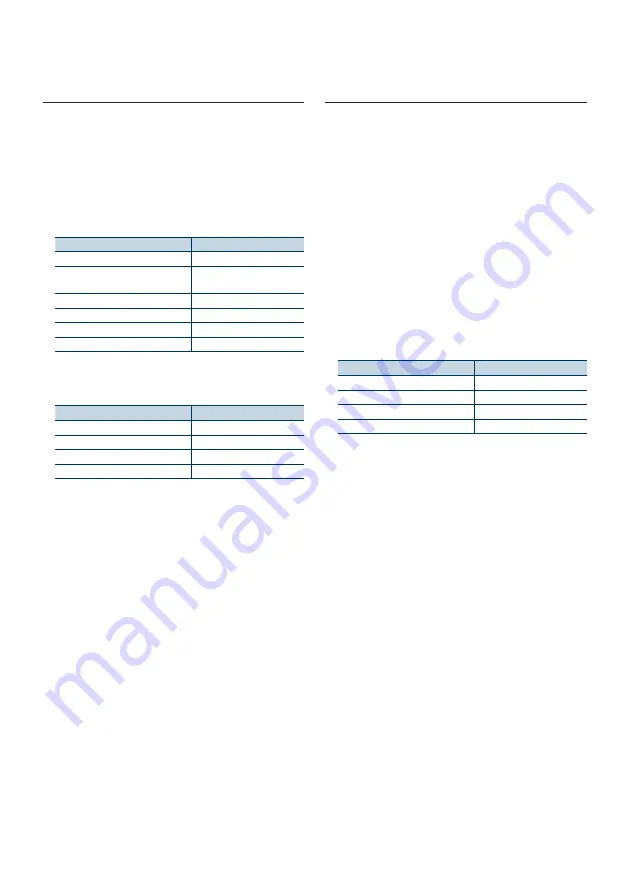
English
|
45
10-3. Skip search
(Music Editor media
Music Editor Light” and “KENWOOD Music Control”>
You can search for a song by skipping songs at the
set skip search ratio (the ratio of the number of
songs to skip to the total number of songs in the
selected list).
1
Press [
1
/
6
].
“MUSICSEARCH” appears, and the Music search
mode is selected.
2
Select browse item using [Control] knob.
3
Press and hold [Control] knob.
Enter the Search select mode
4
Select “Skip Search” using [Control] knob.
5
Search for music
Operation type
Operation
Movement between items
Turn [Control] knob.
Skip search
Press [
R
] or [
S
].
Selection of item
Press [Control] knob.
Setting of skip search ratio
Press [
E
] or [
F
].
Exiting from the Music search mode
Press and hold [
1
/
6
].
Skip search ratio setting
•
You can also set the skip search ratio in the Function setting
mode. Refer to
<10-4. Skip search ratio setting> (page
10-2. Music search
You can select the music you want to listen to from
the device or media being played now.
1
Press [
1
/
6
].
“MUSICSEARCH” appears, and the Music search
mode is selected.
2
Search for music
Audio file
Operation type
Operation
Movement between folders/files
Turn [Control] knob.
Automatic scrolling
Press and hold [
R
]/[
S
].
To cancel, press [
R
]/[
S
].
Selection of folder/file
Press [Control] knob.
Return to previous folder
Press [
1
/
6
].
Return to root folder
Press and hold [
E
].
Cancellation of Music search mode
Press and hold [
1
/
6
].
-
indicator: Audio file
;
indicator: Folder
CD source
Operation type
Operation
Movement between track
Turn [Control] knob.
Selection of track
Press [Control] knob.
Return to first track
Press and hold [
E
].
Cancellation of Music search mode
Press [
1
/
6
].
When two USB memories are connected
•
When two USB memories are connected, you can search for
a song in both USB memories. When database information
is added using KENWOOD Music Editor (
“KENWOOD Music Editor Light” and “KENWOOD Music
Control”> (page 48)
), you can search a song in only one
USB memory.
Summary of Contents for KDC-BT858U
Page 5: ...English 5 equipment and some of the images on the display may be inapplicable ...
Page 11: ...English 11 ...
Page 25: ...English 25 ...
Page 31: ...English 31 ...
Page 39: ...English 39 ...
Page 63: ...English 63 ...
Page 67: ...English 67 ...
Page 71: ...English 71 ...
Page 77: ...English 77 ...
Page 100: ......






























