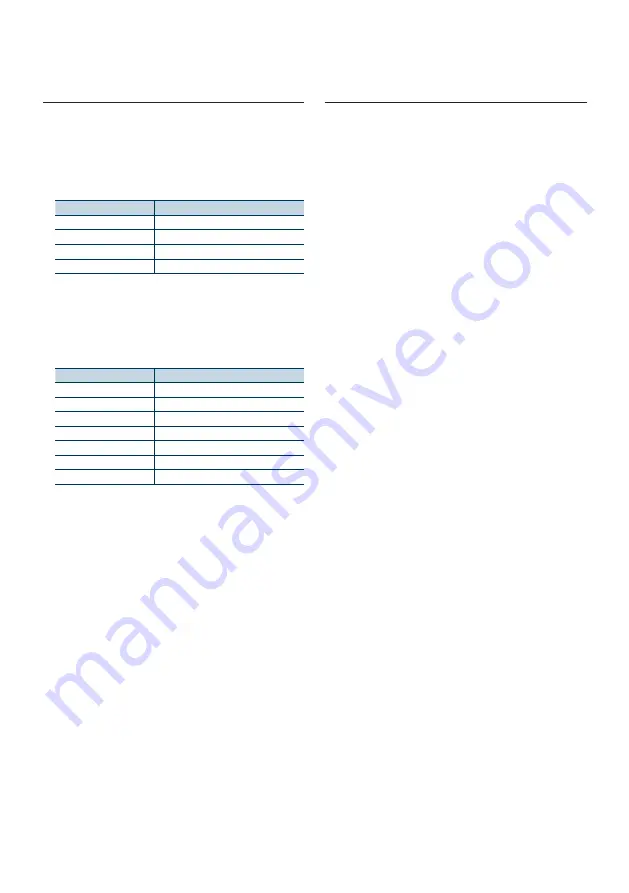
English
|
27
6-3. Music search
You can search for the song you want to play.
1
Press [
1
/
6
].
“MUSICSEARCH” appears and enters the Music
search mode.
2
Search for a song
Operation type
Operation
Movement between items Turn [Control] knob.
Selection of item
Press [Control] knob.
Return to previous item
Press [
1
/
6
].
Return to Top menu
Press and hold [
E
].
Exiting from the Music search mode
Press and hold [
1
/
6
].
Undisplayable titles
•
If no characters included in a song name can be displayed,
the browse item name and digits are displayed.
Items
Display
Playlists
“PLIST***”
Artists
“ART***”
Albums
“ALB***”
Songs
“PRGM***”
Podcasts
“PDCT***”
Genres
“GEN***”
Composers
“COM***”
6-4. Alphabet search
You can select an alphabetic character from the
list in the browse item (artist, album, etc.) currently
selected.
1
Press [
1
/
6
].
“MUSICSEARCH” appears and enters the Music
search mode.
2
Press and hold [Control] knob.
Enter the Search select mode
3
Select “Alphabet Search” using [Control] knob.
4
Select a character using [Control] knob.
Return to the Music search mode.
Exiting from the Alphabet search mode
Press and hold [
1
/
6
].
Notes on alphabet search
•
Turning [Control] knob fast in the Music search mode allows
you to enter the alphabet search mode.
•
The time of Alphabet search may become long depending
on the number of items (songs) in iPod.
•
To search for a character other than A to Z and 1, enter “*”.
•
If the first character string begins with an article “a”, “an”,
or “the” in the alphabet search mode, it is searched for in
defiance of the article.
Summary of Contents for KDC-BT858U
Page 5: ...English 5 equipment and some of the images on the display may be inapplicable ...
Page 11: ...English 11 ...
Page 25: ...English 25 ...
Page 31: ...English 31 ...
Page 39: ...English 39 ...
Page 63: ...English 63 ...
Page 67: ...English 67 ...
Page 71: ...English 71 ...
Page 77: ...English 77 ...
Page 100: ......






























