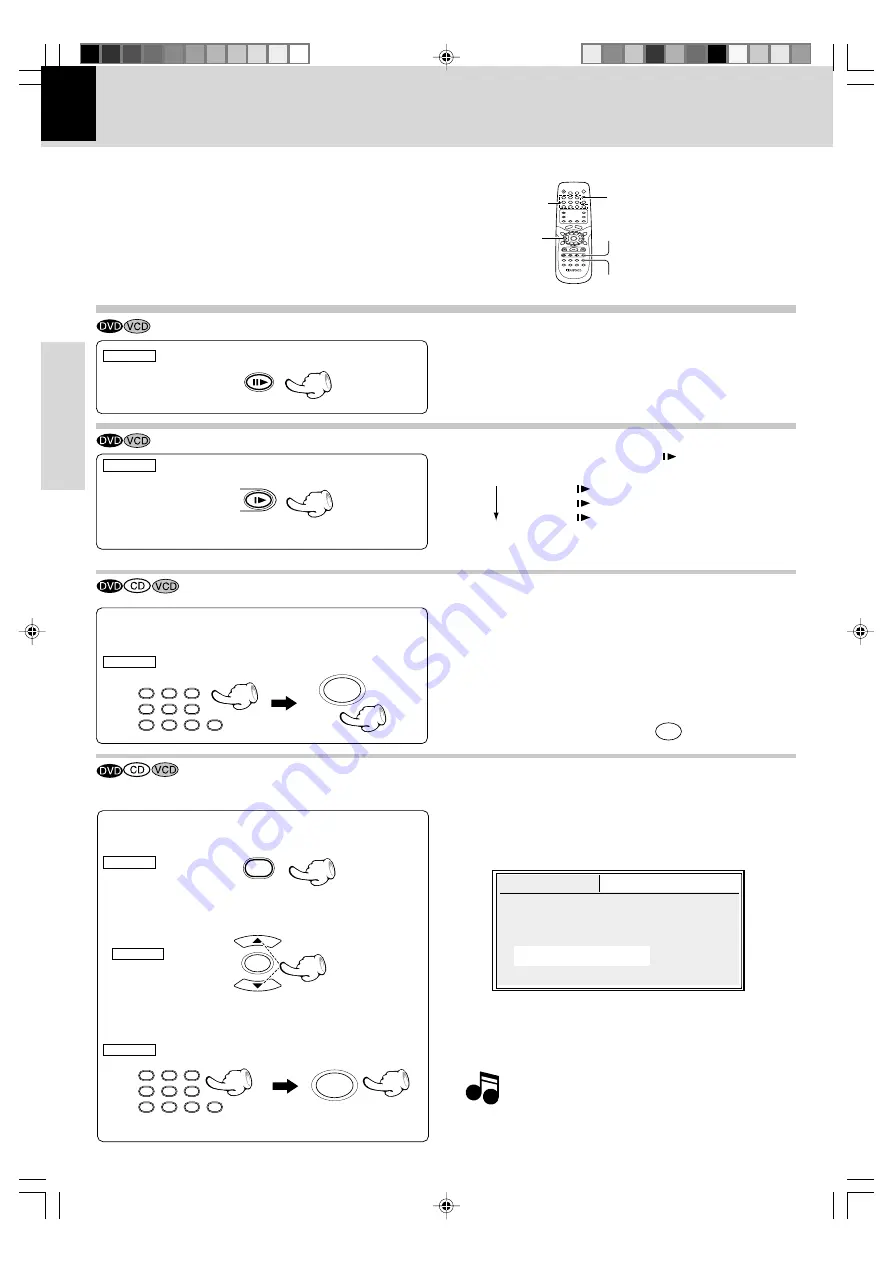
24
DVF-N7080 (EN/E,X)
Various playback functions
DVD/CD/VCD operation
STEP
SLOW
1
2
3
4
5
6
7
8
9
0
ABC
GHI
PQRS
TUV
WXYZ
JKL
MNO
DEF
ENTER
SEARCH
ENTER
ENTER
1
2
3
4
5
6
7
8
9
0
ABC
GHI
PQRS
TUV
WXYZ
JKL
MNO
DEF
DVD Search
Time
Title/Chapter
: 00:00:00
: 01/01
Slow motion playback
÷
During playback, press the
SLOW(
)
keys.
÷
Each press switches the motion speed.
÷
Press the
6
key to resume normal playback.
1
Slow 1/2 (
key)
2
Slow 1/4 (
key)
3
Slow 1/8 (
key)
REMOTE
Playback of a desired track, chapter or title
STEP (freeze frame and frame advance)
÷
During playback, press the
STEP
keys.
÷
Each time you press the keys, the picture advances one
frame.
÷
Press the
6
key to resume normal playback.
REMOTE
REMOTE
1
Press the numeric keys, then press the ENTER
key.
Playback of disc
Playback of DVD-Video, CD-DA or VCD disc
1
2
3
4
5
6
7
8
9
0
STEP
SLOW
SEARCH
Numeric keys
Cursor keys,
ENTER
(Example)
To select track No. 23 :
23
ENTER
Playback of a requested title, chapter, track or time.
To start playing at any chosen title, chapter, track or time on the disc.
1
During playback, press the SEARCH key on the
remote.
3
Press the numeric keys to enter the time or
number, then press the ENTER key.
2
Press Cursor up/down (
5
/
∞
) keys on the remote
to select the search item. (Time or Title/Chapter,
etc.)
÷
If you enter the wrong numbers, press
CLEAR
to remove
the numbers you entered. Then input the correct numbers.
Note
Note
The disc being played back is paused.
÷
Playback starts from the selected time.
The SEARCH function does not work during disc stop and
during RANDOM playback.
Example of DVD video
At the time of DVD-Video
÷
Title is selected with operation during stop.
÷
Chapter is selected with operation during playback.
At the time of CD, VCD (with P.B.C. OFF)
÷
Track is selected.
REMOTE
REMOTE
REMOTE
*5498/22-27/EN
04.7.29, 6:23 PM
24






























