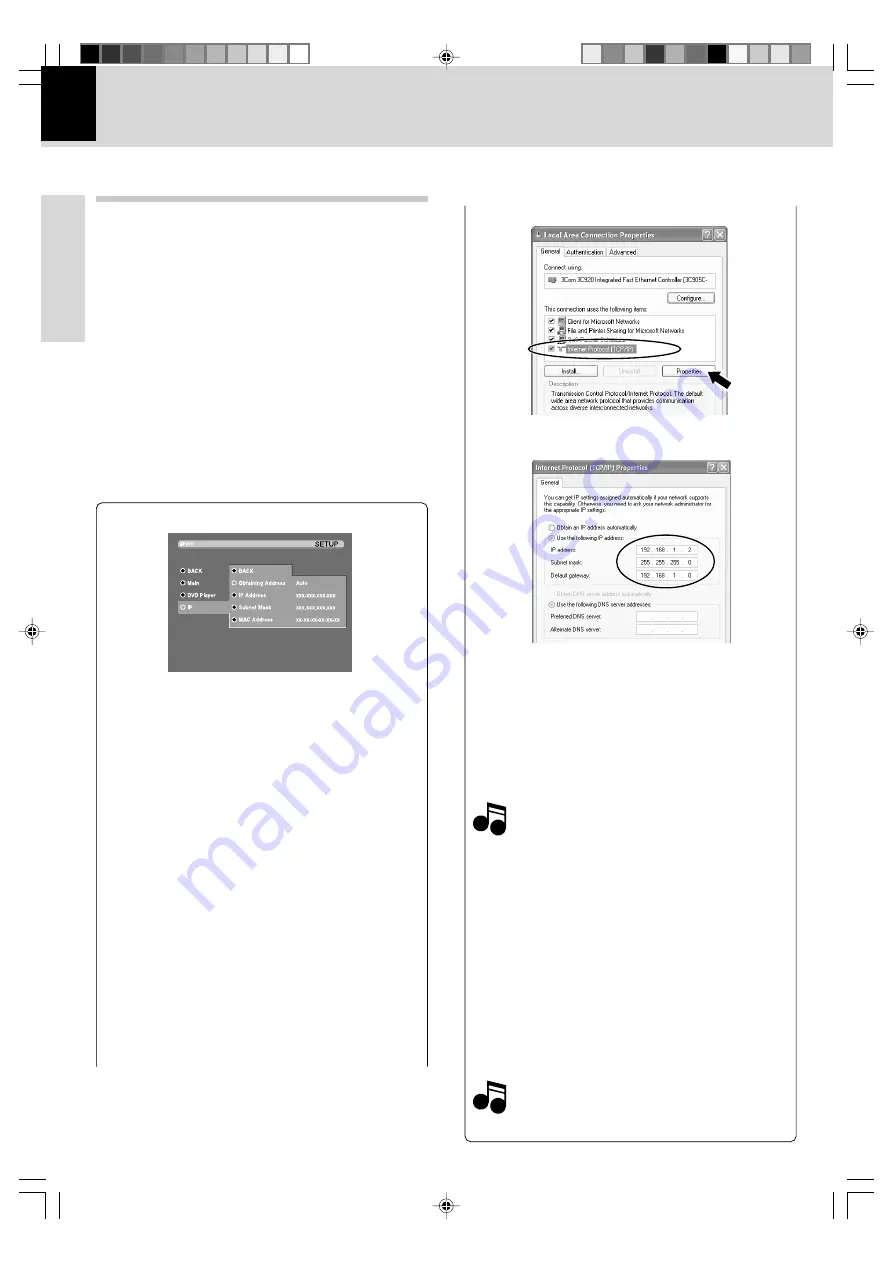
DVF-N7080 (EN/E,X)
Set Up functions
20
Preparations
"IP" Setup
While connecting to a network, networked devices are
assigned a unique identifier known as an IP address.
IP addresses are used to direct network traffic to the
correct destination.
Normally, connection is made to a network and auto-
matic acquisition should be selected. When normal
connection to the network by automatic acquisition is
not possible, manual IP address setting etc. is required.
Confirm the IP addresses of all units connected to the
net and set the IP addresses and the subnet mask so that
there is no duplication.
The following settings exist at the time of shipping from
the factory.
IP Address
: 192.168.1.1
Subnet Mask : 255.255.255.0
The range from 192.168.1.1 to 192.168.255.255 is recom-
mended for the IP addresses and 255.255.255.0 is rec-
ommended for the subnet mask.
4
Select [Internet Protocol (TCP/IP)].
Note
Note
Obtaining Address
Auto:
Assigns an IP address and provides other con-
figuration information automatically.
Manual:
Assigns an IP address and Subnet Mask
manually.
When "Manual" is selected, the IP address and
the Subnet Mask can be set.
Before setting the IP address of this unit, confirm
the IP addresses of all connected PCs.
To confirm the IP address of a PC.
(In case of Windows XP)
1
Log on with a user name with administrator
privilege.
2
Select [Start]
\
[Control Panel]
\
[Network
and Internet Connections]
\
[Network Con-
nections].
3
Right-click [Local Area Connection] and select
[Properties].
5
Click on the [Properties] button.
Confirm the IP addresses of the other PCs in the
same way.
To input IP address
1
Select IP Address on the IP menu then press the
ENTER key.
2
Enter the IP Address, then press ENTER key.
3
Press SETUP key to exit the menu.
Subnet Mask
To input Subnet Mask
1
Select Subnet Mask on the IP menu then press
the ENTER key.
2
Enter the Subnet Mask, then press ENTER key.
3
Press SETUP key to exit the menu.
MAC Address
You can not change the MAC Address.
Set the IP address for this unit so that it does
not coincide with the IP address of any PC.
Example:
PC
: 192.168.1. 2
This unit : 192.168.1.1
Note
Note
If the setting contents have been changed, switch
the power off and on again.
*5498/17-21/EN
04.7.29, 6:22 PM
20






























