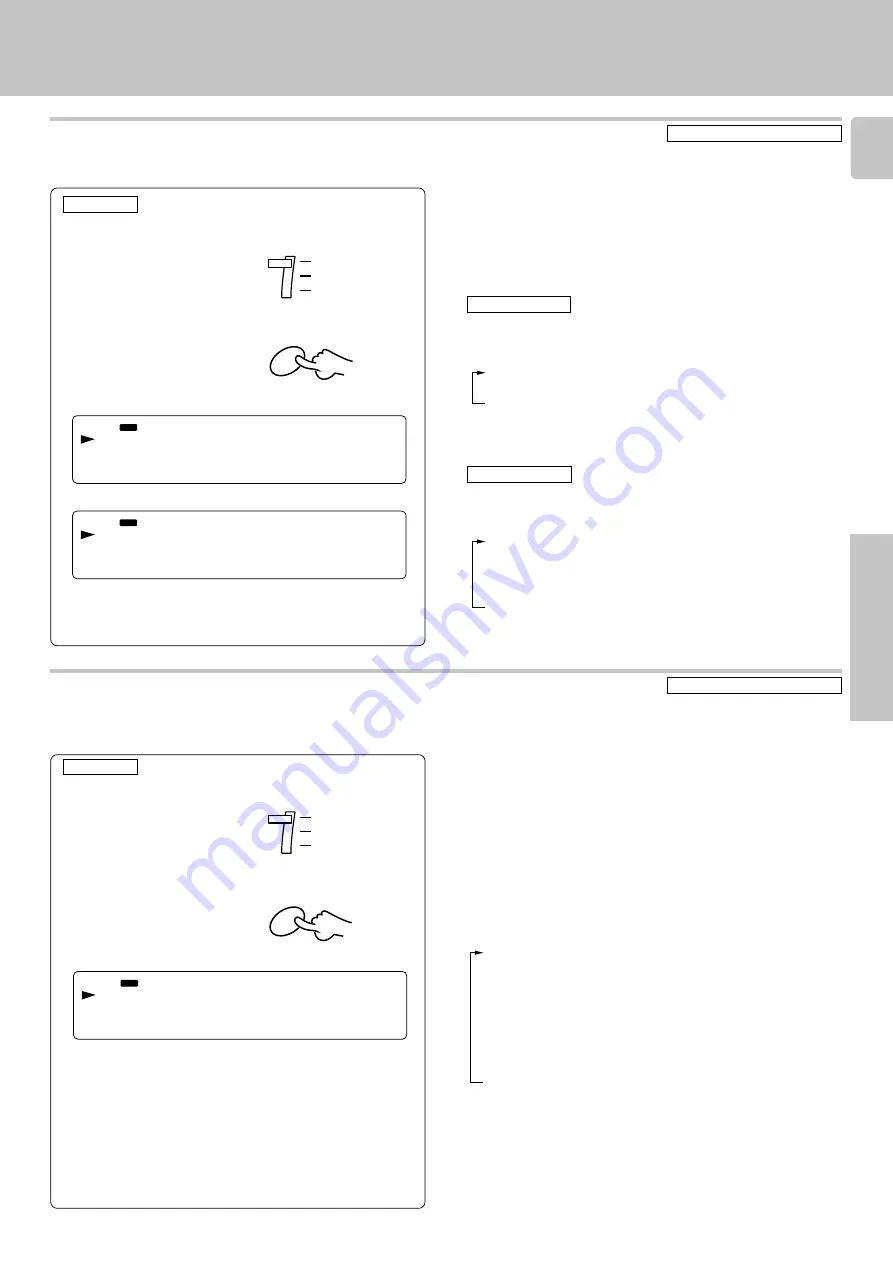
55
DVF-9010 (En/E)
Preparations
Operations
Other
CD-TEXT operation
TRACK
DVD VCD
P.B.C.
DOLBY DIGITAL
MPEG
PCM
RANDOM PROG.
STEREO
ANGLE
REPEAT ALL
INDEX
KARAOKE
L
R
TITLE CHAPTER
TOTAL
A
B
A r r a n g e r : M i c h
CD
CD TEXT
TRACK
DVD VCD
P.B.C.
DOLBY DIGITAL
MPEG
PCM
RANDOM PROG.
STEREO
ANGLE
REPEAT ALL
INDEX
KARAOKE
L
R
TITLE CHAPTER
TOTAL
A
B
: H e r e ' s T h a t R
CD
CD TEXT
TRACK
DVD VCD
P.B.C.
DOLBY DIGITAL
MPEG
PCM
RANDOM PROG.
STEREO
ANGLE
REPEAT ALL
INDEX
KARAOKE
L
R
TITLE CHAPTER
TOTAL
A
B
T r a c k 0 1 T i t l e :
CD
CD TEXT
Each item is displayed in turn each time the ALL INFO. key is
pressed. When the key is repeatedly pressed while an item
is being displayed, the display is forcibly moved to the next
item.
1
Disc/Track Title
: Disc and track titles
2
Disc/Track Artist
: Singer (or performer)
3
Disc/Track Songwriter : Songwriter
4
Disc/Track Composer
: Composer
5
Disc/Track Arranger
: Arranger
6
Disc/Track Message
: Message from sponsor or artist
7
ID INFO.
: Record company, release date, etc.
8
Genre INFO.
: Genre information
9
ALL INFO. END
: (Release)
÷
Items from
1
to
6
are displayed in the sequence of disc and track.
÷
In the case of a non-CD-TEXT disc, the
”NO CD TEXT“
display will
appear for approx. 3 seconds.
|
Scroll display
Displaying all the text information
(ALL INFO.)
In the case of a CD-TEXT disc, the text information shown below is displayed automatically. (This does not operate during
program setup.)
÷
In the case of a non-CD-TEXT disc, the
”NO CD TEXT“
display will
appear for approx. 3 seconds.
In the stop mode
When the TEXT DISP. key is pressed once, the
1
“Disc Title” is
scrolled on the display; when it is pressed repeatedly, the display is
changed.
1
Disc Title
: Disc title
2
Disc Artist
: Singer (or performer)
3
TIME
: Track No., time display
In the play mode
When the TEXT DISP. key is pressed once, the
1
“Track Title” is
scrolled on the display; when it is pressed repeatedly, the display is
changed.
1
Track Title
: Track title
2
Track Artist : Singer (or performer)
3
Disc Title
: Disc title
4
Disc Artist
: Singer (or performer)
5
TIME
: Track No., time display
÷
If the key is released at any point while
2
”Track Artist“
to
4
”Disc
Artist“
is displayed,
1
”Track Title“
returns to the display.
To skip to the next track while the items are being
displayed:
Press the
¢
key.
÷
The display can be returned to a previous item by pressing the
4
key.
÷
ALL INFO. is released when any other key is pressed while items
are being displayed.
÷
If the key is released while
2
”Disc Artist“
is displayed,
1
”Disc Title“
returns to the display.
|
Scroll display
Selecting the text information display
(TEXT DISP.)
In the case of a CD-TEXT disc, the displays shown below can be selected.
RC
RC
Remote control unit only
Remote control unit only
1
Set the mode switch to DVD.
2
Press the ALL INFO. key.
1
Set the mode switch to DVD.
2
Press the TEXT DISP. key.
8
ALL INFO.
7
TEXT DISP.
DVD
DVD
SET UP
CD
DVD
DVD
SET UP
CD






































