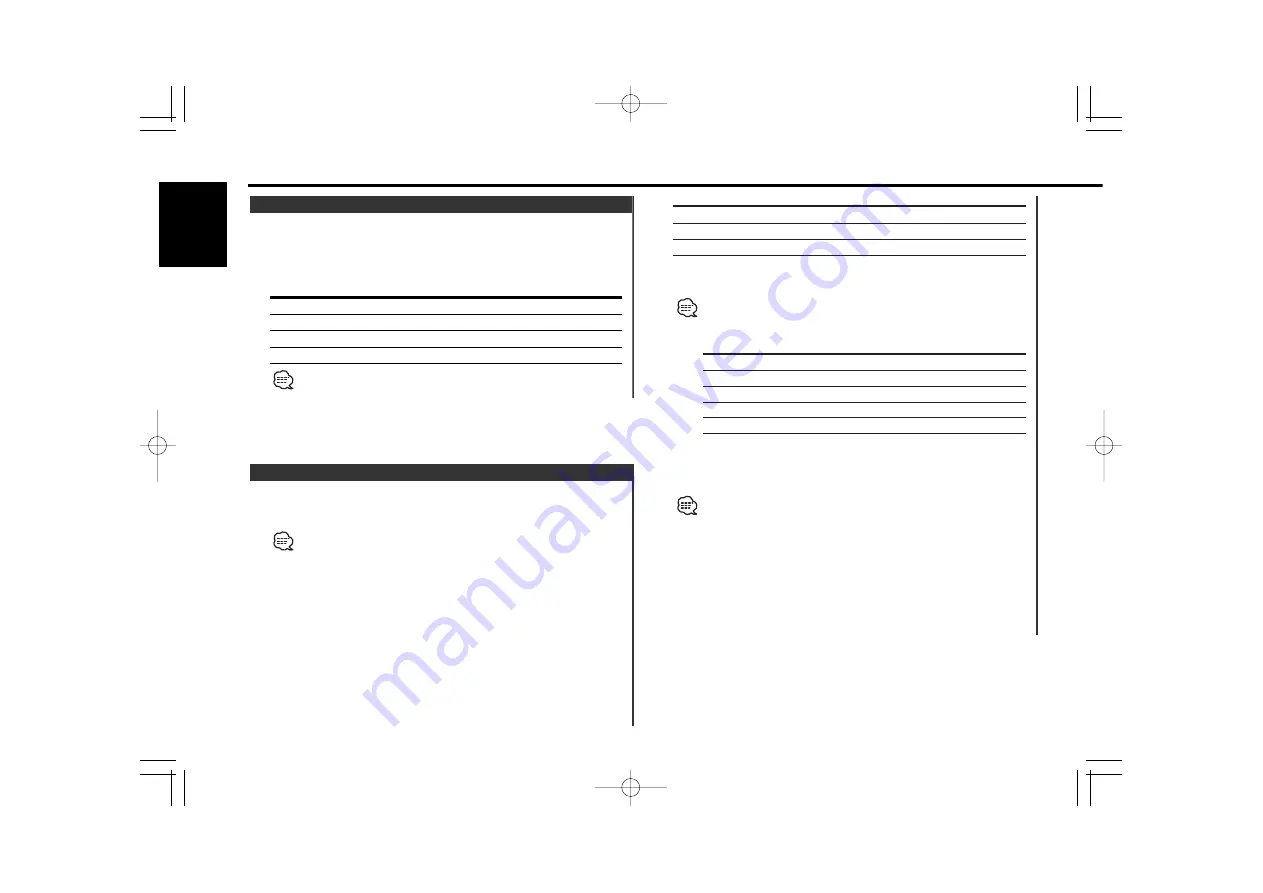
Character type
Display
Alphabet upper case
"A"
Alphabet lower case
"a"
Numbers and symbols
"
*
"
5
Select the characters
Press the [FM] or [AM] button.
Characters can be entered by using a remote with a number
buttons.
Example: If "DANCE" is entered.
Character
Button
Times pressed
"D"
[3]
1
"A"
[2]
1
"N"
[6]
2
"C"
[2]
3
"E"
[3]
2
6
Repeat steps 3 through 5 and enter the name.
7
Exit name set mode
Press the [NAME] button.
• When operation stops for 10 seconds the name at that time is
registered, and Name Set mode closes.
• At registration, up to 8 characters can be entered into each name.
• Memory numbers
- Total number of FM and AM stations: 30 stations
- 50 disc names can be registered in internal CD player and
external CD changer.
• The title of station/CD can be changed by the same operation
used to name it.
• If this unit is removed from the battery, DNPS/SNPS is erased.
General features
— 12 —
English
Attaching a title to a Station or CD.
1
Receive or play the station/disc you want to attach a title to
• A title can't be attached to MD and MP3/WMA media.
• Disc Naming is unavailable when Magazine Random Play is
performed.
2
Enter name set mode
Press the [NAME] button for at least 2 seconds.
"Name Set" is displayed.
3
Move the cursor to the enter character position
Press the [
4
] or [
¢
] button.
4
Select the character type
Press the [
38
] button.
Each time the button is pressed the character type switches as
shown below.
Station/ Disc Naming (SNPS/DNPS)
Selecting the illumination color mode.
Press the [COLOR] button for at least 1 second.
Each time the button is pressed the illumination color mode
switches as shown below.
Information
Display
Illumination color scan
"Color Scan"
Color mode 1
"Color mode1"
Color mode 7
"Color mode7"
The selected illumination color will differ depending on the setting of
<Analyzer Mode Switching> (page 11).
…
Illumination Color Selecting
DPX-MP7050̲U.S̲r1 2003.07.25 04:28 PM ページ12













































