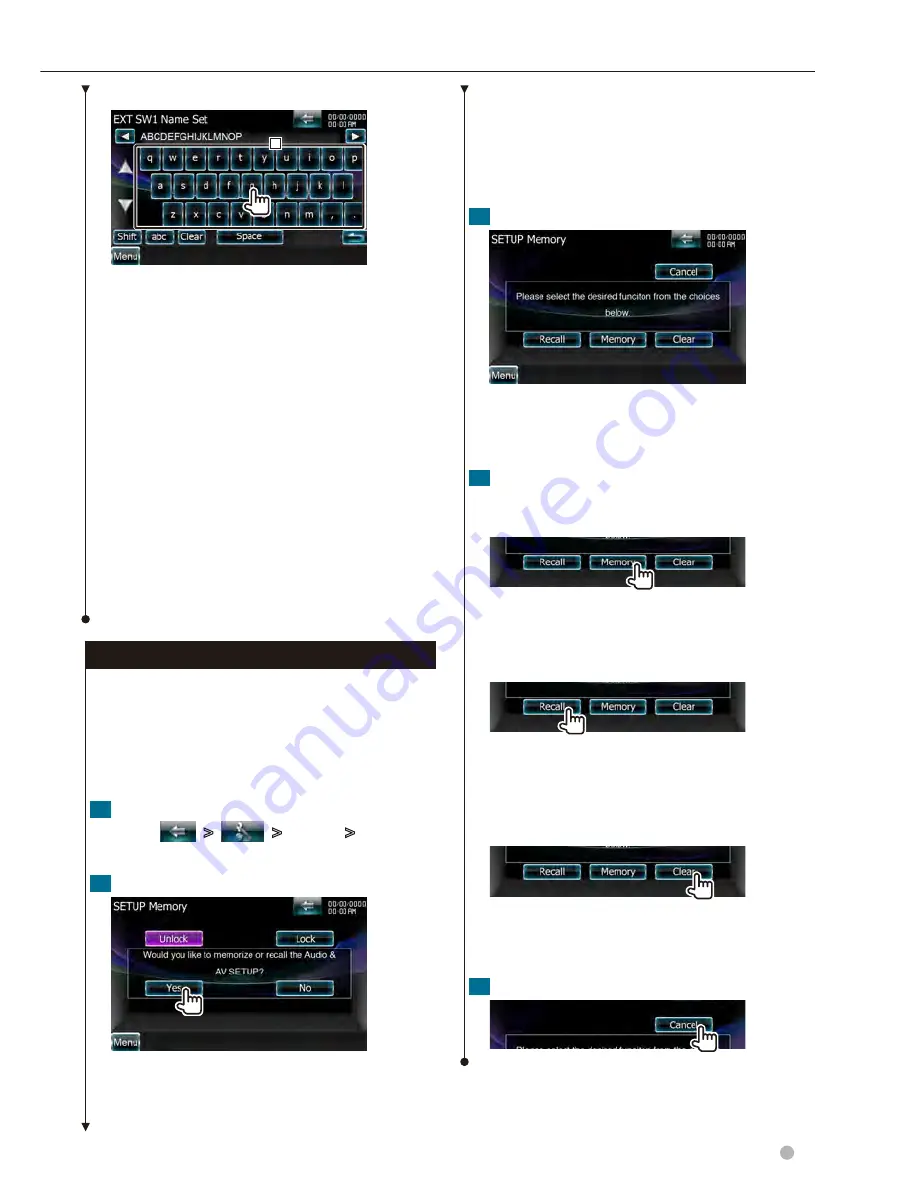
English
77
Next page
3
How To Use the Character Entry Screen
1
1
Enters characters.
[
2
], [
3
]
Shifts the cursor.
[
5
], [
∞
]
Switches between key layouts.
[Shift]
Toggles between uppercase and
lowercase.
[qwe]/ [abc]
Sets the key layout of the character
buttons.
abc : Alphabetical key layout.
qwe : Qwerty key layout.
[Clear]
Clears the character.
If you erase a character, locate the cursor on it
and touch this button.
[Space]
Enters a space.
⁄
• You can enter characters only after you have applied
the parking brake.
Setup Memory
Audio Control, AV-IN SETUP, Navigation, and
Audio SETUP settings can be memorized. The
memorized settings can be recalled at any time. For
example, even when the settings are cleared due
to replacement of the battery, the settings can be
restored.
1
Display the SETUP Memory screen
Touch [
]
>
[
]
>
[System]
>
[SETUP
Memory]. (page
72
)
2
Start Setup Memory
[Lock]
Locks the AV-IN SETUP, Navigation, and
Audio SETUP settings. When [Lock] is selected,
you cannot change the AV-IN SETUP, Navigation,
and Audio SETUP settings.
[Yes]
Memorizes or recalls the settings.
[No]
To cancel the function, touch [No]. To cancel
memorization, touch [No].
The SETUP Menu screen appears again.
3
Select a desired function
[Recall]
Recalls the memorized settings.
[Memory]
Memorizes the current settings.
[Clear]
Clears the currently memorized settings.
4
Memorize or recall the settings
When memorizing the Audio Setup and AV
Interface settings:
If settings have already been memorized, a
confirmation message appears. Touch [Yes]. To
cancel memorization, touch [No].
When recalling the memorized settings:
Touching the screen displays a confirmation
message. Touch [Yes]. To cancel recalling, touch
[No].
When clearing the currently memorized
settings:
Touching the screen displays a confirmation
message. Touch [Yes]. To cancel clearing, touch
[No].
5
Quit memorization/recalling of settings
Summary of Contents for DNX9980HD
Page 35: ...English 35 ...
Page 63: ...English 63 ...
Page 89: ...English 89 ...
Page 108: ......
Page 140: ......
Page 170: ......
Page 171: ......
Page 196: ......






























