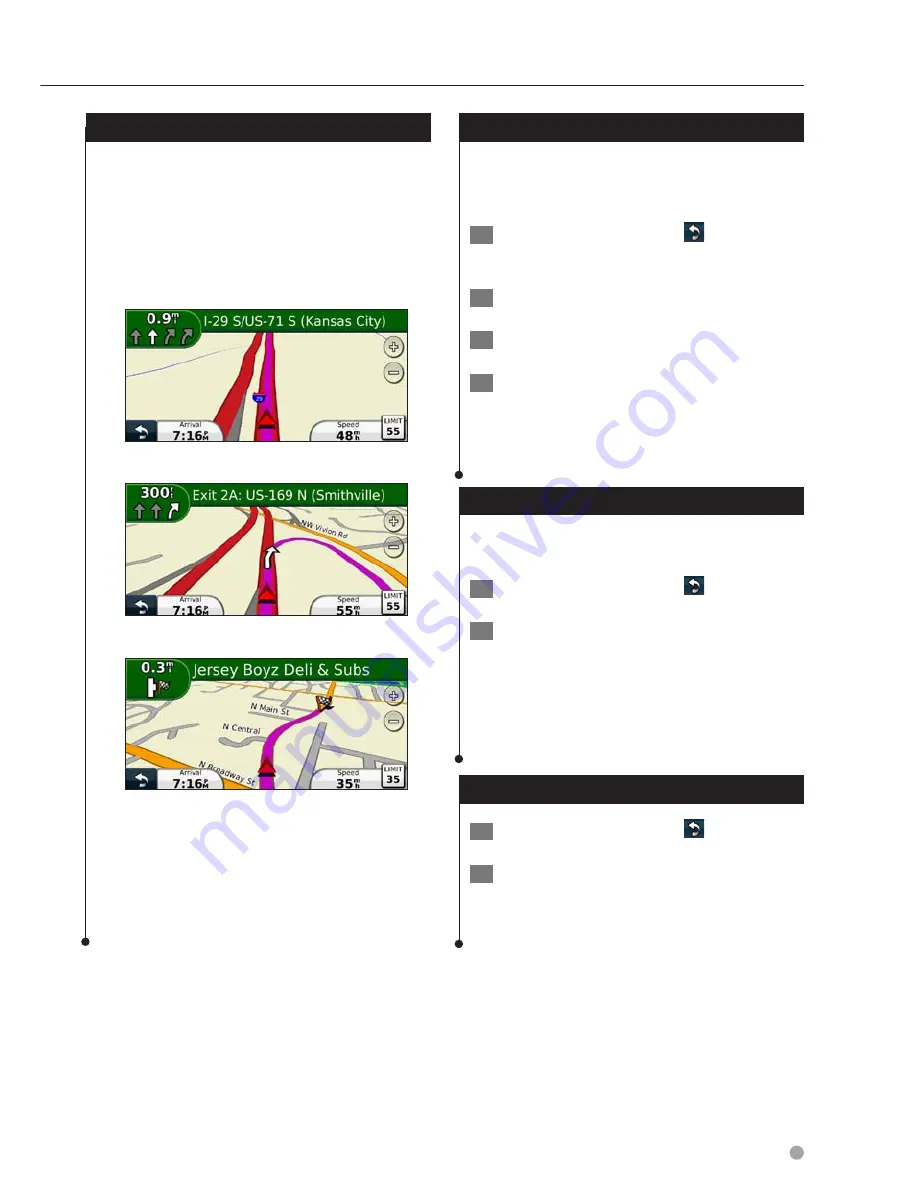
English
11
Following Your Route
As you travel, your navigation system guides you
to your destination with voice prompts, arrows
on the map, and directions at the top of the
map. The upper-left corner indicates the distance
to your next maneuver. If you depart from the
original route, your navigation system recalculates
the route and provides new directions.
Your route is marked with a highlighted line.
Follow the arrows.
A checkered flag marks your destination.
⁄
• 3D buildings may appear in some areas on the map
(DNX9980HD only).
Adding a Via Point
You can add a stop (Via Point) to your route. The
navigation system gives you directions to the
stop and to your final destination.
1
With a route active, touch
(back icon) >
Where To?.
2
Search for the extra stop.
3
Touch Go!.
4
Touch Add As a Via Point to add this stop
before your destination.
If you want to add more than one stop to the
route, edit the current route. See
page 18
.
Taking a Detour
If a road on your route is closed, you can take a
detour.
1
With a route active, touch
.
2
Touch Detour.
The navigation system attempts to get you back
on your original route as quickly as possible. If
the route you are currently taking is the only
reasonable option, the navigation system might
not calculate a detour.
Stopping the Route
1
With a route active, touch
.
2
Touch Stop.
Summary of Contents for DNX9980HD
Page 35: ...English 35 ...
Page 63: ...English 63 ...
Page 89: ...English 89 ...
Page 108: ......
Page 140: ......
Page 170: ......
Page 171: ......
Page 196: ......
















































