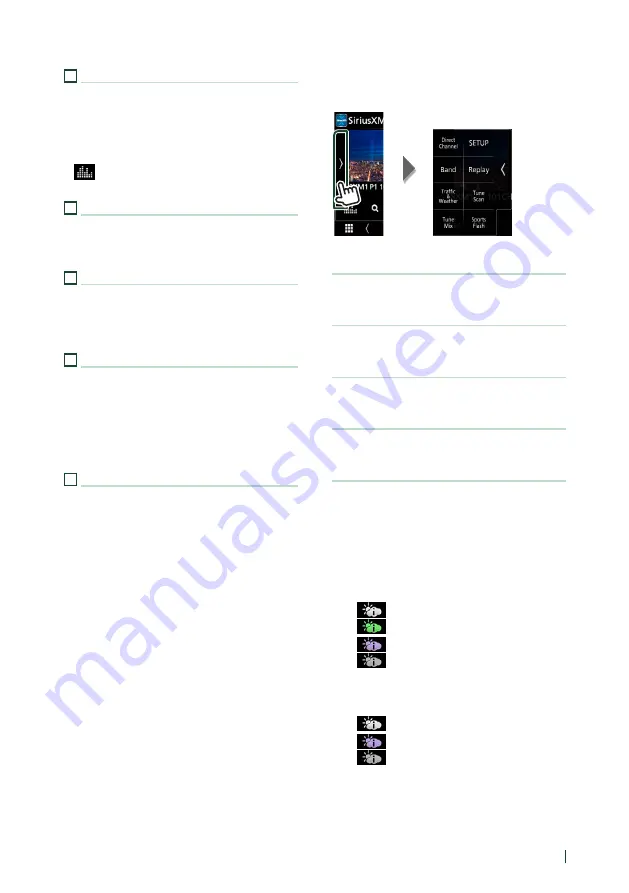
SiriusXM®
47
English
4
Function bar
•
[
1
]
: Display the Category search screen. For
details on search operation, see
.
•
DH
]
: Plays or pauses. See
.
•
[
CH
S
]
[
CH
R
]
: Selects a channel.
•
[
]
: Displays the Graphic Equalizer screen.
5
Preset key
Recalls the memorized channel.
Touch on the right side of the screen to display
the Preset list. Touch again to close the list.
6
Function panel
Touch on the left side of the screen to display
the function panel. Touch again to close the
panel. For details on the keys, see
7
Information display
Displays the following information.
SXM#
: Band display
P#
: Preset number
#CH
: Channel display
Logo
: Display album artwork for most SiriusXM
music channels
8
[
Preset list
Recalls the memorized channel.
When touched for 2 seconds, stores the current
receiving channel in memory.
Ñ
Function panel
1
Touch on the left side of the screen.
The functions of each key are as follows.
[
Direct Channel
]
Touch and enter the desired number. For
details, see
.
[
SETUP
]
Touch to display the SiriusXM SETUP screen.
For details, see
[
Band
]
Switches the band. (SXM1/ SXM2/ SXM3/
SXM4)
[
Replay
]
/
[
Live
]
Turns the replay mode on or off. See
.
[
Traffic & Weather
]
For SXV300 *
1
Traffic & Weather Now™ allows you to access
the latest report whenever you want to hear
it. Select your city at the set up menu
a City for Traffic & Weather (P.57)
and
press the
[
Traffic & Weather
]
button to
check the latest report. It will start from the
beginning.
•
(White) : Played already.
•
(Green) : New information arrived.
•
(Purple) : Playing.
•
(Gray) : No information.
For SXV200 or SXV100 *
2
Turns the Traffic & Weather Jump function
on or off.
•
(White) : Function on.
•
(Purple) : Playing.
•
(Gray) : Function off.















































