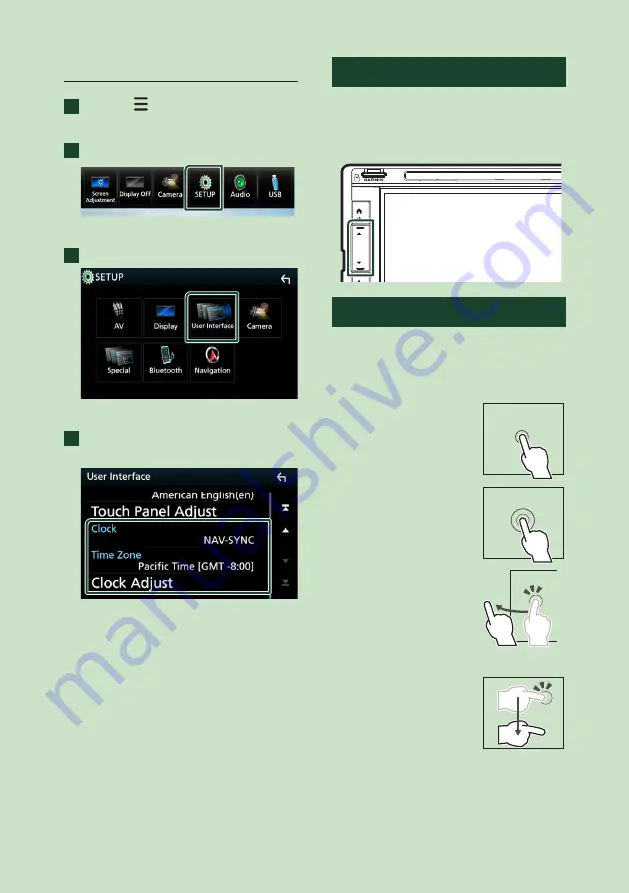
Basic Operations
10
Calendar/clock settings
1
Press the
[
]
button.
h
h
Popup menu appears.
2
Touch
[
SETUP
]
.
h
h
SETUP Menu screen appears.
3
Touch
[
User Interface
]
.
h
h
User Interface screen appears.
4
Set each item as follows.
Scroll the page to show the item.
■
Clock
NAV-SYNC
(Default): Synchronizes the clock
time with navigation.
Manual
: Sets the clock manually.
■
Time Zone
If you have selected
[
Manual
]
for Clock,
select the time zone.
■
Clock Adjust
If you select
[
Manual
]
for Clock, adjust the
date and time manually.
Adjusting the volume
To adjust the volume (0 to 40),
Press
[
R
]
to increase, and press
[
S
]
to decrease.
Holding
[
R
]
increases the volume continuously
to level 15.
Touch screen operations
To perform operations on the screen, you need
to touch, touch and hold, flick or swipe to
select an item, display setting menu screen or
to change the page, etc.
●
Touch
Touch the screen gently to
select an item on the screen.
●
Touch and hold
Touch the screen and keep
your finger in place until
the display changes or a
message is displayed.
●
Flick
Slide your finger quickly
to the left or right on the
screen to change the page.
You can scroll the list screen
by flicking the screen up/
down.
●
Swipe
Slide your finger up or down
on the screen to scroll the
screen.











































