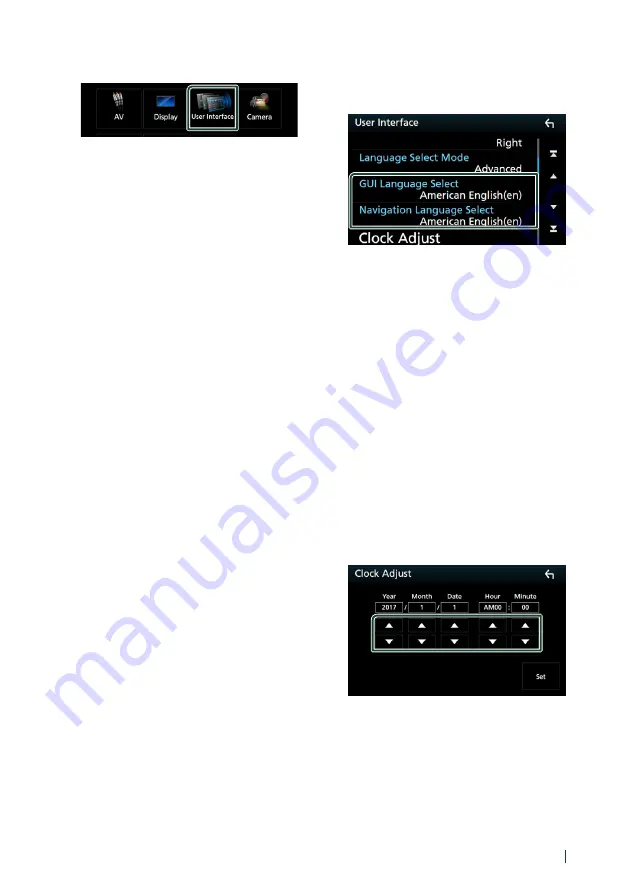
Setting Up
73
English
3
Touch
[
User Interface
]
.
h
h
User Interface screen appears.
4
Set each item as follows.
■
Beep
Turns the key touch tone on or off.
Default is “ON”.
■
Parking Assist Display
When an ADS adapter is connected, you can
display information about obstacles around
the car.
ON
: Always displays information.
Dyn.
(Default): Displays information when
the sensor detects obstacles.
OFF
: Cancels.
This can be set when the iDataLink
(commercially available) is connected.
■
Parking Assist Position
Select where information about obstacles is
displayed on the screen (left or right).
“Left”/ “Right” (Default)
This can be set when the iDataLink
(commercially available) is connected.
■
Language Select Mode
Selects the mode to select a language.
Easy
(Default): Selects a language easily.
Advanced
: Allows you to select languages
for respective items.*
■
Language Select
Selects a language.
■
Touch Panel Adjust
Adjust the sensing position of touch panel.
■
Clock
NAV-SYNC
(Default): Synchronizes the clock
time with navigation.
Manual
: Sets the clock manually
■
Time Zone
If you have selected
[
Manual
]
for Clock,
select the time zone.
■
Clock Adjust
If you select
[
Manual
]
for Clock, adjust the
date and time manually.
* If you select
[
Advanced
]
for Language
Select Mode, the following screen
appears.
■
GUI Language Select
Selects the display language used for the
control screen and so forth.
■
Navigation Language Select
Selects the language used for navigation.
Ñ
Adjust the date and time
manually.
1
Touch
[
Clock
]
in the User Interface screen.
2
Touch
[
Manual
]
.
3
Touch
[
Time Zone
]
in the User Interface
screen.
4
Select the time zone.
5
Touch
[
Clock Adjust
]
in the User Interface
screen.
6
Adjust the date, then adjust the time.
7
Touch
[
Set
]
.
Ñ
Touch panel adjustment
1
Touch
[
Touch Panel Adjust
]
on the User
Interface screen.
h
h
Touch Panel Adjust screen appears.
















































