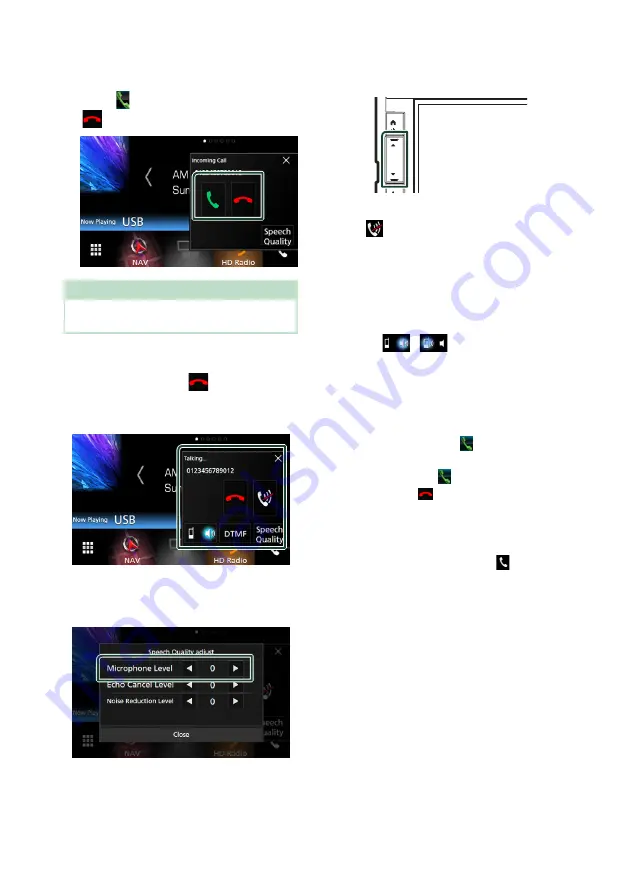
Bluetooth Control
66
Ñ
Receive a call
1
Touch
[
]
to answer a phone call or
[
]
to reject an incoming call.
NOTE
• While monitoring the view camera, this screen
does not appear even if a call comes in.
To end call
1
While talking, touch
[
]
.
Ñ
Operations during a call
●
Adjust the volume of your voice
1) Touch
[
Speech Quality
]
.
2) Touch
[
T
]
or
[
U
]
of
[
Microphone Level
]
.
●
Adjust the receiver volume
Press the
[
S
]
or
[
R
]
button.
●
Mute your voice
Touch
[
]
to mute or not to mute your voice.
●
Output the dial tone
Touch
[
DTMF
]
to display the tone input screen.
You can send tones by touching desired keys
on the screen.
●
Switching the speaking voice output
Touching
[
]
/
[
]
each time switches
the speaking voice output between cell-phone
and speaker.
●
Call-waiting
When you receive a call while talking on
another call, you can answer the newly
received call by touching
[
]
. The current call
is on hold.
Each time you touch
[
]
, the caller will change.
When you touch
[
]
, the current call will end
and switch to the call in hold.
●
To close the Hands-Free popup screen
Touching [
×
] to close the Hands-Free popup
screen. To display it again, touch
[
]
.






























