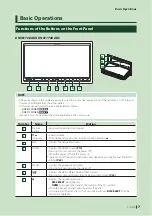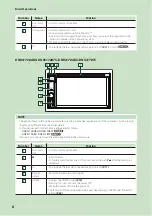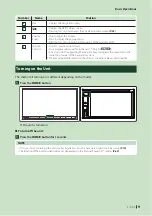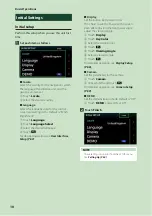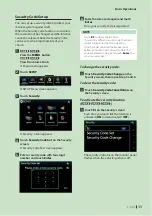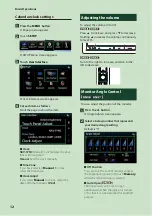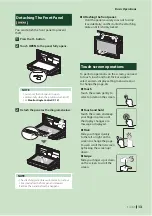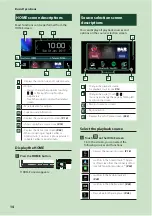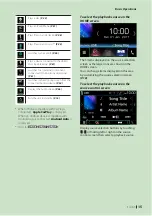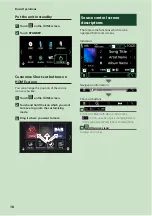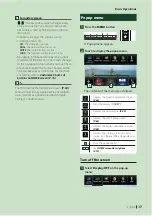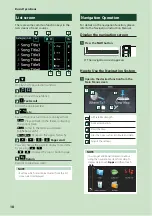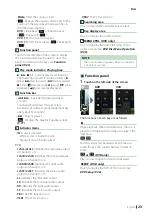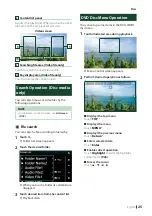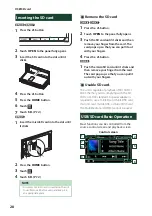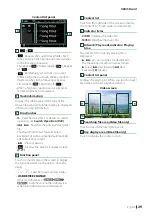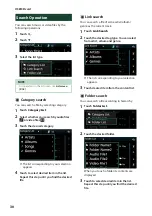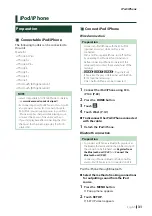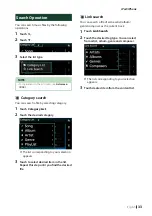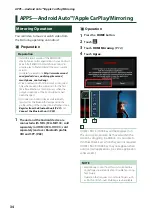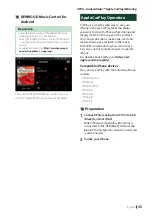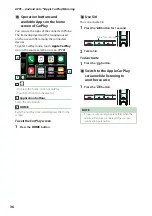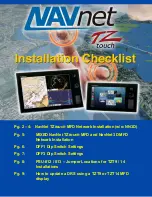Basic Operations
21
English
Navigation Setup
1
Press the
[
MENU
]
button.
h
Popup menu appears.
2
Touch
[
SETUP
]
.
h
SETUP Menu screen appears.
3
Touch
[
Navigation
]
.
h
Navigation SETUP screen appears.
4
Set each item as follows.
■
NAV Mute
Mutes the volume of rear speakers during
voice guidance of the navigation system.
Default is “ON”.
■
NAV Interrupt Speaker
Selects speakers used for voice guidance of
the navigation system.
•
Front L
: Uses the front left side speaker for
voice guidance.
•
Front R
: Uses the front right side speaker
for voice guidance.
•
Front All
(Default): Uses both front
speakers for voice guidance.
■
NAV Voice Volume
Adjusts the volume for voice guidance of the
navigation system. Default is “24”.
KENWOOD Traffic Powered By
INRIX
You can receive INRIX traffic information and
weather forecast by connecting your iPhone or
Android smartphone in which the “KENWOOD
Traffic Powered By INRIX” application is
installed to this unit.
Preparation
• Install the latest version of the KENWOOD Traffic
Powered By INRIX application on your iPhone or
Android.
– iPhone: Search for "KENWOOD Traffic Powered
By INRIX" in the Apple App Store to find and
install the most current version.
– Android: Search for "KENWOOD Traffic Powered
By INRIX" in Google play to find and install the
most current version.
• For details, see “KENWOOD Traffic Powered By
INRIX” application.
1
Register the Smartphone.
To connect a smartphone via Bluetooth,
register it as the Bluetooth device and
do the App (SPP) profile setting of the
connection beforehand. See
2
Press the
[
NAV
]
button.
h
Navigation screen appears.
Touch
[
Apps
]
on the Main Menu screen
and then an icon of your desired content
For details, see Navigation system
manual.
Summary of Contents for DNX317BTS
Page 97: ......