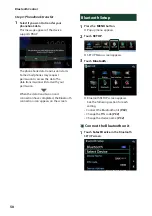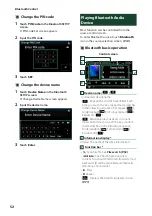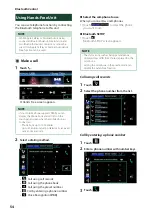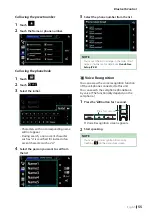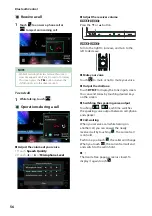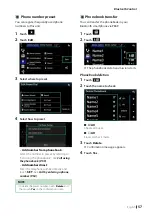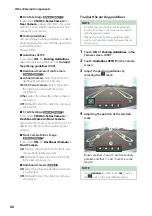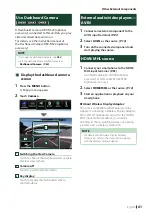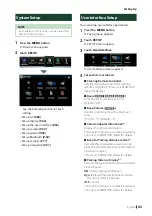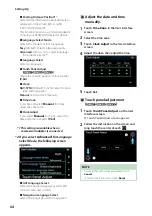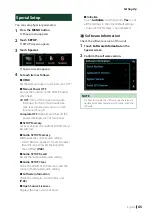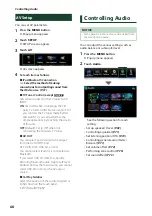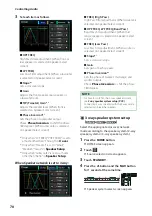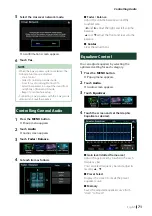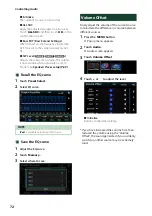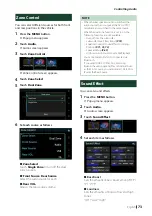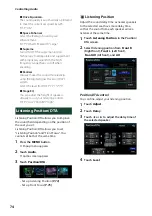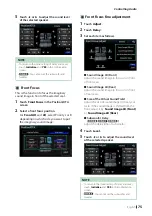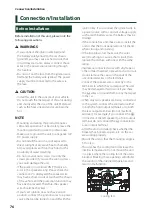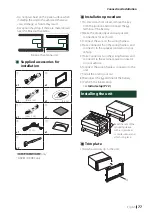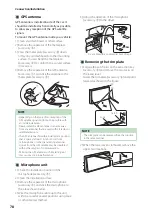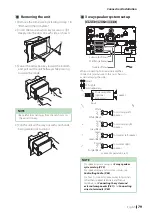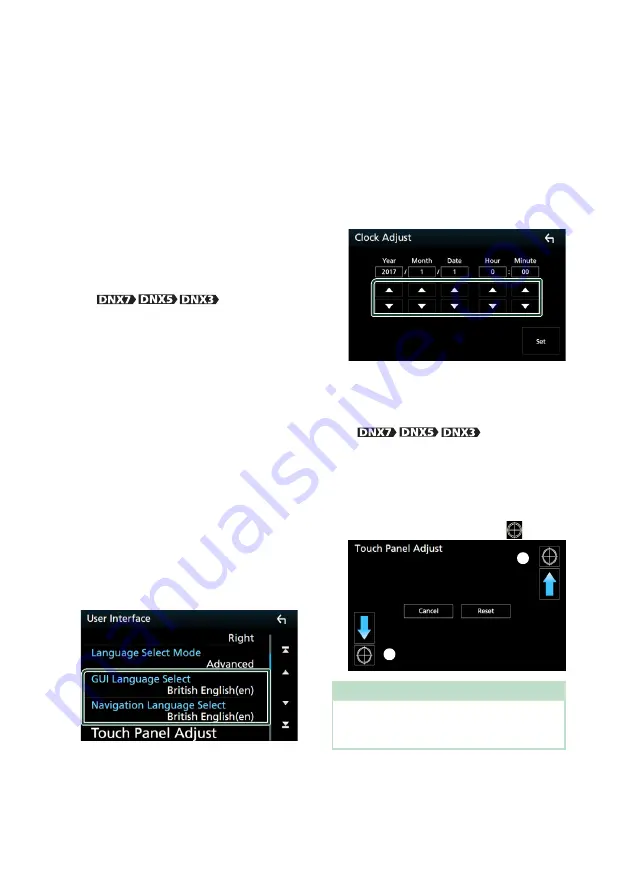
Setting Up
64
■
Parking Distance Position*
1
Select where information about obstacles is
displayed on the screen (left or right).
“Left”/ “Right” (Default)
This function requires a commercial adaptor.
Consult your KENWOOD dealer for details.
■
Language Select Mode
Selects the mode to select a language.
Easy
(Default): Selects a language easily.
Advanced
: Allows you to select languages
for respective items.*
2
■
Language Select
Selects a language.
■
Touch Panel Adjust
(
)
Adjust the sensing position of touch panel.
■
Clock
NAV-SYNC
(Default): Synchronizes the clock
time with navigation.
Manual
: Sets the clock manually
■
Time Zone
If you have selected
[
Manual
]
for Clock,
select the time zone.
■
Clock Adjust
If you select
[
Manual
]
for Clock, adjust the
date and time manually.
•
*1 This setting is available when a
commercial adaptor is connected.
*2 If you select
[
Advanced
]
for Language
Select Mode, the following screen
appears.
■
GUI Language Select
Selects the display language used for the
control screen and so forth.
■
Navigation Language Select
Selects the language used for navigation.
Ñ
Adjust the date and time
manually.
1
Touch
[
Time Zone
]
in the User Interface
screen.
2
Select the time zone.
3
Touch
[
Clock Adjust
]
in the User Interface
screen.
4
Adjust the date, then adjust the time.
5
Touch
[
Set
]
.
Ñ
Touch panel adjustment
(
)
1
Touch
[
Touch Panel Adjust
]
on the User
Interface screen.
h
Touch Panel Adjust screen appears.
2
Follow the instruction on the screen and
long touch the center of each
[
]
.
1
2
NOTE
• To cancel the touch panel adjustment, touch
[
Cancel
]
.
• To reset to the initial status, touch
[
Reset
]
.
Summary of Contents for DNX317BTS
Page 97: ......