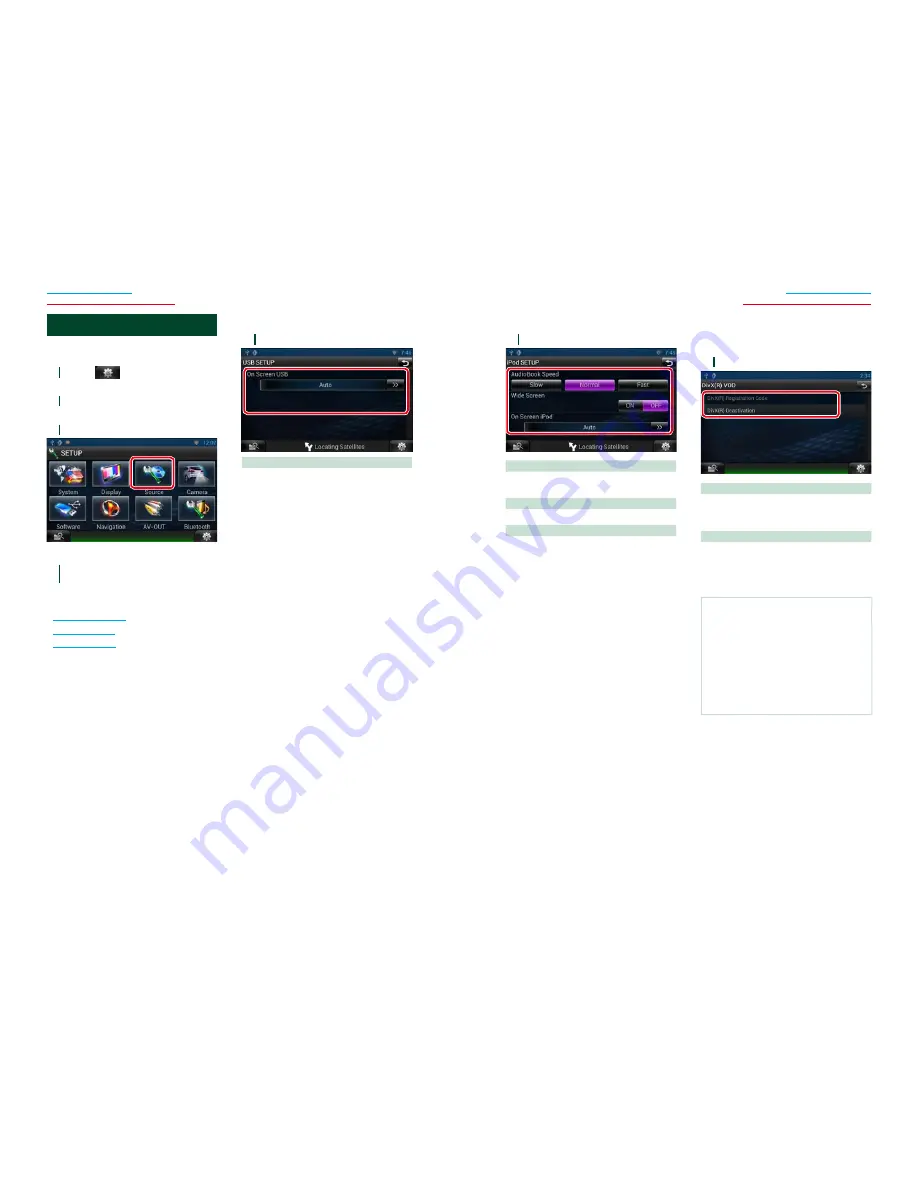
80
81
Return to the Top page
CD, Disc, iPod, USB device, SD card
Return to the Top page
CD, Disc, iPod, USB device, SD card
USB/SD/iPod/DivX Setup
You can perform setup when using USB/SD/
iPod/ DivX.
1
Touch [
].
Quick menu appears.
2
Touch [SETUP].
SETUP Menu screen appears.
3
Touch [Source].
Source SETUP Menu screen appears.
4
Touch [USB], [iPod] or [DivX] in the
list.
Each setup screen appears.
See the following section for each setting.
•
USB SD setup (P.80)
•
iPod setup (P.81)
•
DivX® VOD (P.81)
Ñ
USB SD setup
1
Set each item as follows.
On Screen USB
Set how information from a USB device or SD
is displayed.
Auto (Default)
: Information appears for 5
seconds when updated.
OFF
: Does not display any information.
Ñ
iPod setup
1
Set each item as follows.
AudioBook Speed
Set the audio book playback speed. Select
from [Slow], [Normal] (default), and [Fast].
Wide Screen*
Set Wide Screen. Set [ON] (default) or [OFF].
On Screen iPod
Set how to display the information of the iPod.
Auto (Default)
: Information appears for 5
seconds when updated.
OFF
: Does not display any information.
* This setting is not available when an iPod is
connected.
Ñ
DivX® VOD (DNN990HD)
This feature is available only for Central and
South America sales area.
1
Set each item as follows.
DivX(R) Registration Code
Checks the registration code. This code is
needed when making a disc which has DRM
(Digital Rights Management).
DivX(R) Deactivation
Deregisters the unit which is already registered.
After you touch the key, a confirmation
message appears. Follow the message and
complete the operation.
NOTE
•
[DivX(R) Registration Code] is disabled when a
DVD is being played.
•
When downloading a DivX VOD file controlled by
DRM, register the code appeared on the screen.
Otherwise the file may not be able to play with
this navigation system. Remaining number of
viewing is displayed when playing a DivX VOD file
with the viewing restriction. When the remaining
number of viewing reached 0, a warning message
appears and the file cannot be played.
















































