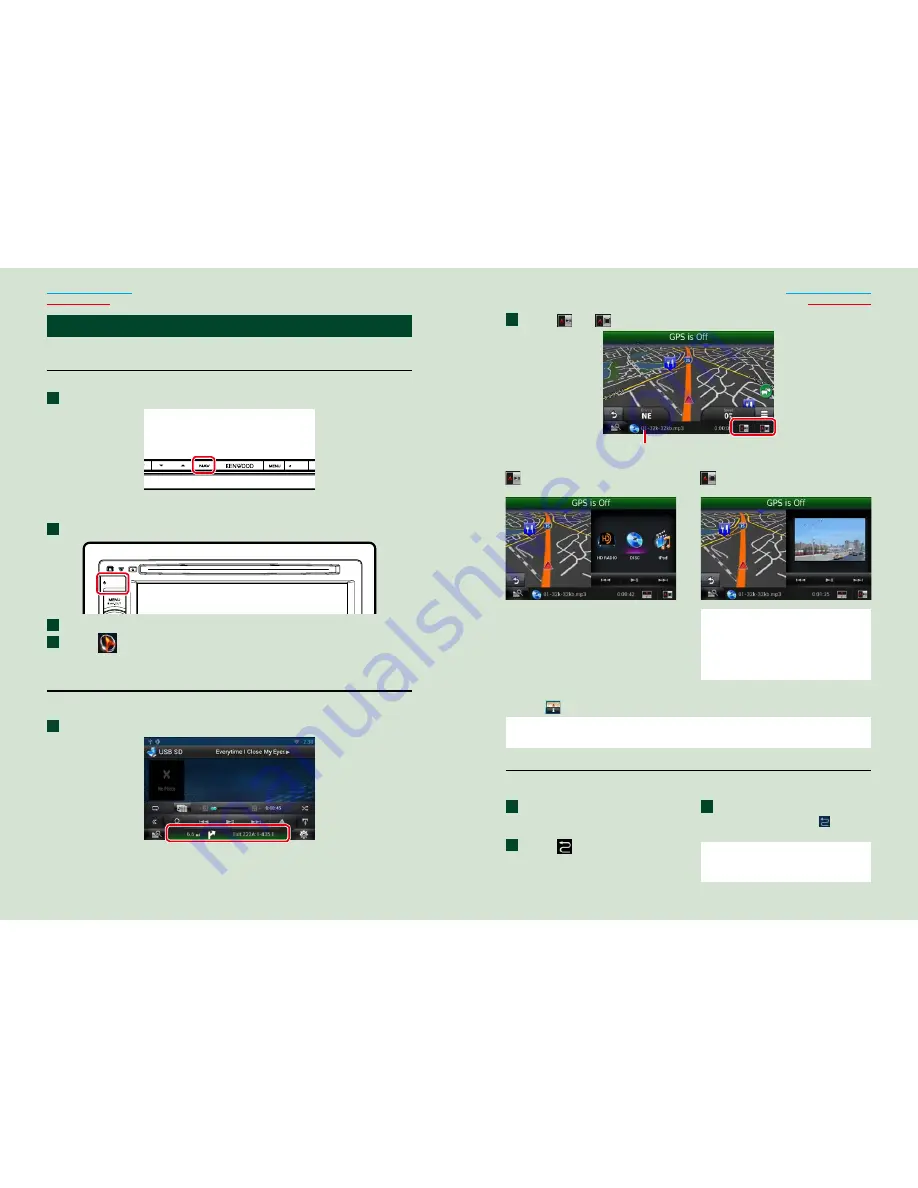
28
29
Return to the Top page
Basic Operations
Return to the Top page
Basic Operations
ñ
N
avigation Operation
For details on the navigation function, please refer to the Navigation Instruction Manual.
Display the navigation screen
DNN990HD
Press the <NAV> button.
HOME
6
The navigation screen appears.
DNN770HD
Press the <HOME> button.
HOME
6
TEL
Select the Source launcher panel.
Touch [
NAV].
The navigation screen appears.
Control audio from the navigation screen
You can control audio sources while the navigation screen is displayed.
Also, you can view the navigation information while the source control screen is displayed.
Touch the information bar.
The navigation screen with audio information appears.
1
1
2
3
1
Touch [
] or [
] in the navigation screen.
Touching this area displays
the audio screen.
: Displays the navigation and control
keys of the current source.
: Displays the navigation and current
video/picture playback display.
NOTE
•
The screen switches between playback screen
and camera view each time the viewing area is
touched.
•
Touching the source icon in the bottom of the
screen displays the full audio screen.
ö
To return to the full navigation screen:
Touch [
].
NOTE
•
For details on control keys, refer to the instructions in each section.
Trip log function
You can upload the routes you traveled and the songs you listened to the Route Collector site so
that you can confirm them later.
Press the <MENU> button in
the navigation screen or source
control screen.
Touch [
Triplog On].
Touch [Yes].
When the Trip log is active, ”
” appears
in the status bar.
NOTE
•
You can use the Trip log function when you have
logged in the system as Owner or User.
2
1
2
3
















































