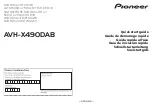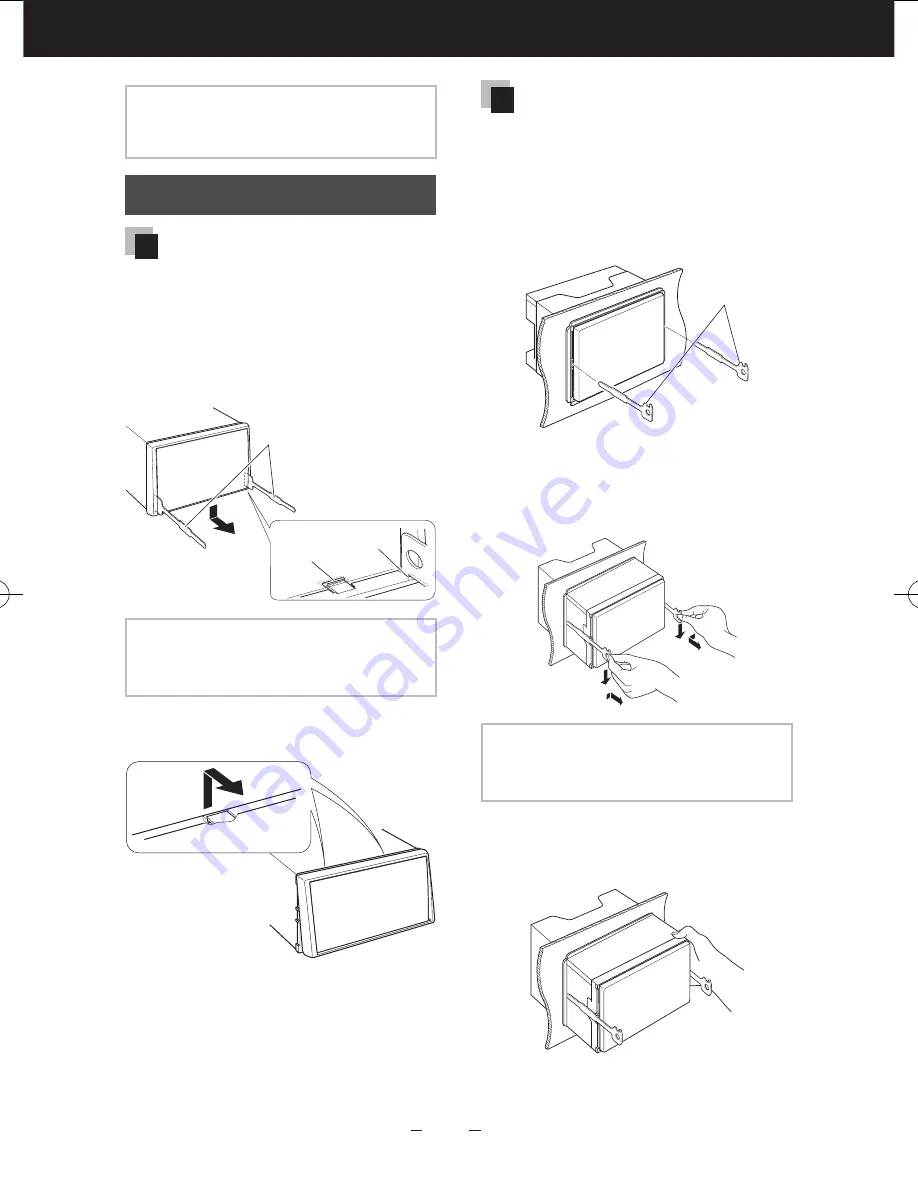
EN
30
Quick Start Guide
NOTE
• Install the microphone as far as possible
from the cell-phone.
Removing Procedure
Removing the trim plate
1) Engage the catch pins on the
extraction key (accessory
3
) and
remove the two locks on the
lower level.
Lower the frame and pull it
forward as shown in the figure.
3
Lock
Catch
NOTE
• The trim plate can be removed from the
top side in the same manner.
2) When the lower level is removed,
remove the upper two locations.
Removing the unit
1) Remove the trim plate by
referring to step 1 in “Removing
the trim plate”.
2) Insert the two extraction keys
(accessory
3
) deeply into the slots
on each side, as shown.
3
3) Lower the extraction key toward
the bottom, and pull out the unit
halfway while pressing towards
the inside.
NOTE
• Be careful to avoid injury from the catch
pins on the extraction key.
4) Pull the unit all the way out with
your hands, being careful not to
drop it.
B59-2163-00_00_QSG_K.indb 30
13/01/18 13:51