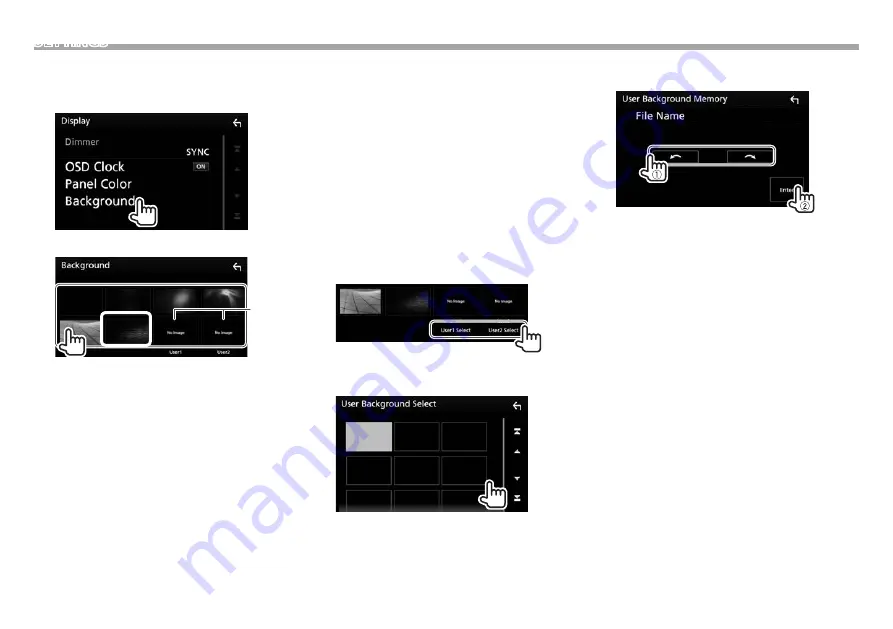
70
SETTINGS
❏
Customizing the background
1
Display the <Display> screen. (Page 69)
2
Display the <Background> screen.
3
Select a background.
*
1
*
2
*
1
Store your own scene beforehand. (See the right column.)
*
2
The color you have selected at
[Panel Color]
is added on the
image. If you select “Scan” at
[Panel Color]
, you cannot select
this image.
❏
Storing your favorite image for the
background
You can set your favorite image stored on the
connected USB device.
•
Use a JPEG file with a resolution of 800 x 480
pixels.
•
The color of the captured image may look
different from that of the actual scene.
1
Connect the USB device on which the
image is stored. (Page 81)
2
Display the <Background> screen. (See
the left column.)
3
Select [User1 Select] or [User2 Select] to
store the image for.
4
Select the folder, then the file for the
background image in the selected folder.
•
Scroll the page to show more items.
5
Rotate the image if necessary (
1
), then
confirm the selection (
2
).
Touch [Enter] to store the new image. (The
existing image is replaced with the new one.)






























