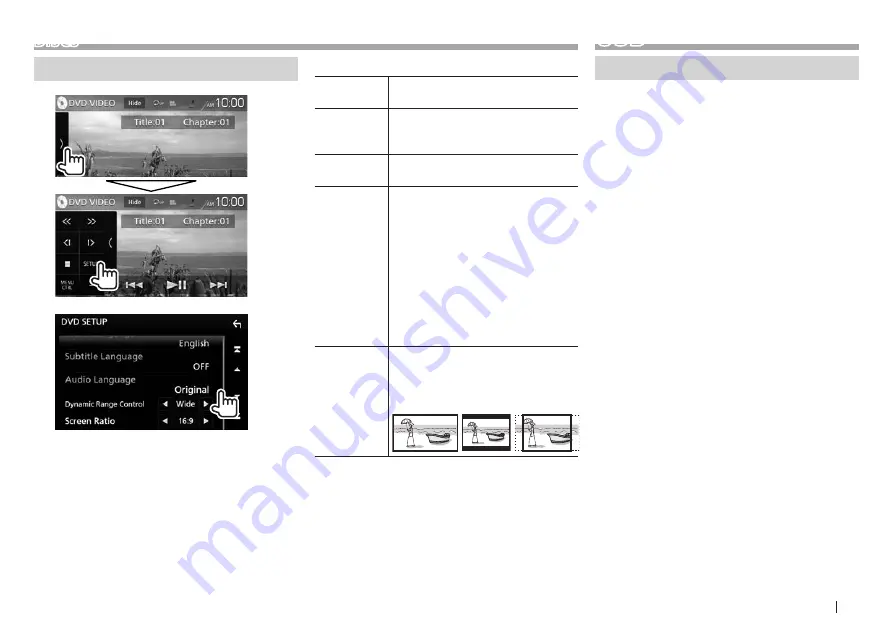
ENGLISH
19
DISCS
Settings for DVD playback
1
2
•
Scroll the page to show more items.
•
Available items shown on the <DVD SETUP>
screen differ depending on the type of disc/file
being played back.
❏
Setting items
[Menu
Language]*
Select the initial disc menu language.
(Initial: English) (Page 88)
[Subtitle
Language]*
Select the initial subtitle language
or turn subtitles off (Off). (Initial:
English) (Page 88)
[Audio
Language]*
Select the initial audio language.
(Initial: English) (Page 88)
[Dynamic
Range
Control]*
You can change the dynamic range
while playing using Dolby Digital
software.
•
Wide: Select this to enjoy a
powerful sound at a low volume
level with its full dynamic range.
•
Normal: Select this to reduce the
dynamic range a little.
•
Dialog (Initial): Select this to
reproduce movie dialog more
clearly.
[Screen
Ratio]*
Select the monitor type to watch a
wide screen picture on the external
monitor.
16:9
4:3 LB
4:3 PS (Initial)
*
You can change these settings only while DVD is not inserted.
USB
Connecting a USB device
You can connect a USB mass storage class device
such as a USB memory, Digital Audio Player, etc. to
the unit.
•
For details about connecting USB devices, see
page 81.
•
You cannot connect a computer or portable HDD
to the USB input terminal.
•
For playable file types and notes on using USB
devices, see page 87.
1
Connect the USB device to the unit with an
USB cable.
2
Select “USB” as the source. (Page 13)
❏
To disconnect the USB device
1
Select a source other than “USB”.
(Page 13)
2
Detach the USB device.






























