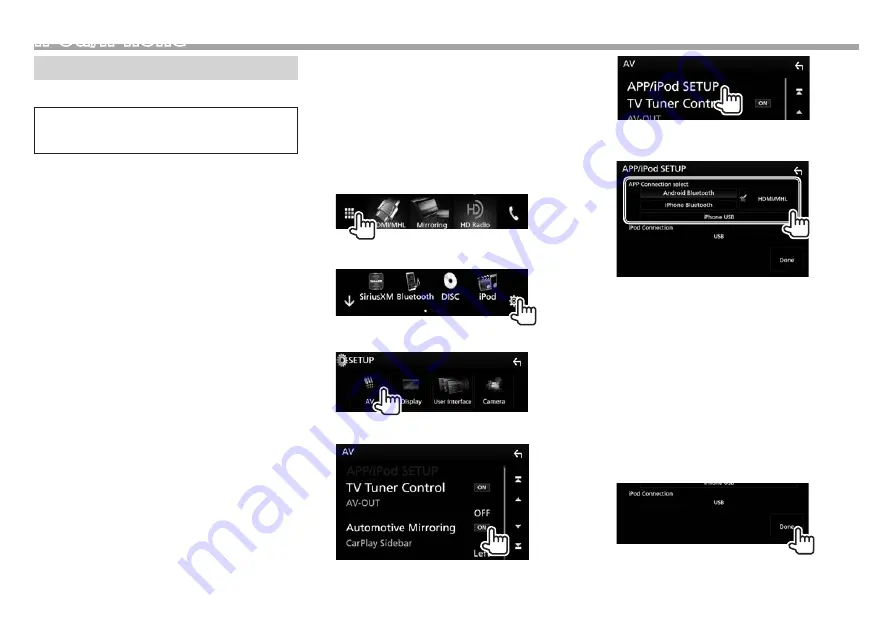
22
iPod/iPhone
Preparation
❏
Connecting iPod/iPhone
•
For details about connecting iPod/iPhone, see
page 81.
•
For playable iPod/iPhone types, see page 87.
Connect your iPod/iPhone according to your
purpose or the type of iPod/iPhone.
Wired connection
•
To listen to music:
– For Lightning connector models: Use USB Audio
cable for iPod/iPhone—KCA-iP103 (optional
accessory).
– For 30-pin connector models: Use USB Audio
cable for iPod/iPhone—KCA-iP102 (optional
accessory).
•
To watch video and listen to music:
– For Lightning connector models: Use the
HDMI cable KCA-HD100 (optional accessory)
and KCA-iP103 (optional accessory) through a
Lightning-Digital AV adapter (accessory of the
iPod/iPhone).*
Bluetooth connection
Pair the iPod/iPhone through Bluetooth. (Page 50)
•
For Lightning connector models: To watch video,
connect your iPod/iPhone to the HDMI/MHL input
terminal using KCA-HD100 (optional accessory).*
(Page 81)
•
For 30-pin connector models: You cannot watch
video with a Bluetooth connection.
*
Connection with KCA-HD100 is available only for DDX9903S/
DDX9703S/DDX9716BTS/DDX916WSL. For DDX6903S/DDX6703S,
you cannot watch the video when connecting iPod/iPhone
Lightning connector models.
❏
Selecting the connection method
1
Display the source/option selection screen.
On the Home screen or the source control
screen:
2
Display the <SETUP> screen.
3
Display the <AV> screen.
4
Set [Automotive Mirroring] to [OFF].
5
Display the <APP/iPod SETUP> screen.
6
Select the connection method of iPod/
iPhone for <APP Connection select>.
[iPhone
USB]
Select this when iPod/iPhone
is connected using KCA-iP102
(optional accessory) or
KCA-iP103 (optional accessory).
[iPhone
Bluetooth]
Select this when iPod/iPhone is
connected via Bluetooth.
[iPhone
Blu
HDMI/MHL]
Select this when iPod/iPhone
is connected both by cable
KCA-HD100 (optional accessory)
to the HDMI/MHL input terminal
and via Bluetooth.
7
Finish the procedure.






























