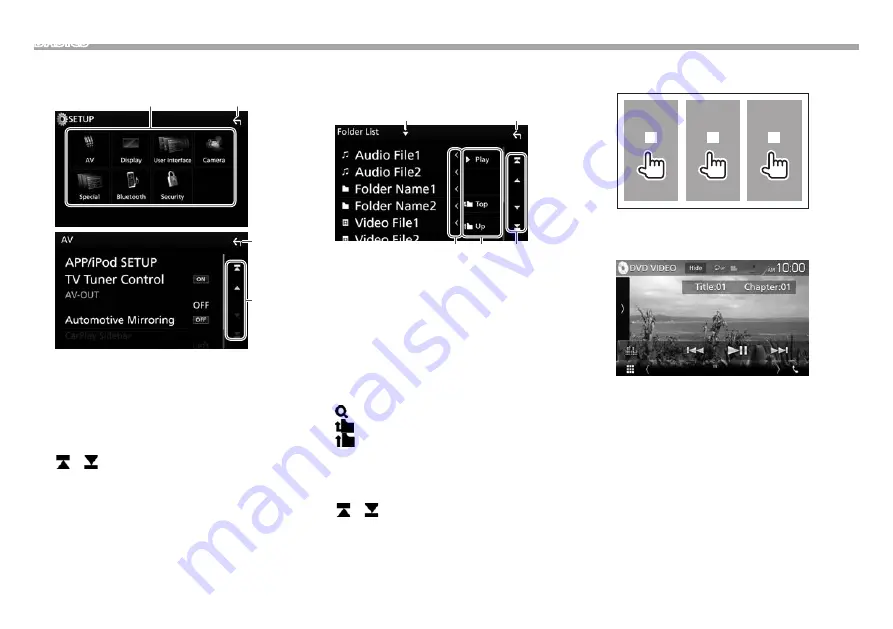
12
BASICS
❏
<SETUP> screen descriptions
You can change the detailed settings. (Page 72)
1
2
2
3
Common operation buttons and indications:
1
Selects the menu category.
2
Returns to the previous screen.
3
Changes the page.
[
J
]/[
K
]: Scrolls the page.
•
You can also scroll the page by swiping on the
touch panel.
[ ]/[ ]: Displays the top or bottom page.
❏
List screen descriptions
During audio/video source playback, you can select
the desired item easily from the list.
5
4
3
2
1
Common operation buttons and indications:
•
Available buttons on the screen and operations
differ depending on the type of file/media being
played back.
1
Displays list type selection window.
2
Returns to the previous screen.
3
Scrolls the text if not all of the text is shown.
4
Searches for a folder/track.
[
I
Play]: Plays all tracks in the folder containing
the current track.
[ A–Z]: Enters the initial search mode.
[
Top]: Returns to the top layer.
[
Up]: Returns to the upper layer.
5
Changes the page.
[
J
]/[
K
]: Scrolls the page.
•
You can also scroll the page by swiping on the
touch panel.
[ ]/[ ]: Displays the top or bottom page.
❏
Playback operations during video
playback
2
1
3
1
Selects a previous chapter/track/item.
2
Displays the source control screen while playing
a video.
•
The operation buttons disappear when [Hide]
is touched or when no operation is done for
about 5 seconds.
3
Selects a next chapter/track/item.



























