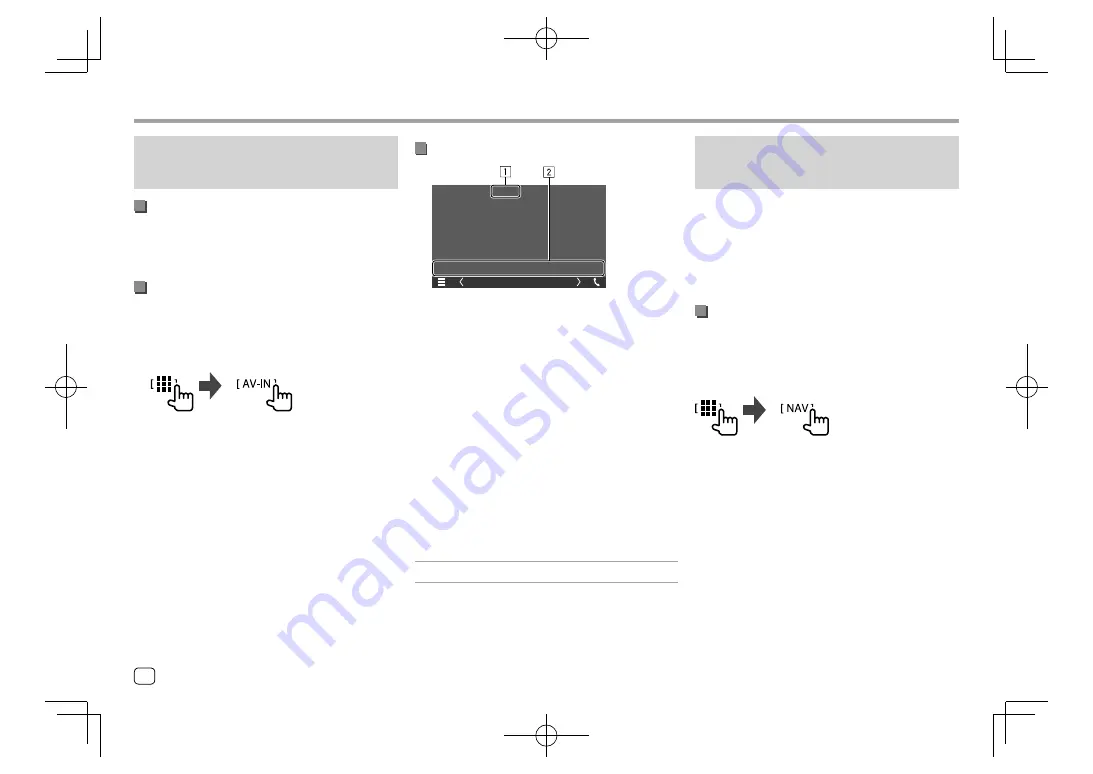
Other External Components
Other External Components
Watching TV
(Only for DDX6018BT/DMX6018BT/DDX5018BT/
DDX718WBTL/DMX718WBTL)
Connecting a TV tuner box
Connect TV tuner box to the audio/video input (AV-IN)
terminal and TV tuner remote control output (REMO
OUT) terminal. (Page 66)
Displaying the TV screen
• Set
[TV Tuner Control]
to
[ON]
on the
<AV>
screen
beforehand. (Page 50)
1
Select “AV-IN” as the source.
On the Home screen, touch as follows:
2
Turn on the TV.
Playback information and key operation
TV
E.g. TV screen for
DDX6018BT
1
Hides the operation buttons on the screen while
video is played.
2
Operation keys*
* See the following “Operation keys on source control screen”.
Operation keys on source control screen
• The appearance of the operation keys may differ,
however the similar operation keys have the same
operations.
• See also “Common operation keys on source control
screen” on page 11.
Touching the operation keys performs the following
actions:
2
[CH
J
]/[CH
K
]
Selects the channel.
Using the external navigation unit
(Only for DDX6018BT/DMX6018BT/DDX5018BT/
DDX718WBTL/DMX718WBTL)
You can connect a navigation unit (KNA-G630: optional
accessory) to the navigation input terminal so that you
can view the navigation screen. (Page 66)
• The navigation guidance comes out of the front
speakers even when you are listening to an audio
source.
Viewing the navigation screen
• For navigation settings, see “Navigation settings” on
page 55.
Select “NAV” as the source.
On the Home screen, touch as follows:
• While the navigation screen is displayed, the touch
panel operations are available only for navigation.
• You can check navigation information on the
secondary screen while listening to the other source.
(Page 10)
38
ENGLISH
EN̲DDX2018TC̲KR.indb 38
EN̲DDX2018TC̲KR.indb 38
2017/11/30 15:35
2017/11/30 15:35






























