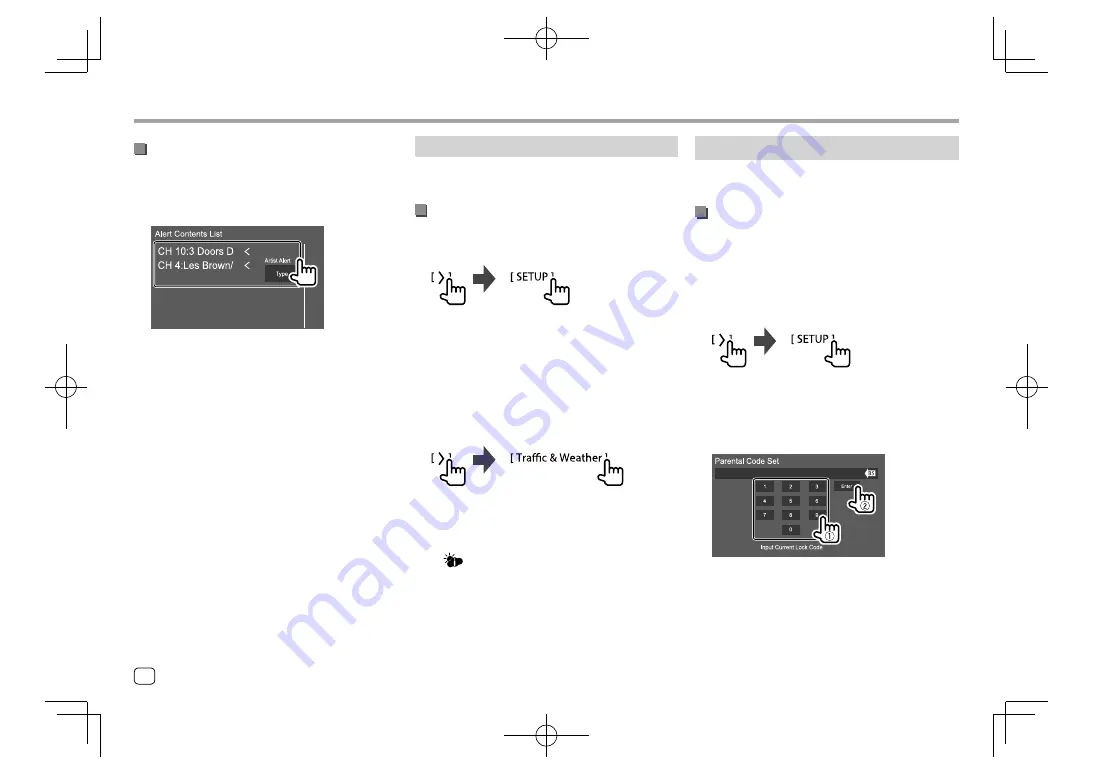
SiriusXM® Satellite Radio
SiriusXM® Satellite Radio
Traffic & Weather Jump
You can standby for receiving traffic and weather
information.
Activating Traffic & Weather Jump
1
Display the <City Select> window.
On the source control screen, touch as follows:
Then, on the
<SiriusXM SETUP>
screen, touch
[Traffic Weather City Select]
.
2
Touch [<]/[>] to select the city for which
you want to receive traffic & weather
broadcasts.
3
Activate Traffic & Weather Jump.
On the source control screen, touch as follows:
When traffic or weather broadcasts for selected city are
detected, the channel is automatically switched.
• Each time you touch
[Traffic & Weather]
, the Traffic
& Weather Jump is activated and deactivated.
The
indicator color indicates the status of the
Traffic & Weather Jump as follows:
–
Lights in white: Traffic & Weather Jump is activated.
–
Lights in purple: Playing.
–
Grays out: Traffic & Weather Jump is deactivated.
Setting reception restrictions
You can limit access to SiriusXM channels, such as
those with mature content.
Setting or changing the parental code
• The initial setting is “0000”.
• Changing the code does not change the
[Parental
Control]/[Parental Lock Channel Selection]
settings.
1
Display the <Parental Code Set> screen.
On the source control screen, touch as follows:
Then, on the
<SiriusXM SETUP>
screen, touch
[Parental Code]
.
2
Enter the initial four-digit code (0000) (
1
),
and then touch [Enter] (
2
) to confirm.
• To clear the last entry, touch
[BS]
.
3
Enter a new four-digit code, then touch
[Enter] to confirm.
4
Repeat step 3 above to confirm the new
code.
Switching to registered content
When receiving the content registered for content
alerts, an alert appears on the screen.
Touch
[Jump]
, then select the item to jump to on the
<Alert Contents List>
screen.
• To cancel the content alerts, touch
[Ignore]
.
• To switch the alert content list (Artist Alert, Song
Alert, and Game Alert™), touch
[Type]
.
30
ENGLISH
EN̲DDX2018TC̲KR.indb 30
EN̲DDX2018TC̲KR.indb 30
2017/11/30 15:35
2017/11/30 15:35






























