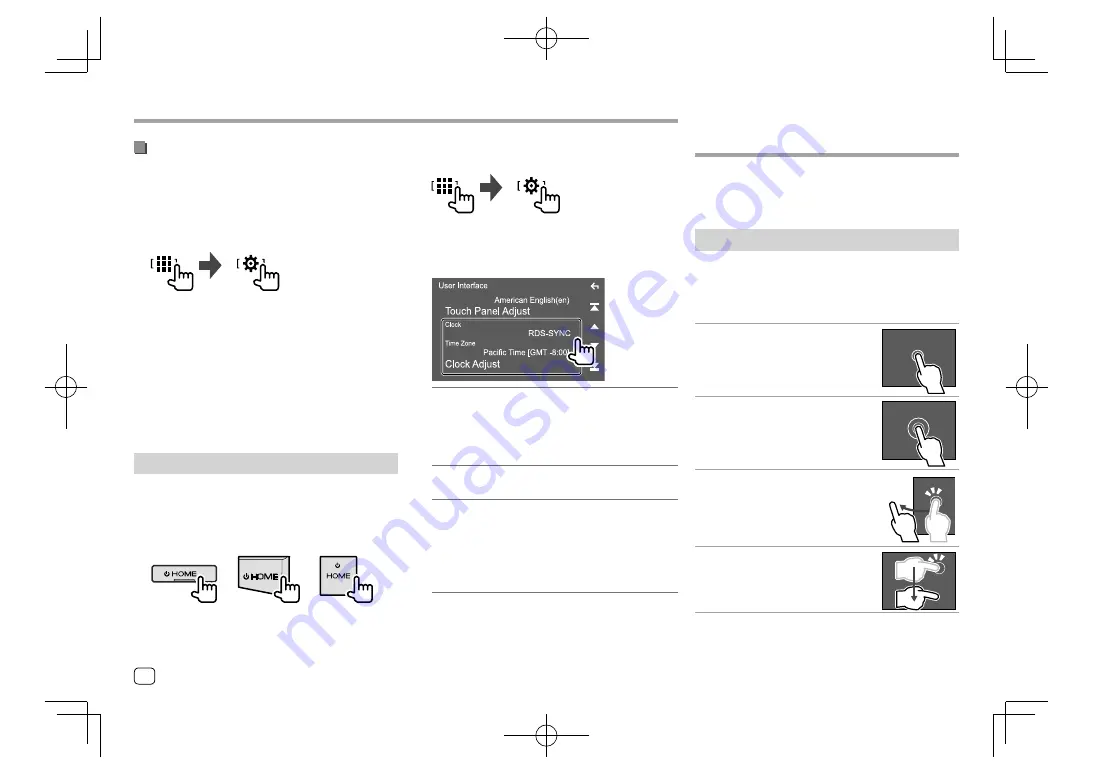
2
Display the <User Interface> screen.
On the Home screen, touch as follows:
Then, on the
<SETUP>
screen, touch
[User
Interface]
.
3
Set the date and clock.
[Clock]
Select the method to set the date and clock.
•
RDS-SYNC
(Initial): Synchronizes the clock with
the FM RBDS.
•
Manual
: Sets the date and clock manually.
[Time Zone]
*
Select the time zone for your area.
[Clock Adjust]
*
Set the date and clock manually when
[Clock]
is
set to
[Manual]
.
Touch
[
J
]
/
[
K
]
to adjust the date (year/month/
date), then clock (hour/minute). To finish setting,
touch
[Set]
.
* Available when [Clock] is set to [Manual].
Getting Started
Getting Started
Various Screens and
Various Screens and
Operations
Operations
Activating the security function
(Only for DDX5018BT/DDX595/DDX575BT)
You can activate the security function to protect your
receiver system against theft.
1
Display the <Security> screen.
On the Home screen, touch as follows:
Then, on the
<SETUP>
screen, touch
[Security]
.
2
Activate the security function.
On the
<Security>
screen, touch
[SI]
to select
[ON]
.
The security indicator on the monitor panel flashes
when the vehicle ignition is off.
To deactivate the security function:
Touch
[SI]
to
select
[OFF]
in step 2.
Calendar/clock settings
1
Display the Home screen.
DDX5018BT
DDX595
DDX575BT
DDX718WBTL
DMX718WBTL
DDX795
DDX775BH
DDX6018BT
DMX6018BT
You can display or change to other screens at any time
to show information, change the AV source, change
the settings, etc.
Touch screen operations
To perform operations on the screen, you need to
touch, touch and hold, flick or swipe to select an item,
display setting menu screen or to change the page,
etc.
Touch
Touch the screen gently to select an
item on the screen.
Touch and hold
Touch the screen and keep your
finger in place until the display
changes or a message is displayed.
Flick
Slide your finger to the left or right on
the screen to change the page.
Swipe
Slide your finger up or down on the
screen to scroll the screen.
8
ENGLISH
EN̲DDX2018TC̲KR.indb 8
EN̲DDX2018TC̲KR.indb 8
2017/11/30 15:35
2017/11/30 15:35

























