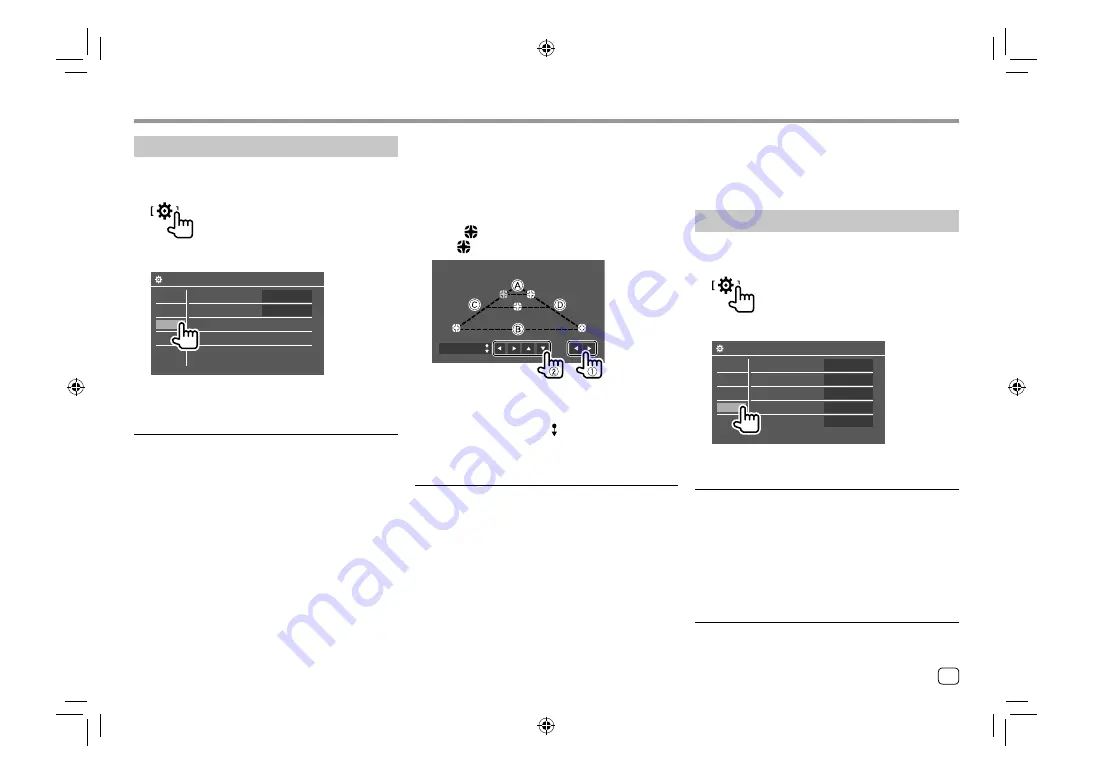
<Guidelines Setup>
Adjust the parking guidelines according to the size of
the car, parking space and so on.
When adjusting the parking guidelines, make sure to
use the parking brake to prevent the car from moving.
Select the
mark (
1
), then adjust the position of the
selected
mark (
2
).
Initialize
Make sure that
A
and
B
are horizontally parallel, and
that
C
and
D
are the same length.
• Touch and hold
[Initialize ]
for 2 seconds to set all
the marks to the initial default position.
<Parking Assist>
(Only for
DDX396/DDX376BT/DDX276BT
)
Configure settings for using the ADS adapter.
<Parking Assist Display>
When an ADS adapter is connected, you can display
information about obstacles around the car.
•
ON
: Always displays information.
•
Dyn.
(Initial): Displays information when the sensor
detects obstacles.
•
OFF
: Cancels.
Settings
Settings
Input settings
Display the <Input> screen.
On the Home screen, touch as follows:
Then, on the
<Setup>
screen, touch
[Input]
.
Setup
Rear Camera
Parking Assist
Enter
Enter
System
Audio
Display
Input
E.g. Input settings screen for
DDX396
<Rear Camera>
Configure the rear view camera settings.
<Rear Camera Interruption>
•
ON
: Displays the picture from the rear view camera
when you shift the gear to the reverse (R) position.
–
A caution message appears on the screen. To
remove the caution message, touch the screen.
•
OFF
(Initial): Select this when no camera is
connected.
<Parking Guidelines>
•
ON
(Initial): Displays the parking guidelines.
•
OFF
: Hides the parking guidelines.
<Parking Assist Position>
Select where information about obstacles is displayed
on the screen.
•
Left
/
Right
(Initial)
System settings
Display the <System> screen.
On the Home screen, touch as follows:
Then, on the
<Setup>
screen, touch
[System]
.
Setup
Language
Clock
Smartphone Setup
Bluetooth Setup
OEM Setup
Enter
English
Enter
Enter
Enter
Audio
Display
Input
System
E.g. System settings screen for
DDX396
<Language>
Select the text language used for on-screen
information. For details, see “Initial settings” on
page 5.
“Please Power Off” appears when the setting is
changed. Turn off the power, then turn on to enable
the change.
<Clock>
Set the clock. For details, see “Clock settings” on
page 6.
45
ENGLISH
00_DDX_2019ST_KN_RN.indb 45
00_DDX_2019ST_KN_RN.indb 45
31/5/2018 2:44:29 PM
31/5/2018 2:44:29 PM






























