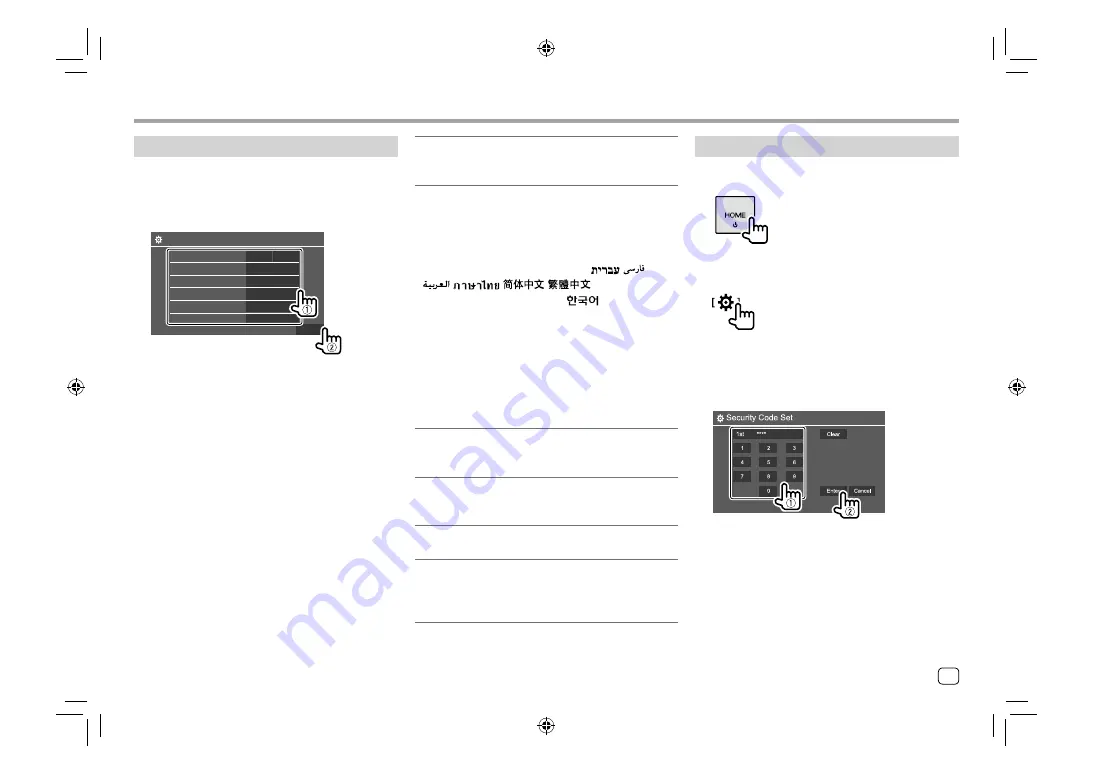
Initial settings
When you power on the unit for the first time or reset
the unit, the
<Initial Setup>
screen appears.
Perform the initial settings.
Initial Setup
Demonstration
Language
Front Camera
Rear Camera
User Customize
Finish
ON
English
Enter
Enter
Enter
Viewing Angle
Enter
OFF
E.g. Initial settings screen for
DDX419BT
Once completed, the Home screen appears.
Getting Started
Getting Started
<Demonstration>
•
ON
(Initial): Activates the display demonstration.
•
OFF
: Deactivates the display demonstration.
<Language>
Select the text language used for on-screen
information.
•
English
(Initial)/
Español/Français/Deutsch/
Italiano/Nederlands/Ελληνικά/Português/Türkçe/
Čeština/Polski/Magyar/Руccĸий/
/
/
/
/
/
/Bahasa
Malaysia/Bahasa Indonesia/
–
For external monitors, only English/Spanish/
French/German/Italian/Dutch/Russian/Portuguese
are available. If another language has been
selected, the text language for external monitors
will be set to English.
•
GUI Language
(
Local
(the language selected above)
(Initial)/
English
): Selects the language used for
displaying operation keys and menu items.
<Front Camera>
(Page 33)
Make the settings to display the picture from the
connected front view camera.
<Rear Camera>
(Page 33)
Make the settings to display the picture from the
connected rear view camera.
<User Customize>
(Page 31)
Change the display design.
<Viewing Angle>
(Page 33)
Select the viewing angle in relation to the monitor to
make the image on the screen easier to see.
•
Under 0°
(Initial)
/5°/10°/15°/20°
Registering a security code
1
Display the Home screen.
2
Display the <Security Code Set> screen.
On the Home screen, touch as follows:
Then, on the
<Setup>
screen, touch as follows:
[System]
<Security Code> : [SET]
3
Enter a four-digit number (
1
), then
confirm the entry (
2
).
• To delete the last entry, touch
[Clear]
.
• To cancel the setting, touch
[Cancel]
.
4
Repeat step 3 to confirm your security
code.
Now, your security code is registered.
5
ENGLISH
03_DDX_2019ST_MN_Body01.indd 5
03_DDX_2019ST_MN_Body01.indd 5
28/6/2018 4:19:02 PM
28/6/2018 4:19:02 PM






















