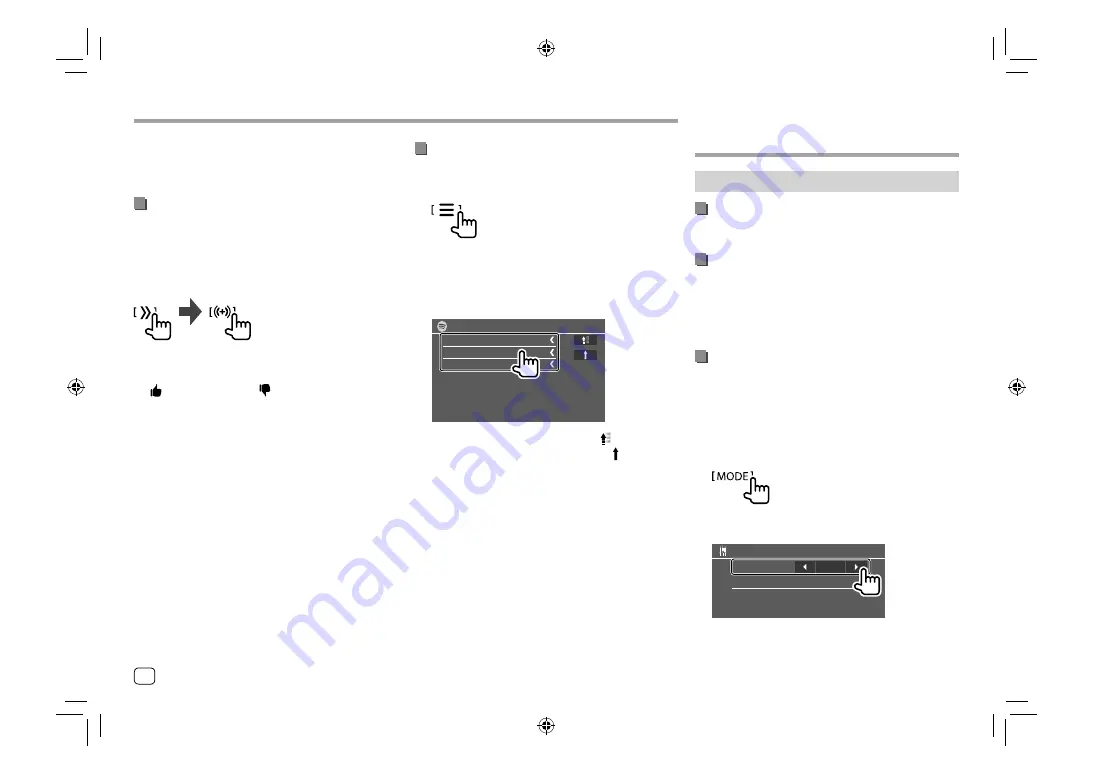
Spotify
Spotify
*3 Not available for tracks in a playlist.
*4 Not available for tracks in the Radio.
*5 Available only for premium account users.
Creating your station (Start Radio)
Start Radio is to start a radio channel based on the
currently played track.
Create your station.
On the source control screen, touch as follows:
Station is created and playback starts automatically.
• You can personalize your station using thumb up
(
[ ]
) or thumb down (
[ ]
).
–
You cannot thumb up or down while playing tracks
in a playlist.
–
Personalizing stations may not be available
depending on the track.
Selecting a track
1
Display the Spotify menu screen.
On the source control screen, touch as follows:
2
Select the list type, then select a desired
item.
• The list types displayed differ depending on the
information sent from Spotify.
Spotify
Your Library
Browse
Radio
• To return to the top layer, touch
[ ]
.
• To return to the upper layer, touch
[ ]
.
Other External
Other External
Components
Components
AV-IN
Connecting an external component
See page 43 for more information.
Starting playback
1
Select “AV-IN” as the source.
2
Turn on the connected component and
start playing the source.
Changing the AV-IN name
You can change the AV-IN name displayed on the
source control screen.
• This setting does not affect the source name
displayed on the Home screen.
1
Display the <VIDEO Mode> screen.
On the source control screen, touch as follows:
2
Select an AV-IN name.
VIDEO Mode
AV-IN Name
VIDEO
20
ENGLISH
03_DDX_2019ST_MN_Body01.indd 20
03_DDX_2019ST_MN_Body01.indd 20
18/6/2018 10:25:21 AM
18/6/2018 10:25:21 AM






























