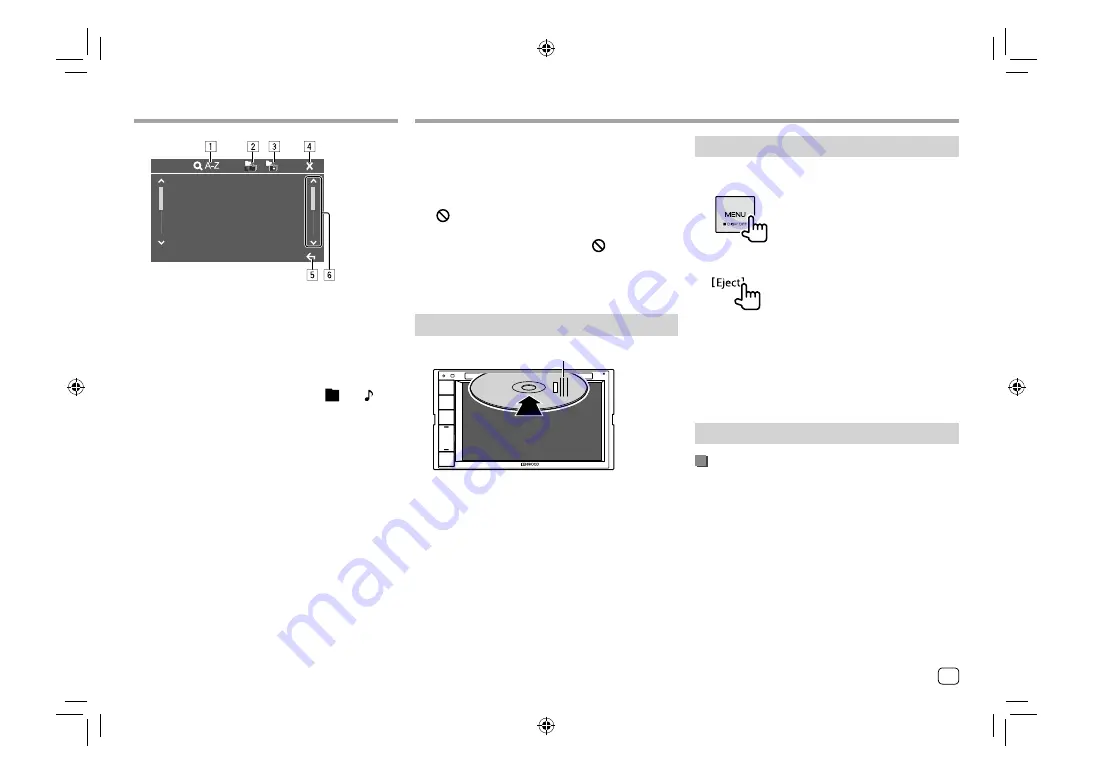
Various Screens and Operations
Various Screens and Operations
Touching the operation keys performs the following
actions:
1
Enters alphabet search* to list the items in
alphabetical order. When a keypad appears, touch
the first letter you want to search for.
• For “USB” source, you can switch between the
folder list and file list by touching
[
]
or
[ ]
.
Then, touch
[OK]
to start searching.
2
Returns to the root folder.
3
Returns to the upper layer.
4
Closes the current screen.
5
Exits from the current screen or returns to the
previous screen.
6
Changes the page to display more items.
* Alphabet search is not available:
–
For Android source
–
When the playlist is selected
Disc
Disc
• If a disc does not have a disc menu, all tracks on it will
be played repeatedly until you change the source or
eject the disc.
• For playable disc types, file types and other
information, see pages 45 and 46.
• If “ ” appears on the screen, the unit cannot accept
the operation you have tried to do.
–
In some cases, without showing “
”, operations
will not be accepted.
• When playing back a multi-channel encoded disc,
the multi-channel signals are downmixed.
Inserting a disc
Label side up
E.g. Inserting a disc for
DDX419BT
The source changes to “DISC” and playback starts.
• The IN indicator lights up while a disc is inserted.
Ejecting a disc
1
Display the pop-up short-cut menu.
2
Eject the disc.
• When removing a disc, pull it out horizontally.
• You can eject a disc while playing another AV source.
• If the ejected disc is not removed within 15 seconds,
the disc is automatically inserted again into the
loading slot to protect it from dust.
Playback operations
Audio playback information and key
operation
• For playback information, see “Source control screen”
on page 7.
• For key operations on the touch panel, see “Common
operation keys on source control screen” on
page 8.
9
ENGLISH
00_DDX_2019ST_MN.indb 9
00_DDX_2019ST_MN.indb 9
1/6/2018 9:28:44 AM
1/6/2018 9:28:44 AM


























