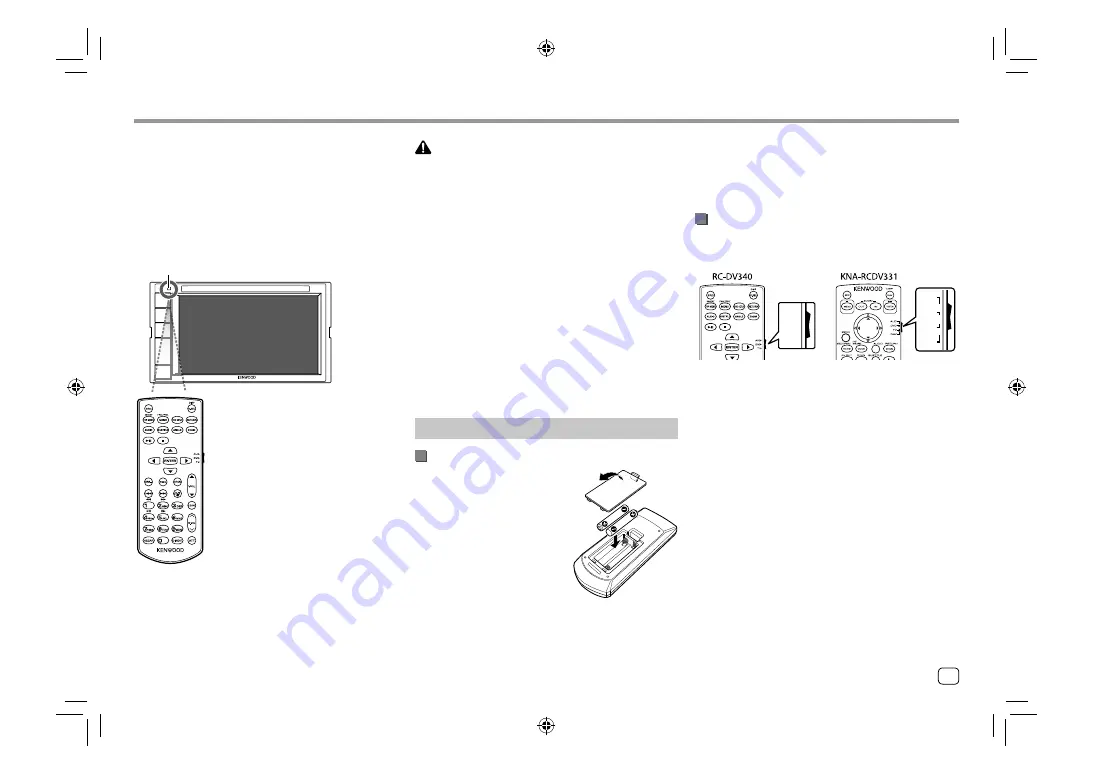
Remote Controller
Remote Controller
• For
DDX419BT/DDX419BTM
: This unit can be
operated using the remote controller (RC-DV340)
supplied with this unit.
• For
DDX4019BT
: Optional remote controller
KNA-RCDV331 is designed for controlling this unit.
Refer to the instruction manual that comes with the
remote controller.
RC-DV340
* DO NOT expose the remote sensor to bright
light (direct sunlight or artificial lighting).
Remote sensor*
CAUTION
• Put the Remote Controller in a place where it will
not move during braking or other operations. A
dangerous situation could result if the Remote
Controller falls down and gets wedged under the
pedals while driving.
• Do not leave the battery near fire or under direct
sunlight. A fire, explosion or excessive heat
generation may result.
• Do not recharge, short, break up or heat the battery,
or place it in an open fire. Such actions may cause
the battery to leak fluid. If spilled fluid comes in
contact with your eyes or clothing, immediately rinse
with water and consult a physician.
• Place the battery out of reach of children. In the
unlikely event that a child swallows the battery,
immediately consult a physician.
Preparation
Battery installation
Use two “AAA”/“R03”-size
batteries.
Insert the batteries with the +
and – poles aligned properly,
following the illustration inside
the case.
• Always insert batteries from
– poles to avoid bending the
springs.
• If the Remote Controller operates only over shorter
distances or does not operate at all, it is possible that
the batteries are depleted. In such instances, replace
both batteries with new ones.
Remote Controller mode switch
The functions operated from the remote controller
differ depending on the position of the mode switch.
DVD
t
T V
t
AUD
t
DVD
T V
NAV
AUD
t
t
t
t
•
AUD mode
: Switch to this mode when controlling a
selected source or tuner source, etc.
•
DVD mode
: Switch to this mode when playing DVDs
or CDs etc. with the player integrated in this unit.
•
TV mode
: Not used.
•
NAV mode
: Not used.
• The position of the remote control mode switch is
indicated in the title of each mode, e.g., “AUD mode”.
• When controlling a player that is not integrated in
the unit, select “AUD” mode.
37
ENGLISH
00_DDX_2019ST_MN.indb 37
00_DDX_2019ST_MN.indb 37
1/6/2018 9:28:50 AM
1/6/2018 9:28:50 AM






























