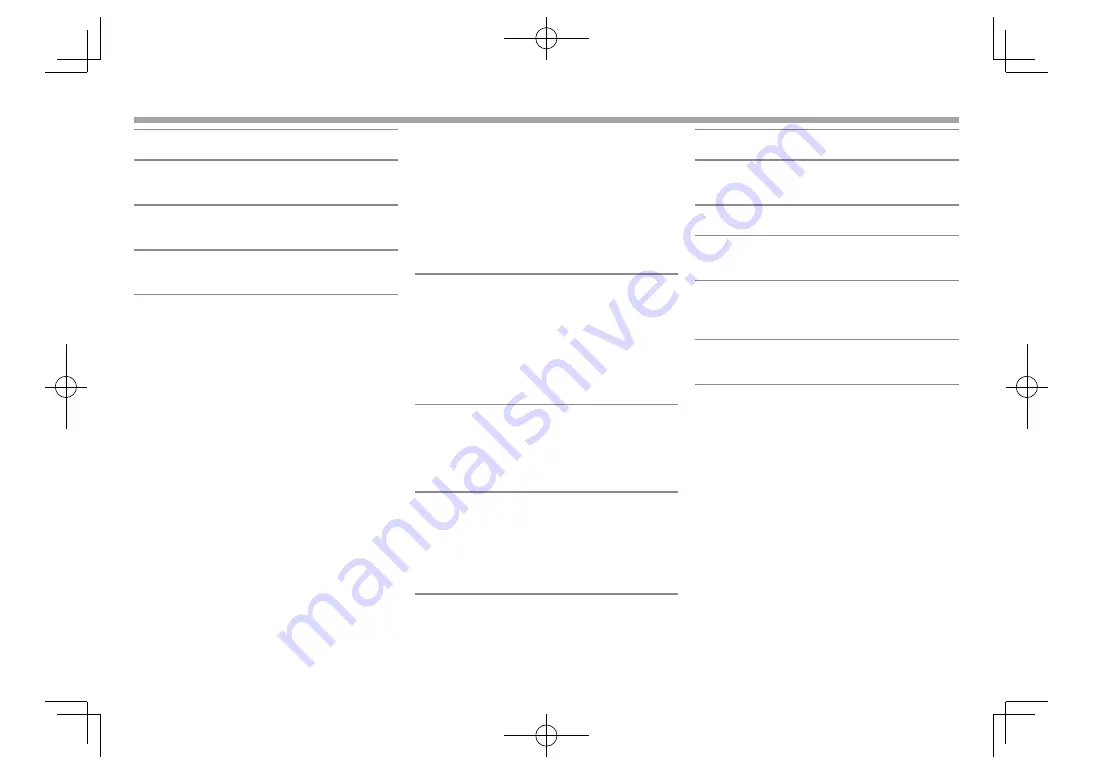
46
<
C
lock>
Adjust the clock time. (Page 5)
<
B
eep>
•
ON
(
I
nitial): Activates the key-touch tone.
•
O
FF
:
C
ancels.
<
R
emote
S
ensor>
•
ON
(
I
nitial): Activates the remote sensor.
•
O
FF
:
C
ancels.
<
S
E
TU
P
M
emory>
You can memorize, recall, or clear the settings you
have made. (Page 42)
<
B
luetooth
S
etup>
*
1
C
onfigure settings for using a Bluetooth device, such
as connection and other general operations.
•
Paired
D
evice
L
ist
: Press
[Enter]
to show the list
of registered devices. You can connect the device
or delete the registration. (Page 32)
•
P
IN
C
ode
:
C
hanges the P
IN
code of the unit.
(Page 31)
•
D
evice
N
ame
: Shows the device name to be
shown on the Bluetooth device— ”
DD
X****”.
•
D
evice
A
ddress
: Shows the device address of the
unit.
•
A
uto
C
onnect
:
–
ON
(
I
nitial): The connection is automatically
established with the last connected Bluetooth
device when the unit is turned on.
–
O
FF
:
C
ancels.
•
B
luetooth HF/
A
udio
: Select the speakers used for
Bluetooth (both phone and audio player).
–
Front
O
nly
: From front speakers only.
–
A
ll
(
I
nitial): From all speakers.
•
A
uto Pairing
:
–
ON
(initial):
E
stablishes pairing automatically
with the connected i
O
S device (such as iPhone)
even if the Bluetooth function is deactivated on
the device. (Auto pairing may not work for some
devices depending on the i
O
S version.)
–
O
FF
:
C
ancels.
•
I
nitialize
:
H
old
[Enter]
to initialize all settings you
have made for using Bluetooth mobile phone and
Bluetooth audio player.
<
DAB
S
etup>
*
2
•
L
-
B
and
T
uning
:
–
ON
:
R
eceives the L-Band width during
D
igital
Audio reception.
–
O
FF
(initial):
C
ancels
•
A
ntenna Power
:
–
ON
(initial): Supplies the power to the
D
AB
aerial.
–
O
FF
:
C
ancels
<
A
V Key
L
ong Press>
Assigns the function of the A
V
button when held.
•
V-
O
FF
(
I
nitial)
: Turns off the screen. (Page 8)
•
A
PPs
:
D
isplays the APPs screen.*
3
(Page 19)
•
R
-
CAM
:
D
isplays the picture from the rear view
camera. (Page 28)
<
D
iv
X
® V
OD
>
This unit has its own
R
egistration
C
ode.
O
nce you
have played back a file with the
R
egistration
C
ode
recorded, this unit’s
R
egistration
C
ode is overwritten
for copyright protection.
• Press
[Enter]
to display the information.
• To return to the previous screen, press
[
O
K]
.
<
S
ecurity
C
ode>
R
egister the security code for the unit. (Page 4)
<
SI
>
Activate or deactivate the security function.
(Page 5)
<
S
erial
N
umber>
*
4
D
isplays the serial number.
<
T
ouch Panel
A
djust>
Adjust the touch position of the buttons on the
screen. (Page 43)
<
S
teering
R
emote
C
ontroller>
*
4
Assign the functions to the keys on the remote
controller of the steering wheel. (
C
ontact your
Kenwood dealer for details.)
<
S
ystem
I
nformation>
D
isplays the version information of the software.
You can update the software. (Page 43)
*
1
Only for
DDX6015BTR/DDX4015DAB/DDX4015BT/DDX4015BTR .
*
2
Only for DDX4015DAB.
*
3
Only displays the APPs screen when
<
A
V
I
nput>
is set to
[iPod]
(Page 17).
*
4
Only for DDX4015DAB/DDX4015BT/DDX3015.
SETTINGS
SETTINGS
DDX̲Entry̲E.indb 46
DDX̲Entry̲E.indb 46
2014/09/11 11:14
2014/09/11 11:14






























