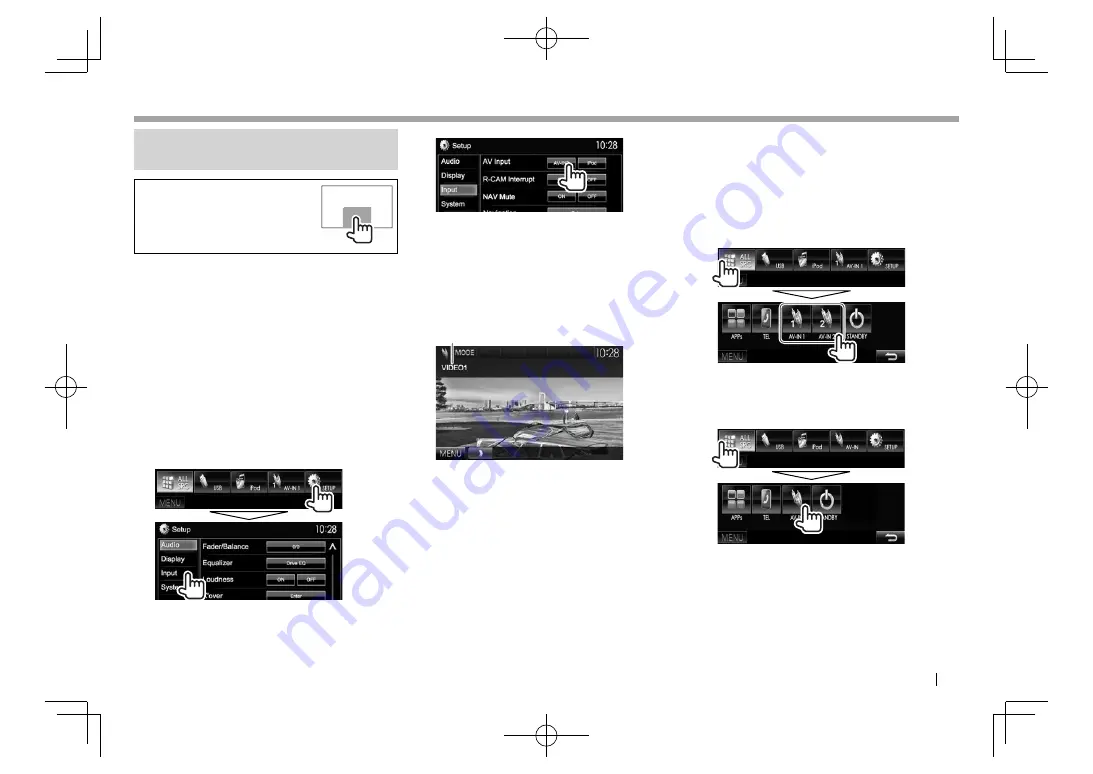
EN
GL
I
S
H
27
OTHER EXTERNAL COMPONENTS
OTHER EXTERNAL COMPONENTS
U
sing external audio/video
players—
A
V-
IN
W
hen the operation buttons are
not displayed on the screen, touch
the area shown on the illustration.
• To change settings for video
playback, see page 39.
You can connect an external component to the
Audio
V
ideo input terminal* and iPod/Audio
V
ideo
input terminal. (Page 52 )
*
Only for DDX4015DAB/DDX4015BT/DDX3015.
R
Preparation
Select an appropriate input setting for
<
A
V
I
nput>
.
•
O
nly for
DD
X4015
D
AB/
DD
X4015BT/
DD
X3015:
Perform the following setting when using
“
A
V-
IN
2”
.
N
o preparation is required for
“
A
V-
IN1
”
.
• You can change the setting only when
[
STANDB
Y]
is selected on
<
TO
P
M
E
NU
>
. (Page 8)
1
D
isplay the
<
I
nput>
setting screen.
O
n the
<
TO
P
M
E
NU
>
screen:
2
• For
DD
X6015BT
R
/
DD
X4015BT
R
/
DD
X3015
R
:
Select
[
A
V-
IN
]
.
• For
DD
X4015
D
AB/
DD
X4015BT/
DD
X3015:
Select
[
A
V-
IN
2]
.
R
I
ndications and buttons on the source
control screen
1
Playback information
1
A
V
-
IN
name
O
peration buttons
[
MOD
E]
C
hanges the A
V
-
IN
name.
• Press [
H
] or [
I
] to select an A
V
-
IN
name.
• This setting does not affect the
source name displayed on
<
TO
P
M
E
NU
>
.
[
M
E
NU
]
D
isplays the
<
TO
P
M
E
NU
>
screen.
R
S
tarting playback
1
C
onnect an external component.
(Page 52 )
2
For
DD
X4015
D
AB/
DD
X4015BT/
DD
X3015:
Select
“
A
V-
IN1
”
or
“
A
V-
IN
2”
as the
source.
O
n the
<
TO
P
M
E
NU
>
screen:
For
DD
X6015BT
R
/
DD
X4015BT
R
/
DD
X3015
R
: Select
“
A
V-
IN
”
as the source.
O
n the
<
TO
P
M
E
NU
>
screen:
3
Turn on the connected component and
start playing the source.
DDX̲Entry̲E.indb 27
DDX̲Entry̲E.indb 27
2014/09/11 11:14
2014/09/11 11:14






























