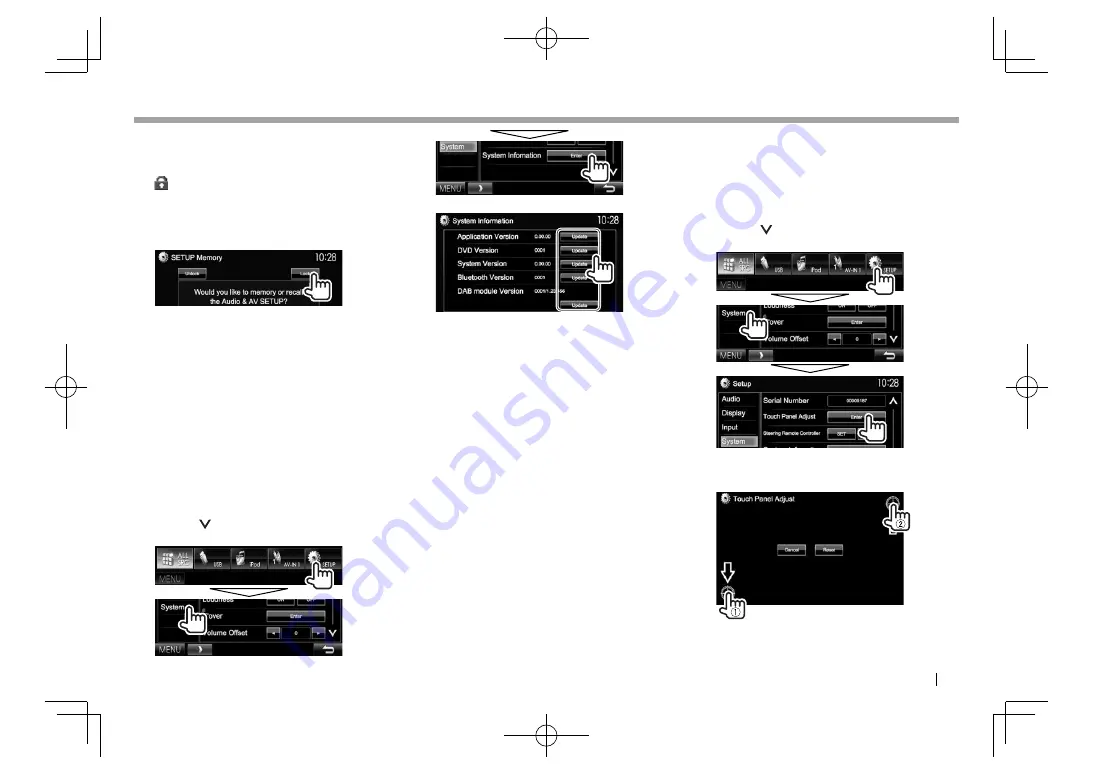
EN
GL
I
S
H
43
SETTINGS
SETTINGS
R
L
ocking the settings
You can lock the settings to prevent them from
being changed.
• A icon is shown beside the settings that can be
locked.
1
D
isplay the
<
S
E
TU
P
M
emory>
screen.
(Page 42)
2
T
o unlock the setting:
Press
[
U
nlock]
.
R
U
pdating the system
You can update the system by connecting a USB
device containing an update file.
• For system updates, visit < http://www.kenwood.
com/cs/ce/>.
1
C
reate an update file, copy it to a USB
device, and connect it to the unit.
• To connect a USB device, see page 52 .
2
D
isplay the
<
S
ystem
I
nformation>
screen.
O
n the
<
TO
P
M
E
NU
>
screen:
• Press [
] repeatedly to change the page on
the
<
S
ystem>
menu screen.
3
<
A
pplication
Version>
Updates the system
application.
<
D
V
D
Version>
Updates the
DVD
system
application.
<
S
ystem
Version>
Updates the system.
<
B
luetooth
Version>
*
1
Updates the Bluetooth
application.
<
DAB
module
Version>
*
2
Updates the
D
igital
R
adio
(
D
AB) module application.
I
t may take a while.
I
f the update has been completed successfully,
“Update
C
ompleted” appears.
R
eset the unit.
•
I
f the update has failed, turn the power off and
then on, and retry the update.
•
E
ven if you have turned off the power during the
update, you can restart the update after the power
is turned on. The update will be performed from
the beginning.
*
1
Only for DDX6015BTR/DDX4015DAB/DDX4015BT/DDX4015BTR .
*
2
Only for DDX4015DAB .
R
A
djusting the touch position
You can adjust the touch position on the touch
panel if the position touched and the operation
performed do not match.
1
D
isplay the
<
T
ouch Panel
A
djust>
screen.
O
n the
<
TO
P
M
E
NU
>
screen:
• Press [
] repeatedly to change the page on
the
<
S
ystem>
menu screen.
2
Touch the center of the marks at the lower
left and at the upper right as instructed.
• To reset the touch position, press
[
R
eset]
.
• To cancel the current operation, press
[
C
ancel]
.
DDX̲Entry̲E.indb 43
DDX̲Entry̲E.indb 43
2014/09/11 11:14
2014/09/11 11:14






























