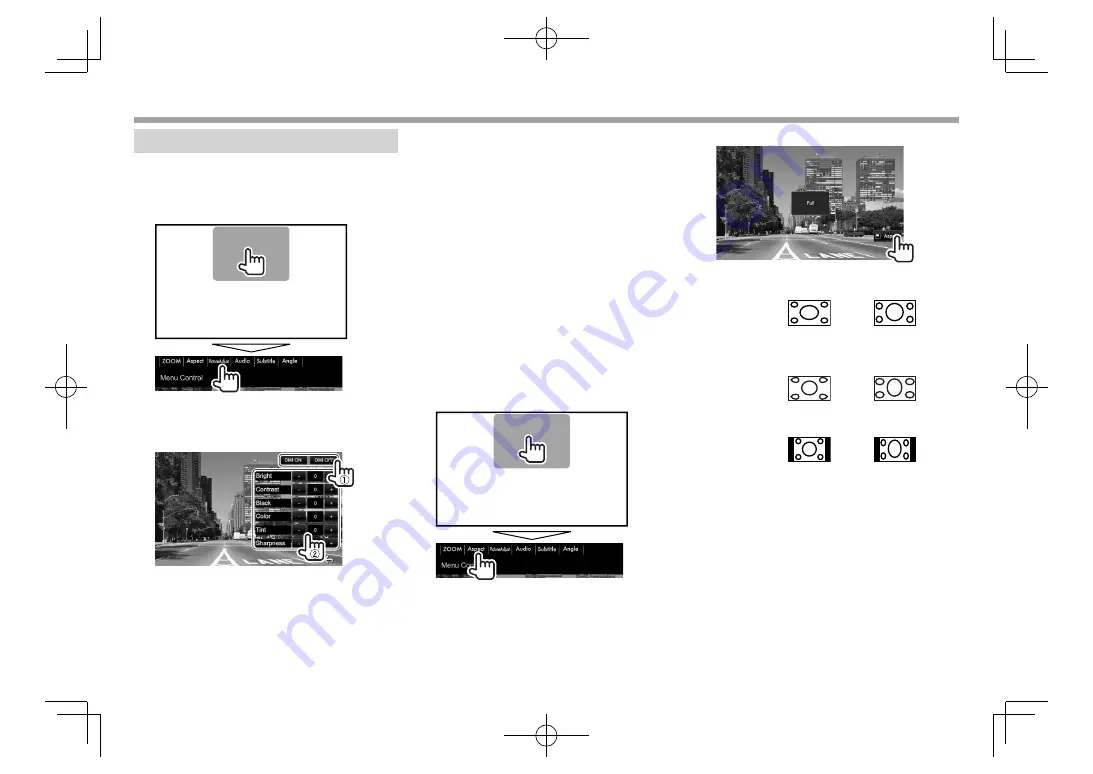
50
SETTINGS
SETTINGS
Adjustment for video playback
❏
Adjusting the picture
You can adjust the picture quality.
1
Display the picture adjustment screen.
On the source control screen:
2
Select
[DIM ON]
(dimmer on) or
[DIM OFF]
(dimmer off) (
1
), then adjust the picture
(
2
).
<Bright>
Adjusts the brightness. (−15
to +15)
<Contrast>
Adjusts the contrast. (−10 to
+10)
<Black>
Adjusts the blackness. (−10 to
+10)
<Color>
Adjusts the color. (−10 to +10)
<Tint>
Adjusts the tint. (−10 to +10)
<Sharpness>
Adjusts the sharpness. (−2 to
+2)
• You can also display the picture adjustment
screen by selecting
[Screen Adjustment]
on
the pop-up short-cut menu (Page 11).
❏
Changing the aspect ratio
You can change the aspect ratio for video playback.
1
Display the aspect ratio selection screen.
On the source control screen:
2
Select the aspect ratio.
<FULL>*
For 16:9 original pictures
4:3 signal
16:9 signal
<JUST>
For viewing 4:3 pictures
naturally on the wide screen
4:3 signal
16:9 signal
<Normal>*
For 4:3 original pictures
4:3 signal
16:9 signal
<Auto>
For
“DISC”
/
“USB”
only: The
aspect ratio is automatically
selected to match the incoming
signals.
*
While DivX is played back with
<Screen Ratio>
set to
[16:9]
(Page 16 for discs/Page 18 for USB), the aspect ratio may not
set correctly.
2017DDX-Entry̲E.indb 50
2017DDX-Entry̲E.indb 50
2016/10/31 14:33
2016/10/31 14:33
















































