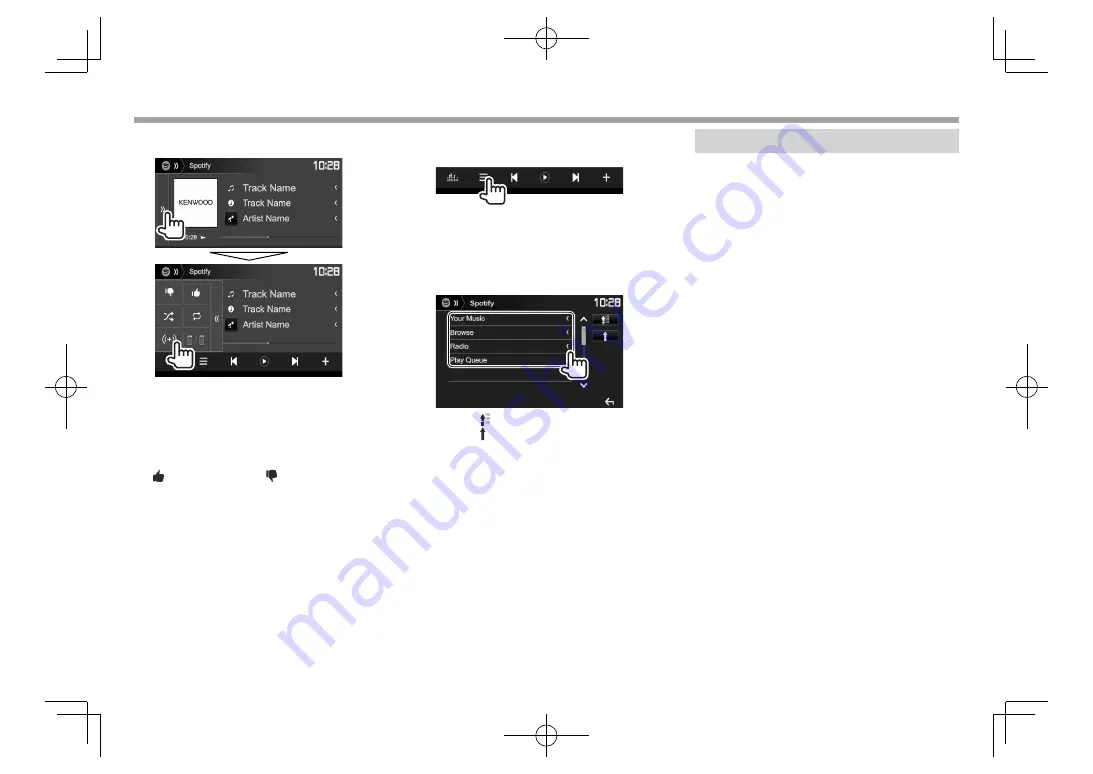
26
Spotify
Spotify
❏
Creating your station (Start Radio)
1
2
Enter a track/artist/playlist in the search
box, then select the desired track.
The playback of your station starts with the
selected track.
• You can personalize your station using thumb up
(
[
]
) or thumb down (
[
]
).
– You cannot thumb up or down while playing
tracks in a playlist.
❏
Selecting a track
1
Display the Spotify menu screen.
2
Select the list type (
<Your
Music>
/
<Browse>
/
<Radio>
/
<Play
Queue>
), then select a desired item.
• The list types displayed differ depending on
the information sent from Spotify.
• Press
[ ]
to return to the top layer.
• Press
[ ]
to return to the upper layer.
Requirements for Spotify
iPhone or iPod touch
• Install the latest version of the Spotify application
on your iPhone or iPod touch. (Search for “Spotify”
in the Apple iTunes App Store to find and install
the most recent version.)
• Connect iPod touch/iPhone to this unit with
KCA-iP202, KCA-iP102 or KCA-iP103 (optional
accessory).
• Bluetooth must be built in and the following
profiles must be supported.
– SPP (Serial Port Profile)
– A2DP (Advanced Audio Distribution Profile)
Android™
• Visit Google Play™ and search for “Spotify” to
install.
• Bluetooth must be built in and the following
profiles must be supported.
– SPP (Serial Port Profile)
– A2DP (Advanced Audio Distribution Profile)
NOTE
• Ensure you are logged in to your smartphone
application. If you do not have a Spotify account,
you can create one for free from your smartphone
or at www.spotify.com.
• Because Spotify is a third-party service, the
specifications are subject to change without
prior notice. Accordingly, compatibility may
be impaired or some or all of the services may
become unavailable.
• Some functions of Spotify cannot be operated
from this unit.
• For issues using the application, contact Spotify at
www.spotify.com.
• Establish an Internet connection using LTE, 3G,
EDGE, or WiFi.
2017DDX-Entry̲E.indb 26
2017DDX-Entry̲E.indb 26
2016/10/31 14:33
2016/10/31 14:33






























