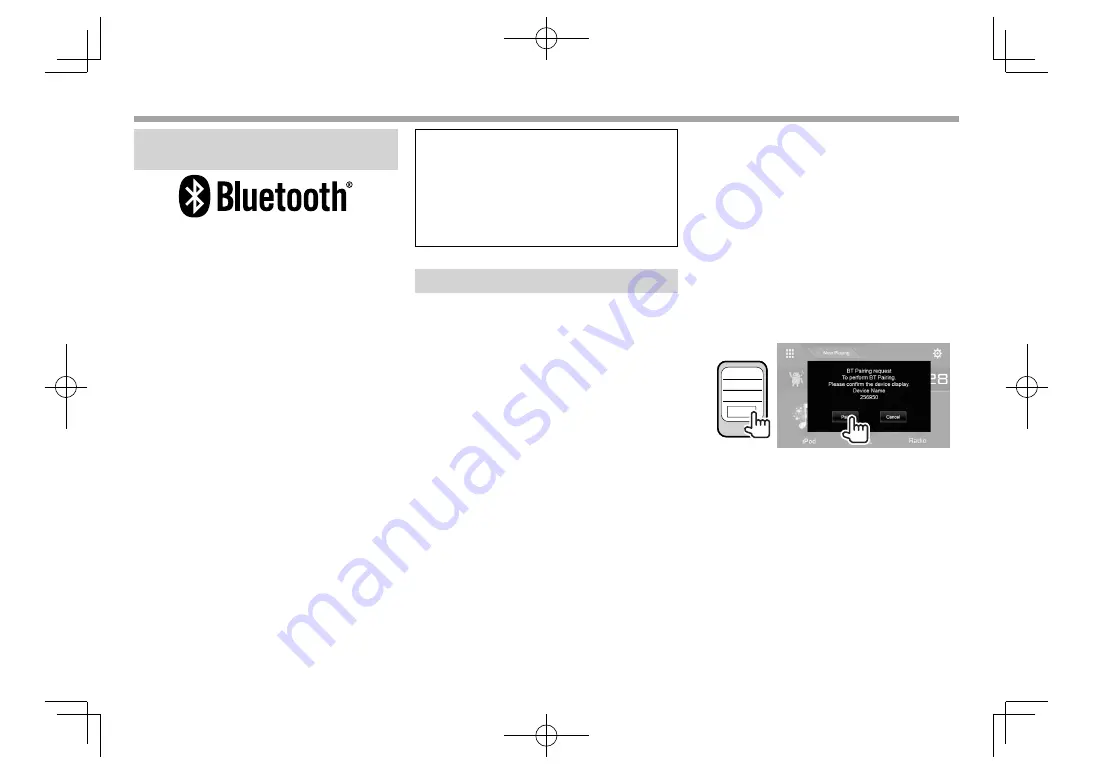
38
BLUETOOTH
BLUETOOTH
Information for using Bluetooth®
devices
Bluetooth is a short-range wireless radio
communication technology for mobile devices such
as mobile phones, portable PCs, and other devices.
Bluetooth devices can be connected without cables
and communicate with each other.
Notes
• While driving, do not perform complicated
operations such as dialing numbers, using the
phone book, etc. When you perform these
operations, stop your car in a safe place.
• Some Bluetooth devices may not connect to this
unit depending on the Bluetooth version of the
device.
• This unit may not work for some Bluetooth
devices.
• Connecting conditions may vary depending on
your environment.
• For some Bluetooth devices, the device is
disconnected when the unit is turned off.
About mobile phones compatible with Phone
Book Access Profile (PBAP)
If your mobile phone supports PBAP, you can
display the following items on the touch panel
screen when the mobile phone is connected.
• Phone book
• Dialed calls, received calls, and missed calls
(
up
to 10 entries in total)
Connecting Bluetooth devices
❏
Registering a new Bluetooth device
When you connect a Bluetooth device to the unit for
the first time, pair the unit and the device. Pairing
allows Bluetooth devices to communicate with each
other.
• The pairing method differs depending on the
Bluetooth version of the device.
– For devices with Bluetooth 2.1: You can pair the
device and the unit using SSP (Secure Simple
Pairing) which only requires confirmation.
– For devices with Bluetooth 2.0: You need to
enter a PIN code both on the device and unit for
pairing.
• Once the connection is established, it is registered
in the unit even if you reset the unit. Up to five
devices can be registered in total.
• Two devices for Bluetooth phone and one for
Bluetooth audio can be connected at a time.
However, when
“BT Audio”
is selected as the
source, you can connect to five Bluetooth audio
devices and switch between these five devices.
• To use the Bluetooth function, you need to turn on
the Bluetooth function of the device.
• To use the registered device, you need to connect
the device to the unit. (Page 40)
Auto pairing
When
<Auto Pairing>
is set to
[ON]
, iOS devices
(such as iPhone) are automatically paired when
connected via USB. (Page 45)
Pairing a Bluetooth device using SSP (for
Bluetooth 2.1)
When the Bluetooth device is compatible with
Bluetooth 2.1, a pairing request is sent from an
available device.
1
Search for the unit (
“DDX****”
) from your
Bluetooth device.
2
Confirm the request both on the device
and the unit.
256950
OK
• Press
[Cancel]
to reject the request.
2017DDX-Entry̲E.indb 38
2017DDX-Entry̲E.indb 38
2016/10/31 14:33
2016/10/31 14:33






























