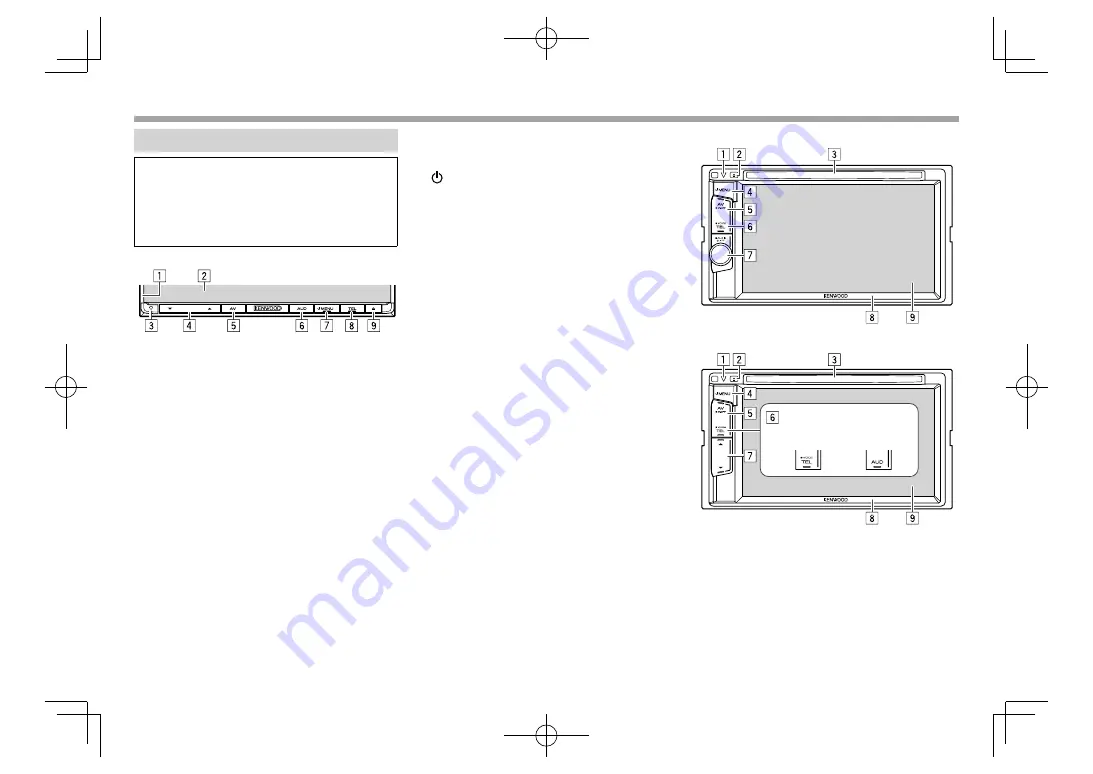
6
BASICS
BASICS
Component
names
and
functions
V
Caution
on
the
vo
l
ume
setting
:
D
igital devices produce very little noise compared
with other sources. Lower the volume before
playing these digital sources to avoid damaging
the speakers by sudden increase of the output
level.
DDX
6
015BT
1
M
onitor panel*
2
Screen (touch panel)
3
R
eset button/Power indicator/Security indicator
•
R
esets the unit. (Page 3)
• Lights up while the unit is turned on.
• Flashes when the security function is activated.
(Page 5)
4
V
olume
K
/
J
button
Adjusts the audio volume. (Page 8)
5
A
V
/
V
.
O
FF button
•
D
isplays the current source screen. (Press)
• The function of the button when held varies
depending on the
<
A
V K
ey
Long
P
ress
>
setting. (Page 46)
6
AU
D
button
D
isplays the
<Eq
ua
l
i
z
er
>
screen. (Press)
(Page 38)
7
MEN
U button
•
D
isplays the
<
TO
P
M
E
NU
>
screen. (Press)
(Page 10)
• Turns on the power. (Press) (Page 8)
• Turns off the power. (
H
old) (Page 8)
8
T
E
L/
VOICE
button
•
D
isplays the
<H
ands
F
ree
>
screen. (Press)
(Page 33)
• Activates voice dialing. (
H
old) (Page 35)
9
M
(
E
ject) button
•
E
jects the disc (Tilts the monitor panel fully).
(Page 12)
•
O
pens/closes the monitor panel.
*
You can change the color of the buttons on the monitor panel.
(Page 41)
DDX4015BT
DDX415BT
/
DDX415BTM
/
DDX315
/
DDX315M
DDX415BT/
DDX415BTM
DDX315/
DDX315M
1
R
eset button/Power indicator/Security indicator
•
R
esets the unit. (Page 3)
• Lights up while the unit is turned on.
• Flashes when the security function is activated.
(Page 5)
2
M
(
E
ject) button
E
jects the disc. (Page 12)
DDX̲Entry̲M.indb 6
DDX̲Entry̲M.indb 6
2014/09/01 15:11
2014/09/01 15:11







































