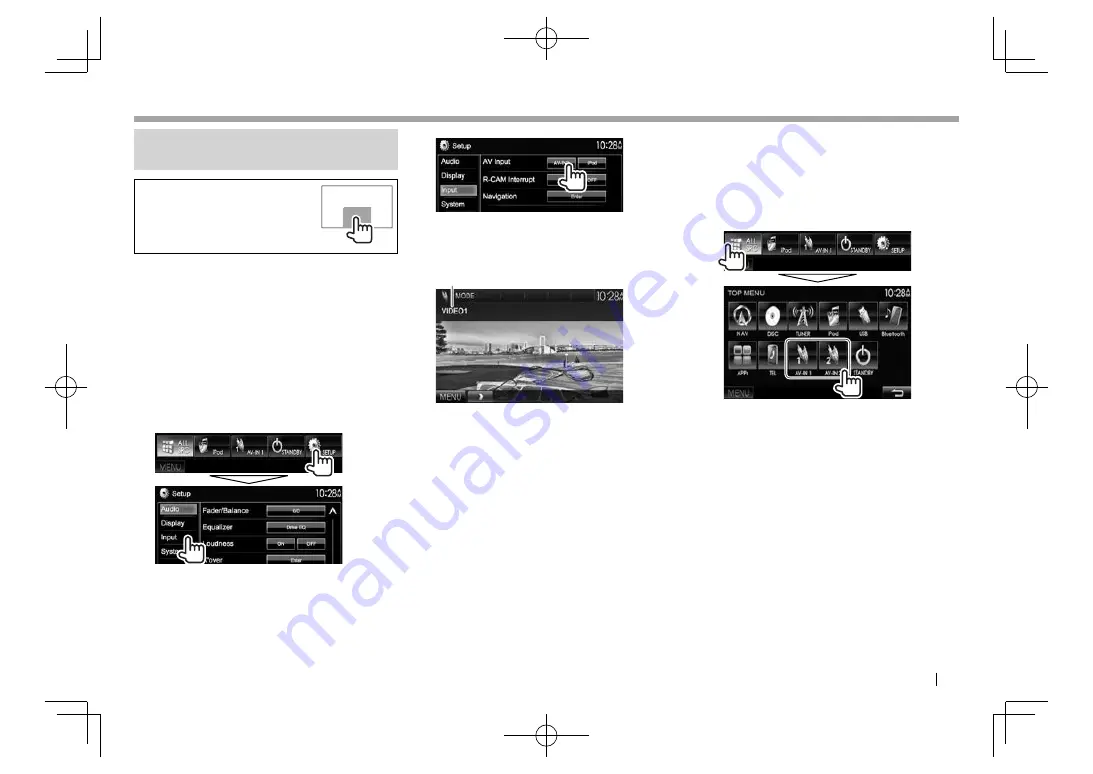
EN
GL
I
S
H
27
OTHER EXTERNAL COMPONENTS
OTHER EXTERNAL COMPONENTS
Using
e
x
terna
l
audio
/
video
p
l
ayers
—
A
V-
IN
W
hen the operation buttons are
not displayed on the screen, touch
the area shown on the illustration.
• To change settings for video
playback, see page 39.
You can connect an external component to the
Audio
V
ideo input terminal and iPod/Audio
V
ideo
input terminal. (Page 54)
R
P
reparation
Select an appropriate input setting for
<
A
V
Input
>
.
• Perform the following setting when using
“
A
V-
IN
2”
.
N
o preparation is required for
“
A
V-
IN1
”
.
• You can change the setting only when
[
STANDB
Y]
is selected on
<
TO
P
M
E
NU
>
. (Page 9)
1
D
isplay the
<
Input
>
setting screen.
O
n the
<
TO
P
M
E
NU
>
screen:
2
R
Indications
and
buttons
on
the
source
contro
l
screen
1
Pl
aybac
k
information
1
A
V
-
IN
name
Operation
buttons
[
MOD
E]
C
hanges the A
V
-
IN
name.
• Press [
H
] or [
I
] to select an A
V
-
IN
name.
• This setting does not affect the
source name displayed on
<
TO
P
M
E
NU
>
.
[
M
E
NU
]
D
isplays the
<
TO
P
M
E
NU
>
screen.
R
Starting
p
l
aybac
k
1
C
onnect an external component.
(Page 54)
2
Select
“
A
V-
IN1
”
or
“
A
V-
IN
2”
as the
source.
O
n the
<
TO
P
M
E
NU
>
screen:
3
Turn on the connected component and
start playing the source.
DDX̲Entry̲M.indb 27
DDX̲Entry̲M.indb 27
2014/09/01 15:12
2014/09/01 15:12






























