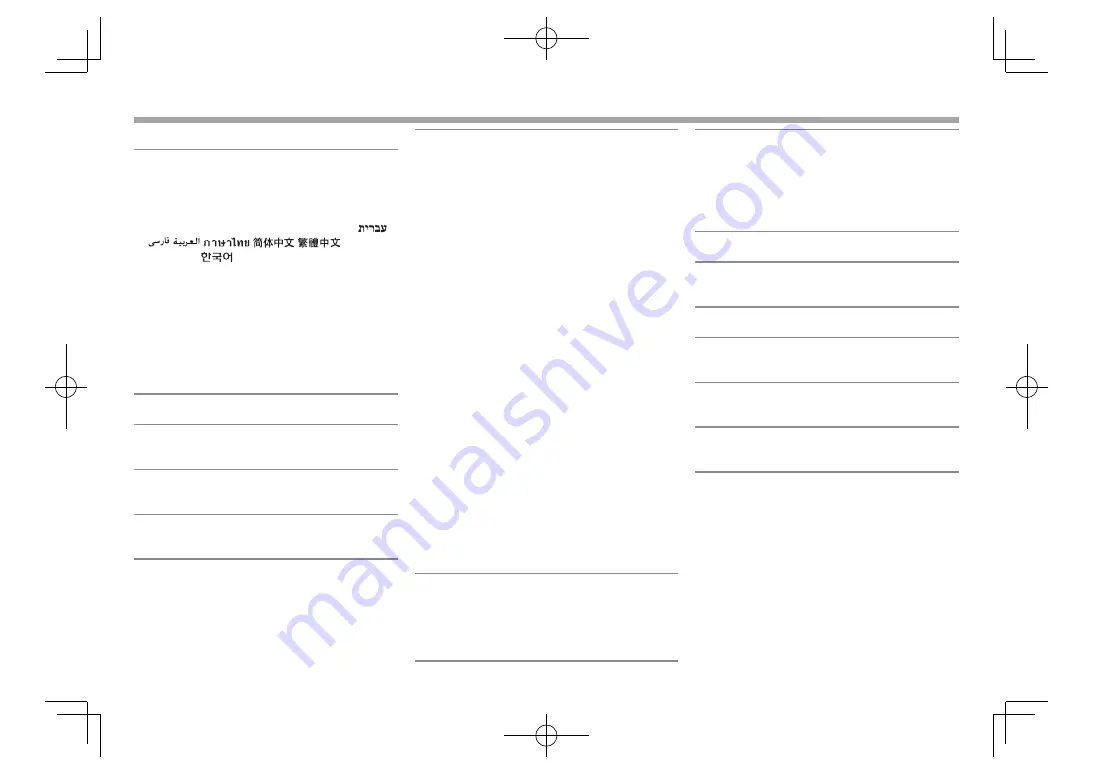
46
R
<
System
>
setting
screen
<
Language
>*
1
Select the text language used for on-screen
information.
•
E
ng
l
ish
(
I
nitial )
/E
spa
ñ
o
l/F
ran
ç
ais
/
Deutsch
/
Ita
l
iano
/
Neder
l
ands
/Ελληνικά/P
ortugu
ê
s
/
T
ü
r
kç
e
/Č
e
š
tina
/P
o
l
s
k
i
/
Magyar
/Ру
cc
ĸий
/
/
/
/
/
/
/
Bahasa
Indonesia
/
– For external monitors, only
E
nglish/Spanish/
French/German/
I
talian/
D
utch/
R
ussian/
Portuguese are available.
I
f another language
has been selected, the text language for external
monitors will be set to
E
nglish.
•
G
UI
Language
: Select a language used for
displaying operation buttons and menu items.
–
E
ng
l
ish
(
I
nitial)/
Loca
l
(the language selected
above)
<
C
l
oc
k>
Adjust the clock time. (Page 5)
<
Beep
>
•
ON
(
I
nitial): Activates the key-touch tone.
•
O
FF
:
C
ancels.
<
Remote
Sensor
>
•
ON
(
I
nitial): Activates the remote sensor.
•
O
FF
:
C
ancels.
<
S
E
TU
P
Memory
>
You can memorize, recall, or clear the settings you
have made. (Page 42)
<
B
l
uetooth
Setup
>
*
2
C
onfigure settings for using a Bluetooth device, such
as connection and other general operations.
•
P
aired
Device
List
: Press
[E
nter
]
to show the list
of registered devices. You can connect the device
or delete the registration. (Page 32)
•
P
IN
Code
:
C
hanges the P
IN
code of the unit.
(Page 31)
•
Device
Name
: Shows the device name to be
shown on the Bluetooth device— ”
DD
X****”.
•
Device
Address
: Shows the device address of the
unit.
•
Auto
Connect
:
–
ON
(
I
nitial): The connection is automatically
established with the last connected Bluetooth
device when the unit is turned on.
–
O
FF
:
C
ancels.
•
B
l
uetooth
HF/
Audio
: Select the speakers used for
Bluetooth (both phone and audio player).
–
F
ront
On
l
y
: From front speakers only.
–
A
ll
(
I
nitial): From all speakers.
•
Auto
P
airing
:
–
ON
(initial):
E
stablishes pairing automatically
with the connected i
O
S device (such as iPhone)
even if the Bluetooth function is deactivated on
the device. (Auto pairing may not work for some
devices depending on the i
O
S version.)
–
O
FF
:
C
ancels.
•
Initia
l
i
z
e
:
H
old
[E
nter
]
to initialize all settings you
have made for using Bluetooth mobile phone and
Bluetooth audio player.
<
A
V K
ey
Long
P
ress
>
Assigns the function of the A
V
button when held.
•
V-
O
FF
(
I
nitial)*
3
: Turns off the screen. (Page 9)
•
A
PP
s
:
D
isplays the APPs screen.*
4
(Page 20)
•
R
-
CAM
:
D
isplays the picture from the rear view
camera. (Page 28)
<
DivX
® V
OD
>
This unit has its own
R
egistration
C
ode.
O
nce you
have played back a file with the
R
egistration
C
ode
recorded, this unit’s
R
egistration
C
ode is overwritten
for copyright protection.
• Press
[E
nter
]
to display the information.
• To return to the previous screen, press
[
O
K]
.
<
Security
Code
>
R
egister the security code for the unit. (Page 4)
<
SI
>
Activate or deactivate the security function.
(Page 5)
<
Seria
l
Number
>
D
isplays the serial number.
<
Touch
P
ane
l
Ad
j
ust
>
Adjust the touch position of the buttons on the
screen. (Page 43)
<
Steering
Remote
Contro
ll
er
>
Assign the functions to the keys on the remote
controller of the steering wheel. (Page 49 )
<
System
Information
>
D
isplays the version information of the software.
You can update the software. (Page 43)
*
1
“Please Power Off” appears when the setting is changed. Turn off
the power, then turn on to enable the change.
*
2
Only for
DDX6015BT/DDX4015BT/DDX415BT/DDX415BTM/
DDX615WBT/DDX615WBTM.
*
3
Only for DDX6015BT/DDX4015BT/DDX415BT/DDX415BTM/DDX315/
DDX315M.
*
4
Only displays the APPs screen when
<
A
V
Input
>
is set to
[
i
P
od
]
(Page 18).
SETTINGS
SETTINGS
DDX̲Entry̲M.indb 46
DDX̲Entry̲M.indb 46
2014/09/01 15:12
2014/09/01 15:12
















































