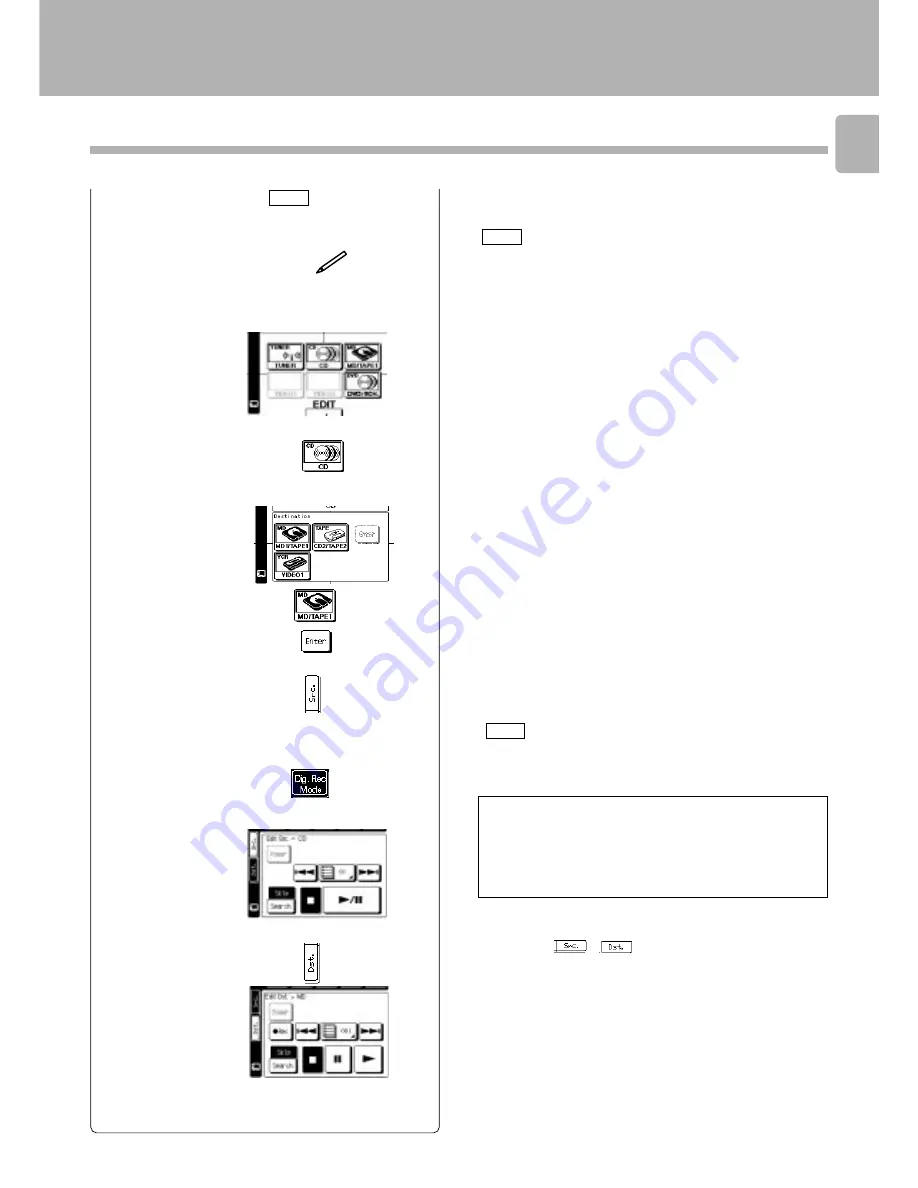
35
Recording
GRC
e
d i
t
2
Select the source to be recorded.
1
Select the ”edit“ icon in the fixed seg-
ment screen.
Select an input source other than
MD/TAPE 1
.
(Select the icon)
Select the icon of the source to be played.
÷
For the recording using a cassette deck or MD recorder, read the
instruction manual of the MD recorder or cassette deck.
GRC
3
Select the “Distination”.
4
Press the “Src.” icon.
÷
The input is automatically down-mixed to 2 channels.
÷
Recording is not available when the
DVD 6ch INPUT
is selected.
•
5
Set the REC mode to “Dig. Rec Mode.”.
(Select the icon)
6
Play the source to be recorded.
7
Press the “Dst.” icon.
8
Press the record key to enter record-pause
mode.
÷
If audio is not output, switch the decoder by pressing the
LISTEN MODE
key.
÷
The switching is not available when the
DVD 6ch INPUT
is selected.
•
÷
3
cannot be selected when the input signal is the
DTS
signal.
÷
Each press of
or
switches the display between “
Source
”
and “
Destination
” alternately.
Switch on the REC MODE to record a digital input source.
Usually use the AUTO REC MODE to record audio input sources.
When the digital mode changes during recording in the AUTO
REC MODE, the audio may be interrupted momentarily. To
record the audio from the beginning of the digital mode change,
use the MANUAL REC MODE.
1
REC MODE OFF
Off
2
AUTO REC MODE
3
MANUAL REC MODE
GRC
Continued to next page






























