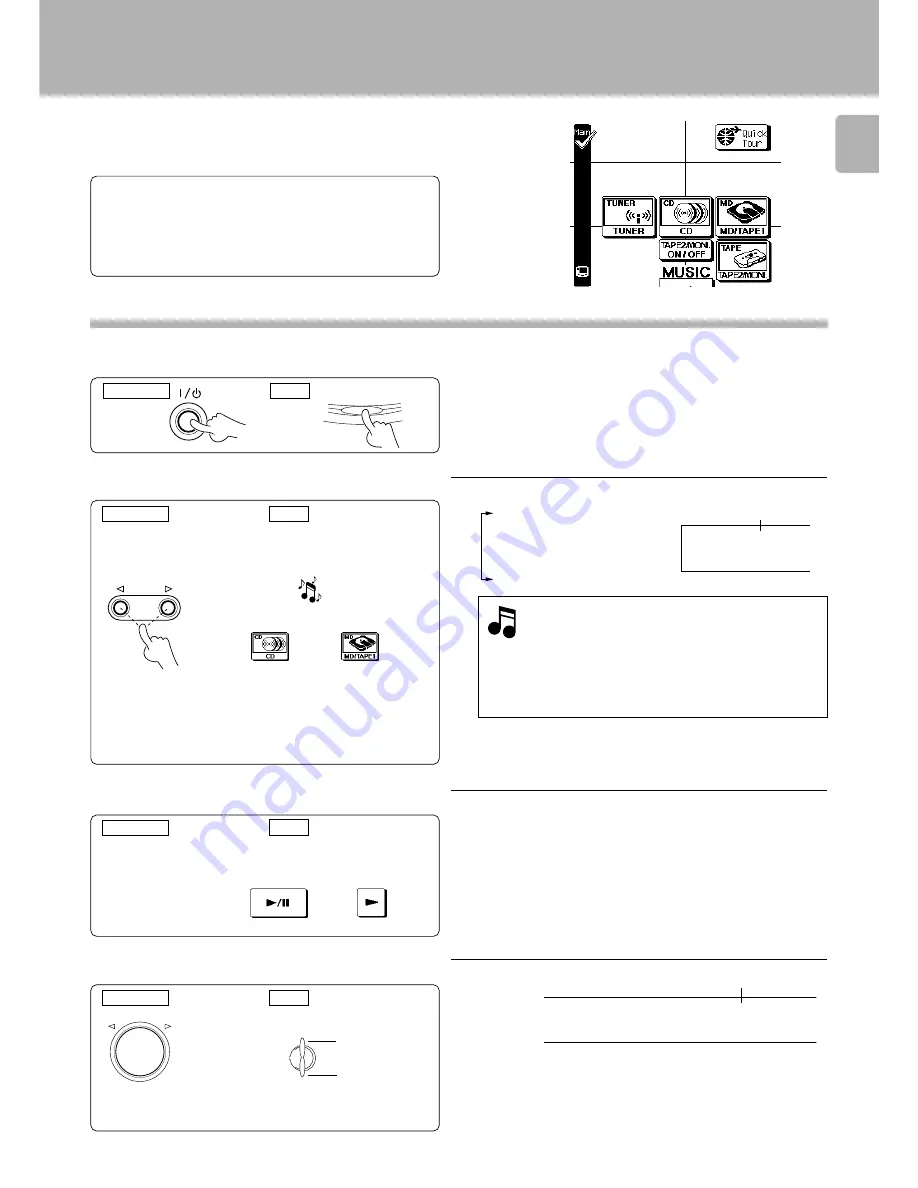
27
Sound adjustment
INPUT
VOLUME CONTROL
DOWN
UP
ON/STANDBY
ON/STANDBY
Playing music
The following procedure allows to play a MD,CD or cassette
tape.
Preparations
÷
Connect components as described in “
System connection
”.
5
÷
Complete “
Setup of the Graphical Remote Control (GRC)
unit
”.
@
Press the ON/STANDBY key to ON.
Select the input source.
Play the selected source.
Operation on each
source component
or
or
Adjust the volume.
To
decrease
volume
To
increase
volume
To decrease volume
To increase volume
With the main unit operation, the input sources are switched as shown below.
*1: To change the DVD display to DVD 6ch INPUT or LD
display
To enable system-control operation, the displayed information should
be set according to the actually connected components.
0
÷
Step
3
can be omitted if the easy operation feature is available.
“
Easy operation feature
”
™
÷
Rotating the
VOLUME CONTROL
at a higher speed increases the
amount of volume change (AI VOLUME function).
÷
The sound of input source cannot be listened to while
TAPE 2/
MONITOR
is ON.
•
Main unit
GRC
Main unit
GRC
Main unit
GRC
Main unit
GRC
F M
LW
MW
AUTO STEREO
MEMO. TUNED
MUTE
RDS EON TP
PTY TA NEWS
CLIP
A M
D
C
KHz TIMER 1 2 TAPE2/M
F M
LW
MW
AUTO SOUND
AUTO STEREO
MEMO. TUNED
MUTE
RDS EON TP
PTY TA NEWS
CLIP
PRO LOGIC
DIGITAL
3 ST
A M
MHz SLEEP
DOWN
DIGITAL
DTS DOLBY
DIGITAL
V O L _ 5 ) dB
÷
Load the CD player or cassette deck with the software to be played.
\
Read the instruction manuals of the associated components.
1
TUNER (frequency display)
2
CD
3
MD/TAPE 1
4
DVD/DVD 6ch INPUT *1
5
VIDEO 1
6
VIDEO 2
1
2
4
3
Pressing and holding the AUTO key for more than 2
seconds allows the source to be switched as shown
below.
m
u s i c
CD
MD
V
O
LU
ME
UP
DOWN
The selected source is displayed.
Volume level is displayed.
(Select the icon)
(Select the icon)
















































