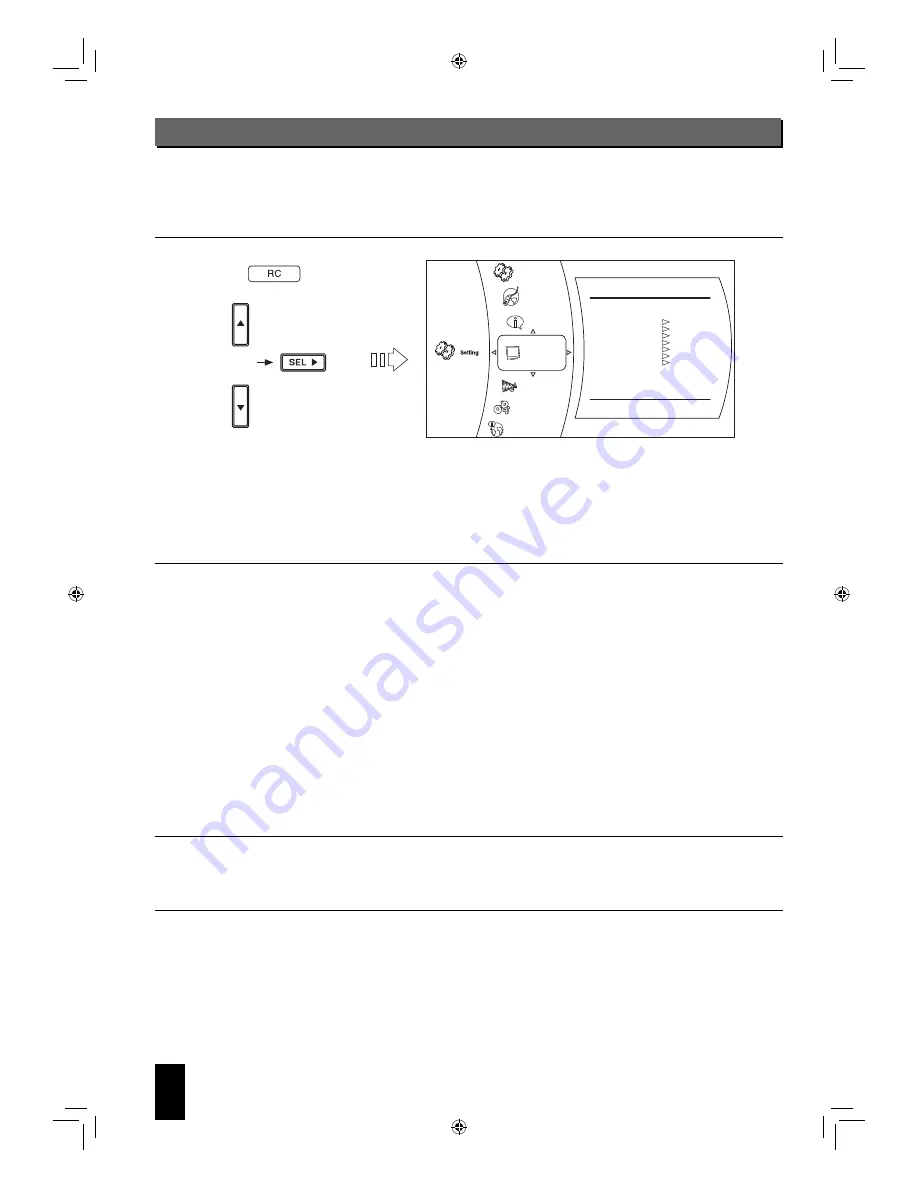
40
English
OSD Menu Settings
• The OSD (On-Screen Display) menu enables various audio/visual settings and adjustments.
1.
In the stop mode, press CURSOR UP/DOWN buttons to select “Setting” in the main menu, then press the
CURSOR RIGHT button.
• During playback of BD Video, DVD Video or CD disc, if the STOP (
■
) button or the HOME MENU button is pressed, then
the main menu will be displayed.
• During playback of music, JPEG or video files, if the HOME MENU button is pressed, then the previous menu will be
displayed, in this case, if the HOME MENU button is pressed again, then the main menu is displayed.
2.
Press the CURSOR UP/DOWN buttons to select the desired setting category, then press the CURSOR
RIGHT button.
• You can select the desired of various setting categories as follows :
System : See “SETTING THE SYSTEM” on page 41.
Network : See “SETTING THE NETWORK” on page 45.
Info : You can check the system information on this unit.
Display : See “SETTING THE DISPLAY” on page 42.
Audio : See “SETTING THE AUDIO” on page 43.
Language : See “SETTING THE LANGUAGE” on page 43.
Parental : See “SETTING THE PARENTAL CONTROL” on page 44.
Speaker : See “SETTING THE SPEAKER” on page 46.
■
Note :
• Because the setting operation for Parental and Network differs, follow their own procedures.
3.
Press the CURSOR UP/DOWN buttons to select the desired setting item, then press the CURSOR RIGHT
button.
• Then the selected item’s option menu will be displayed.
4.
Press the CURSOR UP/DOWN buttons to select the desired option, then press the OK button to confirm
your selection.
• Then the previous screen will be displayed.
• To go back to the previous screen, press the CURSOR LEFT button or the RETURN button.
System
Display
Network
HDMI Status
HDMI Preferred Format
TV Type
Resolution
TV Aspect
24P Mode
Color Depth
Connected
720p
NTSC
HDMI Auto
16:9 Pillarbox
Off
24 Bit
Info
Display
Audio
Language
Speaker
BDR-A7_EN_CS3.indb 40
BDR-A7_EN_CS3.indb 40
11.3.10 6:59:41 PM
11.3.10 6:59:41 PM
















































