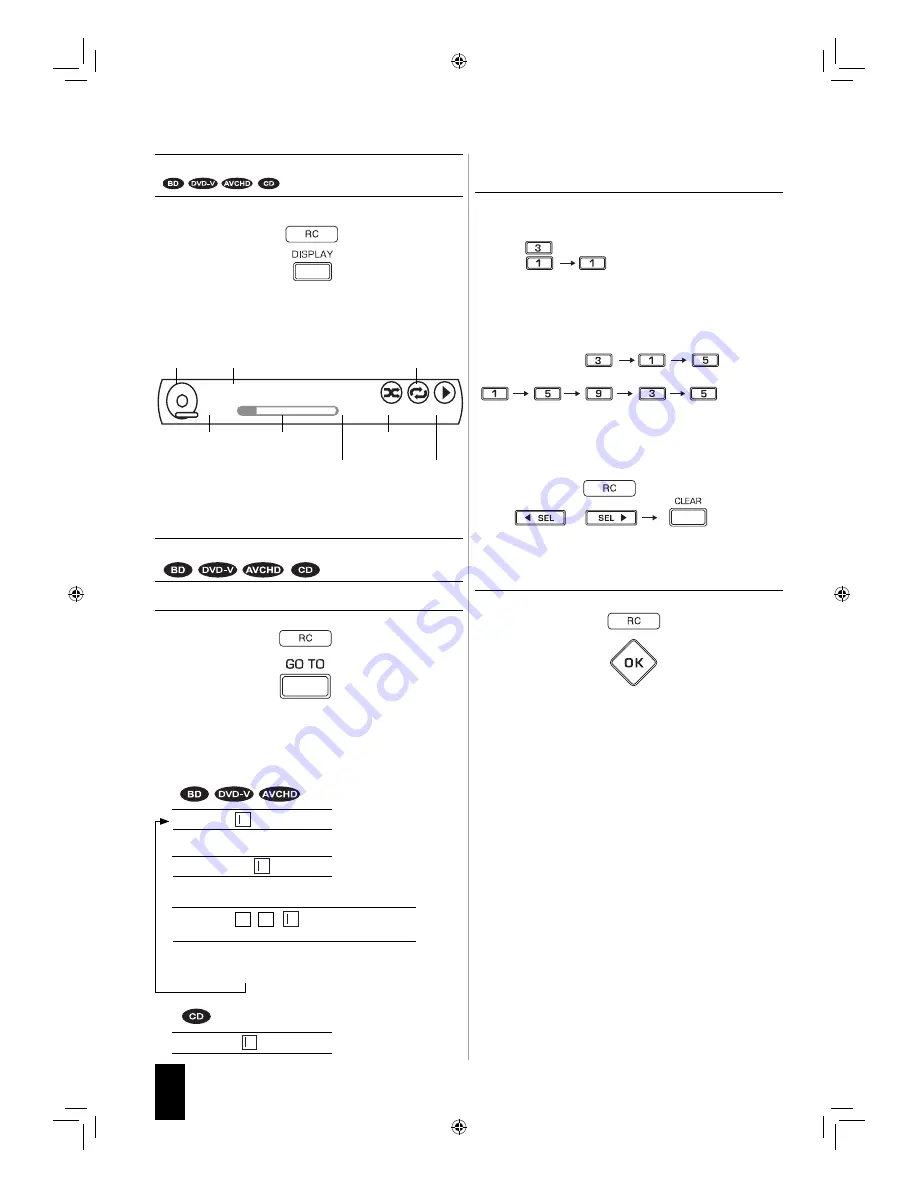
30
English
Displaying disc information
• During playback,
• Then the disc information is displayed on the TV screen.
Example : During playback of CD
• To turn off the information, press this button.
• Depending on the disc types, the disc information differs.
Playing the desired section of disc
1.
During playback, press the GO TO button.
• Then the search mode is displayed on the TV screen for
several seconds.
• Each time this button is pressed, the search mode is
changed depending on the disc types as follows :
Goto Title :
/ 30 (current:1) : Title search
Goto Time : : :
/2:24:12(Current:0:15:50):
Time search
Off
Goto Chapter :
/ 16 (current: 2) : Chapter search
Goto Track :
/ 11 (current: 1) : Track search
2.
At the desired search mode, enter the number to
be played, pressing the NUMERIC buttons.
■
When entering title, chapter, track number
Examples :
For “3” :
For “11” :
■
When entering the elapsed time
You can play a disc from the desired by specifying the
elapsed time from the beginning of the current title/disc.
Examples :
For “3 min. 15 sec.” :
For “1 hour. 59 min. 35 sec.” :
■
When clearing the numbers entered
• Press the CURSOR LEFT/RIGHT buttons to select the
number to be cleared, then press the CLEAR button.
• Then the selected number will be cleared.
3.
Press the OK button.
• Then playback will start from the selected section.
■
Notes:
• If the disc does not contain the number you entered,
search playback will not work.
• Depending on the disc, search playback will not work or
may work differently.
Track : 1 / 11
0 : 00 : 23
CD-DA
0 : 06 : 46
Off
Off
Play
Disc type Current track/total track number
Repeat playback
mode
Elapsed time of
the current track
Proceeding bar
Random
playback mode
Total playing time of
the current track
Playback
mode
➝➝
➝
BDR-A7_EN_CS3.indb 30
BDR-A7_EN_CS3.indb 30
11.3.10 6:59:38 PM
11.3.10 6:59:38 PM
















































