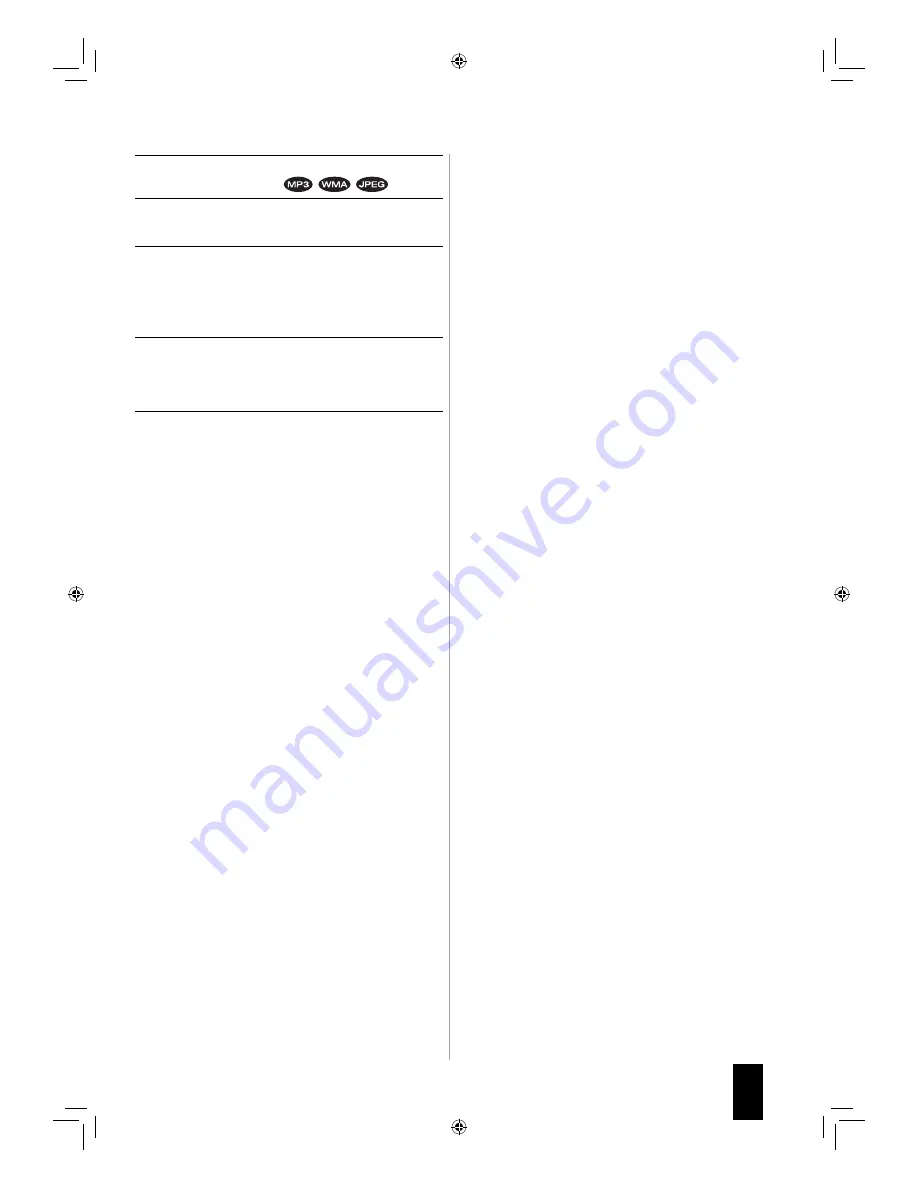
39
English
Playing both the music files and the JPEG
files simultaneously
1.
During playback of music files, press the OK
button.
• Then the play menu, etc are displayed.
2.
In the play menu, press the CURSOR UP/DOWN
buttons to select the “Browse Pictures”, then press
the OK button.
• Then you can browse the JPEG files to be played.
3.
Select the some JPEG files to be played and play
them in the desired play mode.
• Then you can see the JPEG files while listening to the
music files.
• While playing both the music files and the JPEG files,
the playback controls are effective for the JPEG files
only.
■
To control the music files
1.
Press the STOP (
■
) button to stop the playback of the
JPEG files.
• Then the play menu, etc. will be displayed.
2.
Press the CURSOR UP/DOWN buttons to select the
“Now Playing” in the play menu, then press the OK
button.
• Then the music file information is displayed and you
can control the music files.
BDR-A7_EN_CS3.indb 39
BDR-A7_EN_CS3.indb 39
11.3.10 6:59:41 PM
11.3.10 6:59:41 PM
















































