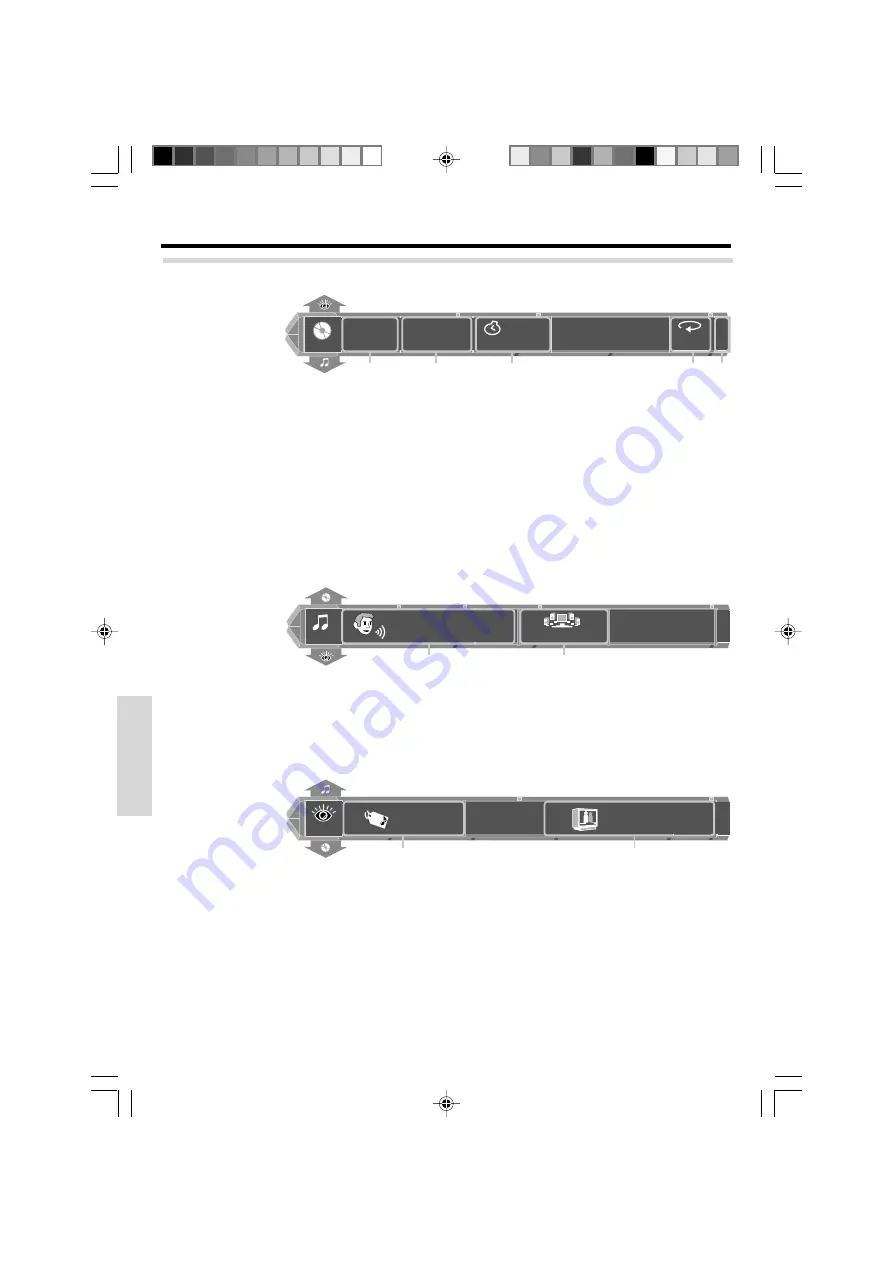
62
EN
Preparations
Basic section
Application section
Knowledge section
1
Folder
EI
T
M A I N
Folder
File
SINGLE
1
0:00
Off
EXIT
1
1
2
3
4
5
1
Folder
EI
T
MP3
O f f
EXIT
SOUND
6
7
1
Folder
EI
T
VISUAL
On
EXIT
8
9
Normal
Operation of the on-screen display for MP3/WMA, JPEG
“MAIN”
On-screen display
Various disc playback features
1
Folder icon
The folder number is displayed.
Selecting the folder number
Press the
MULTI CONTROL
%
/
fi
to select the folder
number and press the
ENTER
key.
2
File icon
The file number is displayed.
Selecting the file
Press the
MULTI CONTROL
%
/
fi
to select the file
number and press the
ENTER
key.
3
Time display icon
The time display is displayed.
6
Sound icon
The data type (MP3 or WMA) is displayed.
"---" is displayed in case of a JPEG file.
7
V.F.S. icon
The V.F.S. mode is displayed.
Switching the V.F.S. mode
Select the V.F.S. icon and select the mode from the
submenu (
Off
,
V.F.S. Movie
,
V.F.S. Music
,
C.V.
Movie
,
C.V. Music
).
8
Tag display icon
Used for ON/OFF setting for the display function
displaying the album name, the title, and the artist
name on the TV screen.
Using the tag display function
Select the tag display icon and select
"On"
from the
submenu.
4
Repeat icon
The repeat playback mode is displayed.
Changing the repeat playback mode
Select the repeat icon and select the repeat playback
mode from the submenu.
Off
: Repeat playback is canceled.
File
: The file being played will be repeated.
Folder
: The folder being played will be repeated.
Disc
: The disc being played will be repeated.
5
EXIT icon
Select this to make the onscreen display disappear.
9
Picture quality adjustment icon
Used to adjust the picture quality. Select the picture
quality adjustment icon and select the picture quality
from the submenu.
Refer to "
Adjusting the picture quality
" (
´
) for
the adjustment method.
“SOUND”
On-screen display
“VISUAL”
On-screen display
*5613/58-64/EN
06.1.6, 0:54 PM
62






























