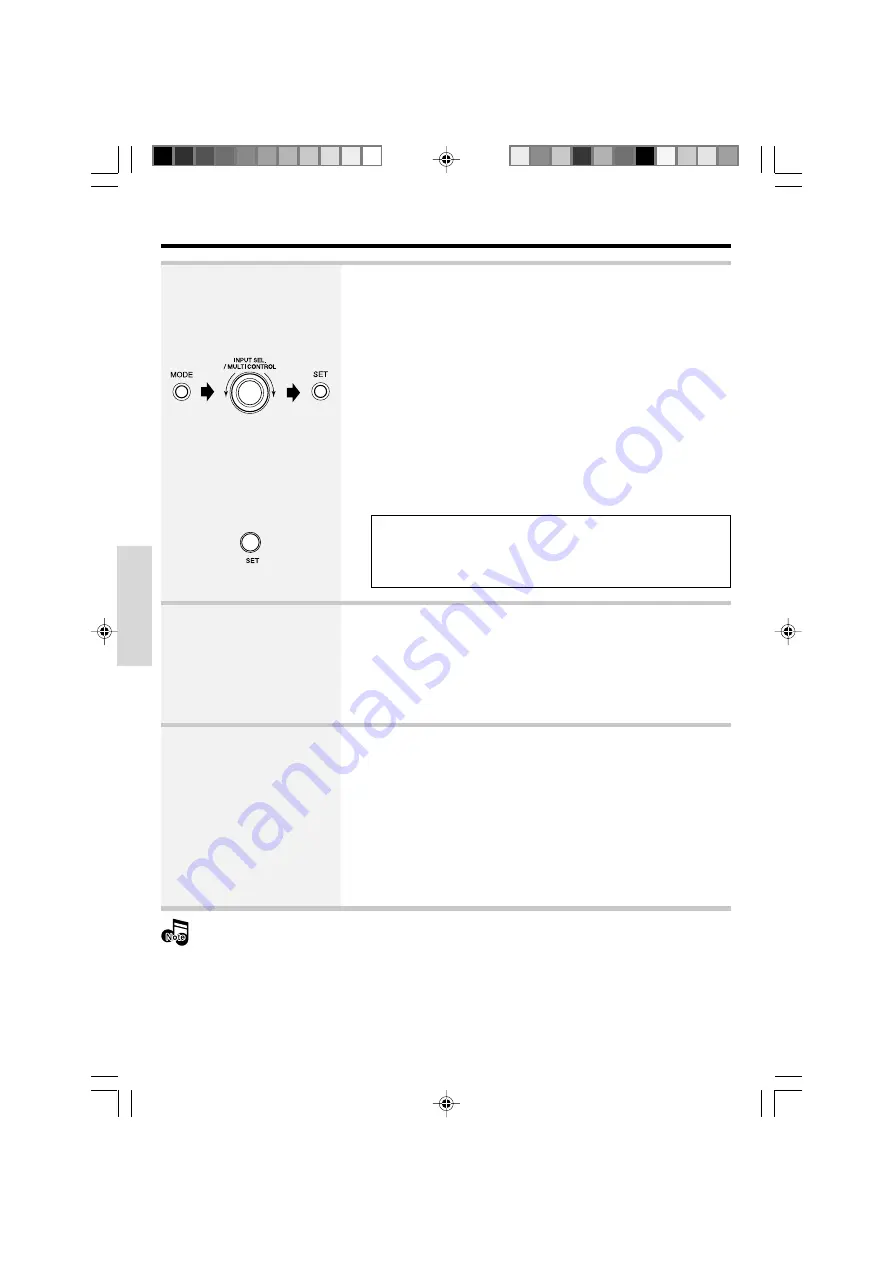
50
EN
Preparations
Basic section
Application section
Knowledge section
4. D.AUDIO setting
Recording to a digital audio player
5.
Preparing for recording
1
Press the MODE key, turn
the INPUT SEL./MULTI
CONTROL knob to select
“D.AUDIO OUT”. Then
press the SET key.
2
Confirm "REC OUT ON" and
set by pressing the SET
key.
Switch the output of the D.AUDIO (PHONES) terminal of this unit
from headphones output to digital audio recording output.
÷
Operation at the time of "
REC OUT ON
" causes return to "
HEADPHONE
".
÷
Please note that the volume may become high when switch-
ing "D.AUDIO OUT" while using headphones.
÷
Please pay attention to the volume setting as sound will
come from the speakers when switching to "REC OUT ON".
÷
Perform options setting for external recording.
Q
÷
Please refer to the instruction manual of the digital audio player for the
recording settings for the digital audio player.
6.
Start recording
1
Start recording with the digital audio player.
÷
For details, refer to the instruction manual of the digital audio player.
2
Start playback of the source (audio source) with this unit.
÷
When recording has been completed, perform the operation of step
4
to return to "
HEADPHONE
".
÷
Return to "
HEADPHONE
" is made when the power is switched off.
÷
When CD repeat and/or program settings are made, the set contents
can be recorded.
After use, switch off the power for both units, and then disconnect the digital audio player con-
necting cord from the terminal of this unit.
÷
The
Rec Out
indicator (LED)
lights up.
*5613/46-51/EN
06.1.6, 0:54 PM
50






























