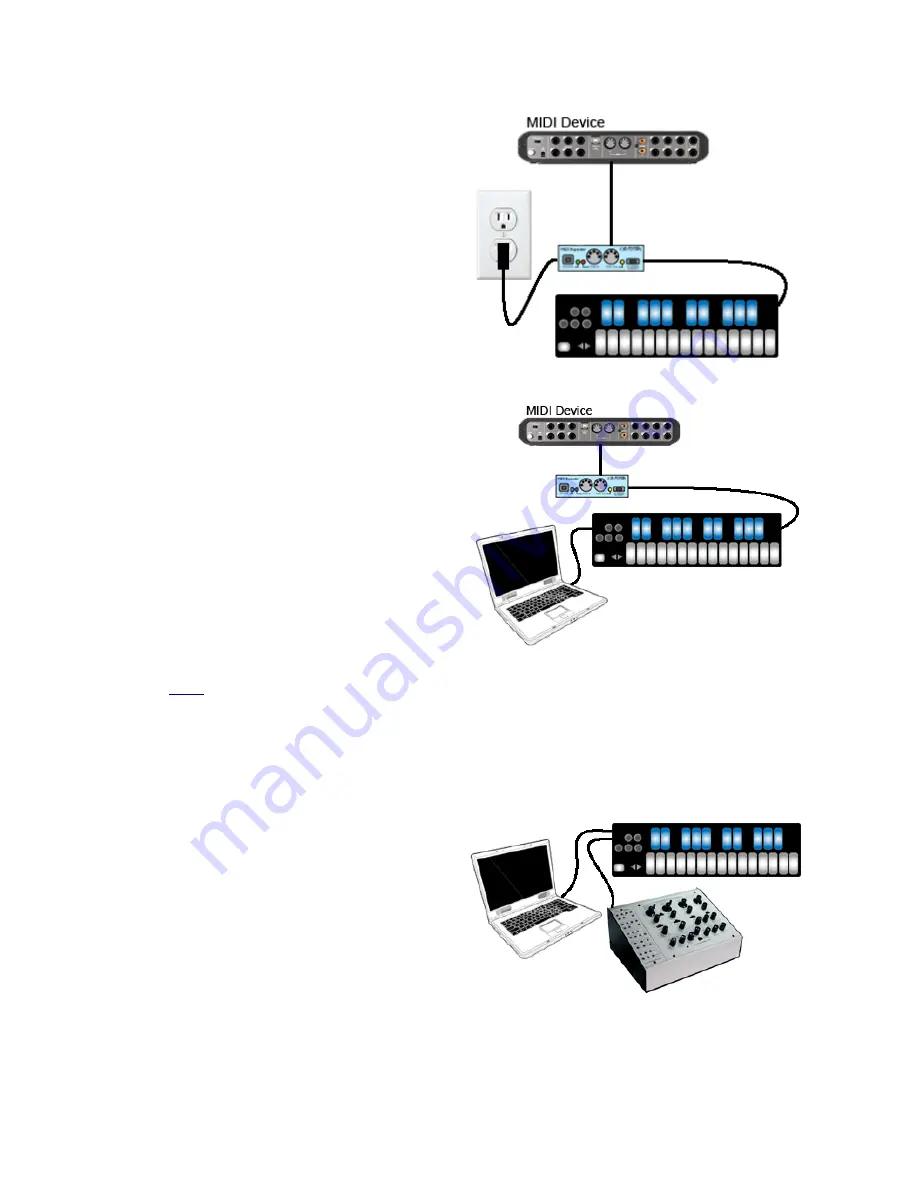
Connect QuNexus to MIDI hardware:
The image shows QuNexus connected to a
hardware MIDI device via our MIDI Expander
(sold separately):
1. Use a USB A-to-Mini cable to connect
the QuNexus Mini port (on the right side
of the QuNexus) to the USB “Expand”
port on the MIDI Expander.
2. Connect the power supply to the MIDI
Expander USB “Power” port.
3. Connect the MIDI Out on the Expander
to the MIDI In on a synth or other MIDI
device.
Connect QuNexus to MIDI hardware
(Powered by Computer):
The image shows QuNexus connected to a
Computer and a hardware MIDI device via our
MIDI Expander (sold separately):
1. Use a USB A-to-Mini cable to connect
the QuNexus Mini port (on the right side
of the QuNexus) to the USB “Expand”
port on the MIDI Expander.
2. Use a USB A-to-Micro cable to connect
the QuNexus micro port to a USB port on
a computer. QuNexus will receive power
from the computer.
3. Connect the MIDI Out on the Expander
to the MIDI In on a synth or other MIDI
device.
See the
MIDI
chapter for more information.
Connect QuNexus to Synthesizers or other CV devices:
The images to the right below show QuNexus connected to a CV device. There are 3 different
ways to set this up:
Powered by a Computer (or iPad):
1. Use a USB A-to Micro cable to connect
the QuNexus Micro port to a USB port
on a computer or iPad. This connects
the QuNexus to power.
2. Use a cable that is compatible with your
CV device’s CV ports. Using adapters if
needed, make sure one end can plug
into one of the stereo 1/8in. CV out ports
on the QuNexus.
3. Plug your cable into the “Gate-CV1 Out”
port on the left side of the QuNexus.
Plug the other end into the desired
destination on your CV device.
7






















